
Restore Text Messages on iPad (Mini, Air, Pro)
Welcome to the complete guide to iPhone 11 call history recovery, where you'll find easy ways of recovering call logs on iPhone 11 (Pro & Pro Max) memory, running iOS 13 or the most recent iteration of iOS, including minor-point updates.
The "Recent" call list in the Phone app essentially keeps the records of incoming calls, missed calls, and outgoing calls. But it sometimes could be more of an annoyance than anything else—since there's no message asking you to confirm deleting the calls from list. If you've accidentally deleted call history from iPhone (11 Pro, Pro Max) and need it back for the phone numbers from a specific date, we have methods to help.
There're many different methods for recovering call history from iPhone 11 (Pro, Pro Max), but iCloud remains the best given it's free and straightforward. With the iCloud Backup functionality is enabled before the loss, simply restore the iPhone 11 and retrieve the deleted call history. In the restoration process, there's no way to view or select which call logs will be restored prior to the process is initiated—it's all or nothing.
Here's how to restore recent calls on iPhone 11 from iCloud for free, so that you could save the numbers to Contacts book.
Everything has returned to the "Recent" list—all of the calls! For related advice, see Restore or set up your device from an iCloud backup
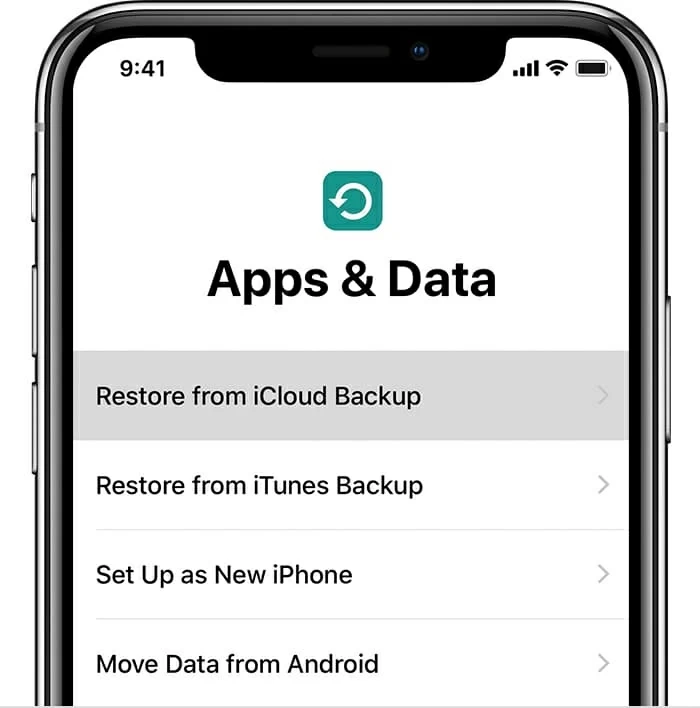
If you're curious what you're about to recover or you want to restore only a missing call or two, you can do that with Appgeeker iOS Data Recovery. It's an improved app that has been put to good use for iPhone 11 call logs recovery. This also comes in handy anytime provided there's no iCloud backup or iTunes backup from which to restore deleted call logs in iPhone 11 Pro (Max) device.
No matter how the call history disappeared from the iPhone 11, iOS Data Recovery would manage to find the deleted items from the internal memory and quickly recover them to the computer, so you can finally get the numbers of friends or clients from days or months ago. And, to make things more intuitive, the built-in viewer displays details of the call logs in the end of the automatic & deep scan: contact names, numbers, dates, locations, call types, and call durations.
Below are the simple steps that can be followed to retrieve deleted call history on iPhone 11 without backup, by using iOS Data Recovery software. This is easy to do and only takes a few minutes:
Step 1: Run the app and connect iPhone 11 to computer
After installing the program on computer, open it up. The software will first present you with three modes to select where you want to recover iPhone 11 call history from: Device, iCloud Backup, iTunes Backup.
To search for call history from internal memory and get them recovered, click "Recover from iOS Device" option to proceed.

Then, plug iPhone 11, iPhone 11 Pro or iPhone 11 Pro Max into the computer. When it's identified, click Start Scan button.
Step 2: Scan iPhone 11 to find lost call history
Now on the screen that opens, choose "Call History" option.
Press Scan button to scan iPhone 11 Pro storage. Wait while the application scans the deleted phone calls and call details.

Step 3: Retrieving call log history on iPhone 11 (Pro & Pro Max)
Once the search is done, the call list that can be retrieved shows up on the window.
Simply select the call logs you're going to recover, according to the classified calls information.
Next up, click Recover button. This indicates you to assign a saving location.
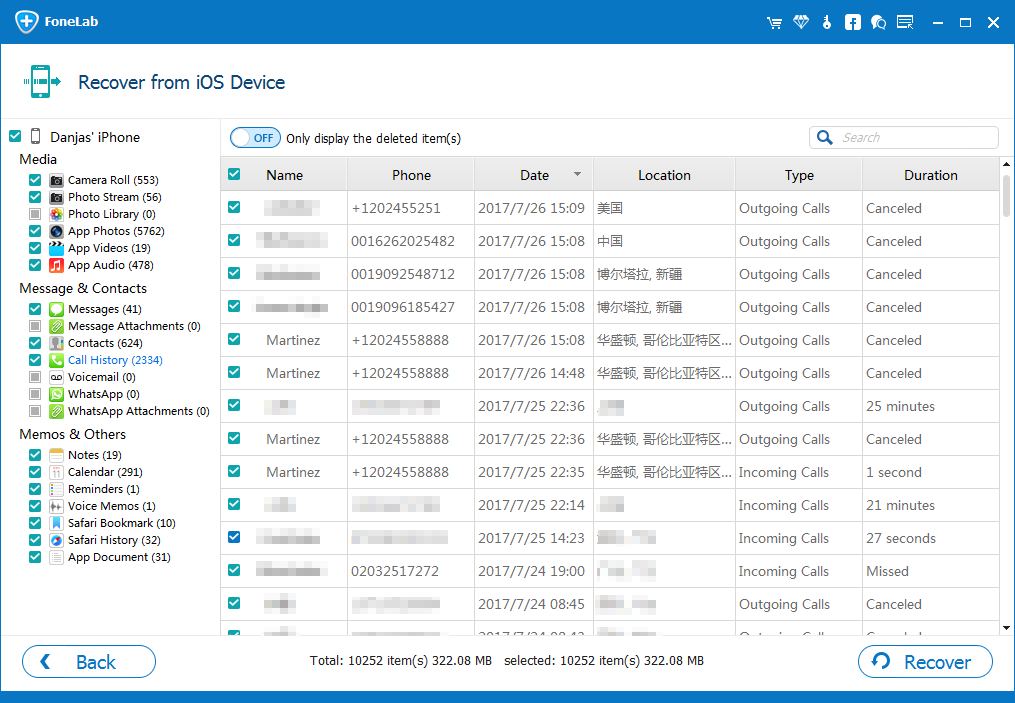
When that's done, click Recover button to retrieve deleted recent call history from iPhone 11 phone memory. This takes only several seconds.
The recovered call logs will be saved in a file that ends with .html on the machine.

Sometimes restoring iTunes backup on computer can also retrieve call logs deleted from iPhone 11 (Pro, Pro Max) Phone app. The method only works if you've created backup for call history by connecting to iTunes or Finder (available on Mac with macOS Catalina 10.15).
If you happen to have a backup in Finder or Finder that contains the lost call logs, follow the steps laid out below to easily get call history back to the iPhone 11 call list.
See, Restore your device from a backup on your computer for additional information on the subject. One thing should be noted is that restoring call records on iPhone 11 from backup will replace all content on the device, though it's free.
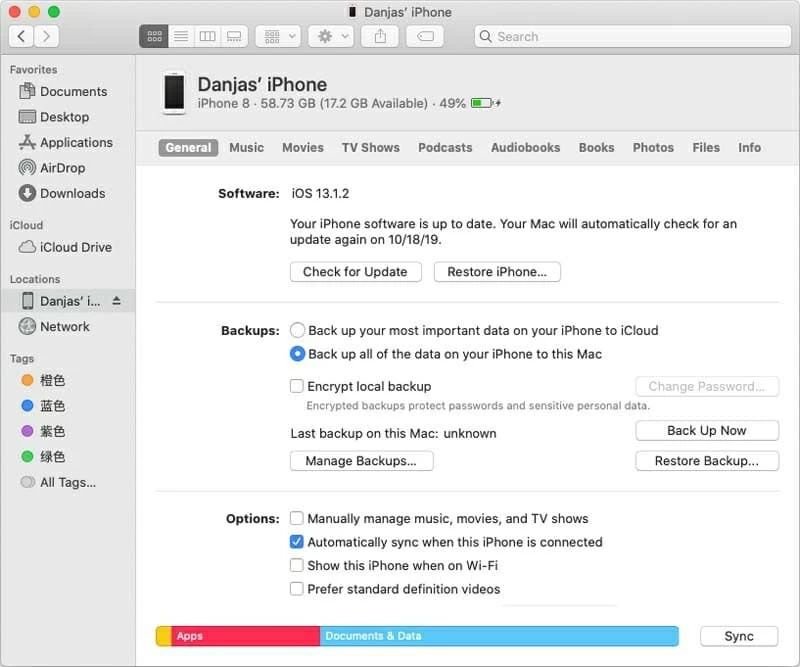
Wrapping It Up
So, there you have it, three basic ways to find and retrieve old call history from iPhone 11 with or without involving backup file. Hopefully at least one of the solutions is found effective to fix call log is missing on iPhone 11 & iPhone 11 Pro & iPhone 11 Pro Max.
A bonus way to ensure you'll never have to recover lost call history of iPhone 11 in iOS 13 or later is to create regular backup plans ahead of time. Even just backing up with iCloud or iTunes (or Finder) should give some piece mind when it comes to data loss. Apple community has already covered a simple guide on How to back up an iPhone. Read it to get the steps to take with.