
How Can I Get the Lost Data back from iPhone 6s (Plus)
Losing Message threads on iPad (Mini, Air, Pro) can be a nightmare. Possible situations can arise like application glitches, any unsuccessful update or factory reset. No matter what happens to your iPad, you eventually need to restore text messages on iPad. This can be a little confusing for iPad users who encounter this issue the first time, since there are several ways to help you get back iPad texts, each of which comes with its own set of drawbacks and advantages.
Here's how to retrieve erased iPad text messages with 3 efficient ways. Let's get started.
This is an ideal solution when there's something wrong with your iCloud or iTunes backup, or even you neglect to back up your iPad. There are a couple of different options for retrieving deleted texts on iPad internal storage. That is where Appgeeker iOS Data Recovery comes in.
This program can help you recover deleted text messages from an iPad or iPhone with a few clicks on your mouse. It scans the device deeply to find all texts that're recoverable and allows you to select what Message chat contents you want to bring back. This is also true for other data files like contacts, notes, call history, photos, WhatsApp chat history, etc. Additionally, this program does a good job in restoring messages from iCloud or iTunes backup without erasing the existing content on iPad the way Apple's iTunes/ iCloud does.
Step 1: Scan iPad to find deleted Message threads on iPad
Once you've installed this iPad Messages Recovery software on the computer, fire up it.
For the purpose of getting text messages back from iPad storage, select "Recover from iOS Device" option on the interface, and then plug your iPad into the machine.
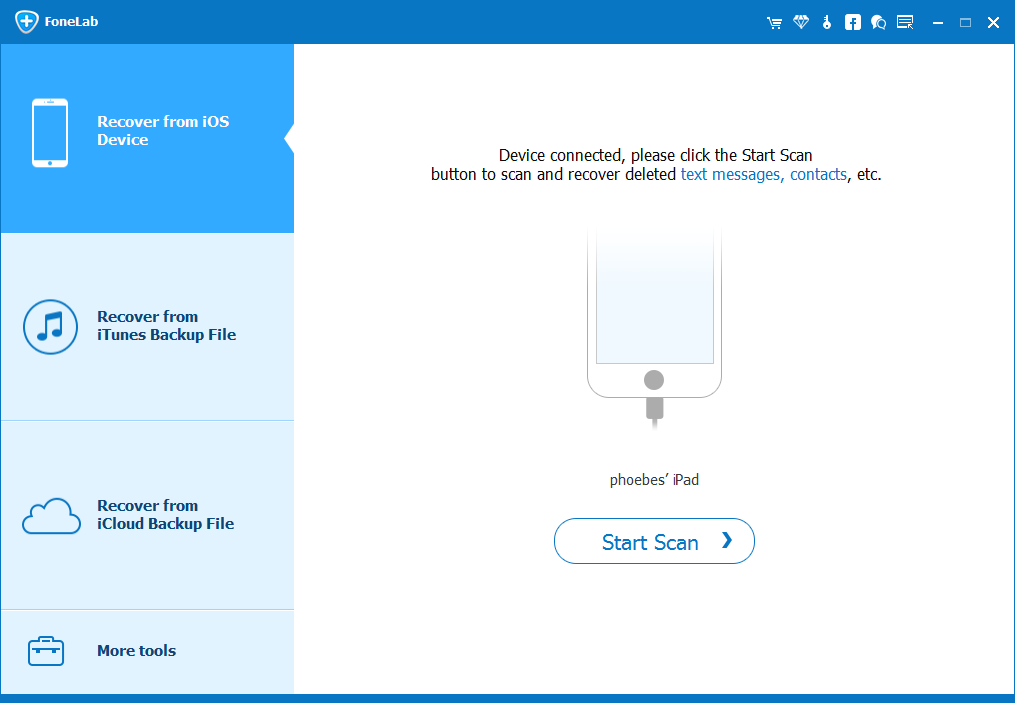
When your device is detected by the program, select "Messages" and "Messages Attachments" option in the next window, followed by Start Scan button to do a full scan on your iPad accordingly.
When it done, it will display all texts (SMS, MMS, iMessages) it found on the window.

Step 2: Preview deleted text messages
Now, you can have a preview of the Message chats found on your iPad by clicking the category "Messages" and "Messages attachments" on the left sidebar. The option "Only display the deleted item (s)" located at the top center allows you to quickly pinpoint what you need.

Step 3: Recover deleted SMS messages on iPad
Go ahead and check the iMessage chats you want to get back from iPad. Then, press Recover button at the bottom-right corner to save those iMessages to local folder on your computer.

Once done, you can open the folder on your computer and check the recovered iPad texts.
If you can't find anything on your iPad memory, you can also try using a backup in iCloud if you backed up iPad recently before the deletion of messages. It's important to note here that restoring iMessages to iPad from an iCloud backup will erase current data in the iPad as the backup only contains information up to that backup date and time. So before doing the process, you'd better got your important files (i.e. photos, contacts) on iPad safely backed up somewhere else.
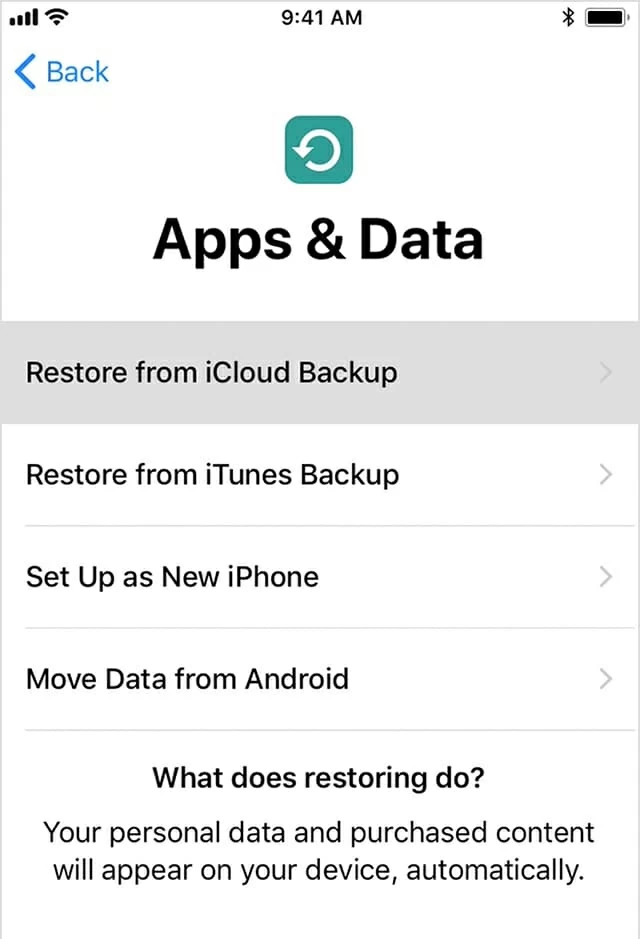
For more information, please visit: Restore your iPhone, iPad, or iPod touch from a backup.
If you don't have an iCloud backup already, you can go to iTunes > Preference > Backup to see if you have backup from iTunes, another service that Apple uses to back up your iPad (Mini, Pro, Air). If you have one, you can fully restore your iPad and get messages back. Thankfully, it's easy to do.
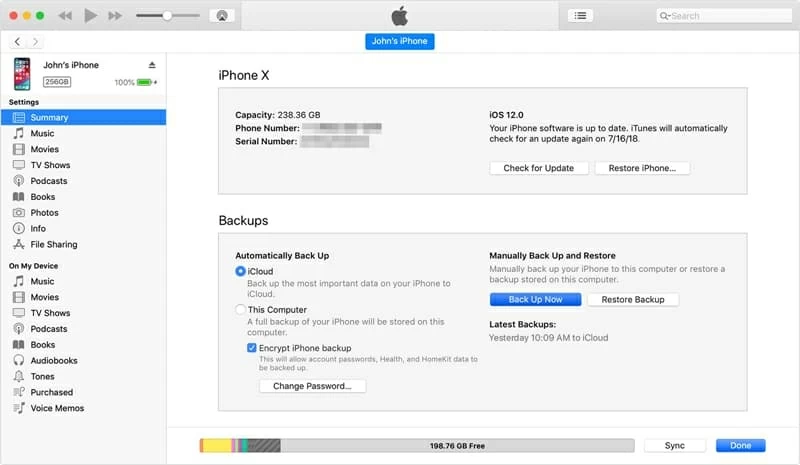
Keep in mind that it carries out a whole restoration, which means, all your stuff including new generated text messages after the date of that backup will be erased.
If you enable iCloud service on more than one Apple device such as iMac, iPhone with the same Apple ID, Apple will keep your entire message history updated across all your devices, and you have the chance to get back messages on iPad. In fact, when you wipe a message on iPad it doesn't delete on your iPhone or Mac immediately if the internet connection is off. You just open up the Messages app on that device, and check if the iMessages chats (and attached photos/ videos) are there.