
Factory Reset iPad without Passcode or Computer
Recovering deleted iMessages can be complicated, but it doesn't have to be. Here're a few ways to get back deleted messages in iMessages on iPhone 17 - with or without backup.
Quick Answer:
Gone are the days of complicated iMessages recovery process. You can easily retrieve deleted iMessages on an iPhone 17 by going to Recently Deleted folder and getting your recently deleted texts back. Messages deleted within the last 30 days can be recovered this way.
If this doesn't work for you, you'll need to restore from your iPhone 17 backup, or try Appgeeker iPhone Data Recovery to recover permanently deleted iMessages - with higher success rate. It's possible to find and recover the deleted iPhone messages after 30 days.

The recovery of deleted iMessages from iPhone 17 is easier by the help of Recently Deleted, iCloud/ iTunes backup, or 3rd-party iOS file recovery tool.
iMessages are more than just texts—they're photos, videos, ducuments, critical information and memories. Whether you accidentally deleted the iMessages due to a swift wipe or a deliberate deletion that you later regret, or your encountered issue with iMessages disappearing on iPhone for some reasons, understanding how to recover deleted iMessages on iPhone 17 (Air, Pro, Pro Max) is essential.
Depending on how long ago iMessages were deleted, there are a few feasible ways you can take for recovering the deleted iMessages from your iPhone 17 - within 30 days or after the 30-day window expires. We'll explore the recovery techniques for each scenario, enabling you to restore your recently deleted iMessages history to iPhone 17 directly from Messages app, or even get back old iMessages that have been deleted permanently.
Let's dive in step-by-step guide to have your deleted or lost iMessages retrieved on iPhone 17, iPhone 17 Pro, iPhone 17 Pro, iPhone 17 Air, whether you have a backup or not.
Table of Contents
For a long time, once an iMessage was deleted, it's gone forever. Apple gives you no remedies to recover it unless you restore from a backup that contained the deleted iMessage. Thankfully, with the Messages' Recently Deleted folder introduced since iOS 16, iMessages you accidentally deleted from your iPhone 17 are not gone for good instantly and can be recovered with ease. This is owing to one factor: 30-day grace period.
Before you frantically search for an iMessages recovery tool, ask yourself: When did I deleted the iMessage conversation?
This is a temporary deletion in the last 30 days. When you delete a message or an entire conversation in the Messages app, Apple moves it to a safety net—"Recently Deleted" folder—where it remains for 30 days. This is the simplest scenario for anyone trying to see deleted iMessages straight from Recently Deleted and restore them back to the message list.
If the deletion occurred over a month ago, or you manually emptied the "Recently Deleted" folder, the messages are now permanently deleted iMessages. You can no longer find those old deleted iMessages through the direct, inbuilt Recently Deleted section on the iOS device. This is a more challenging scenario, forcing you to explore other viable methods to retrieve old deleted iMessages after 30 days on iPhone 17.
To effectively recover permanently deleted iMessages on iPhone 17, try to restore from an older backup with iCloud or computer if you have one, or using a dedicated message recovery software to scan your iPhone's memory for an easy retrieval of the iMessages that were removed from Recently Deleted folder or that we thought gone forever without any backup.
Don't miss: How to fix iPhone Security Lockout
If your deleted iMessages are deleted in the past 30 days, congratulations! You're able to attempt an in-app deleted iMessage recovery for iPhone 17 by navigating to the Recently Deleted folder within Messages app. This is the official and simplest approach way address the problem of how to restore deleted iMessages on iPhone 17, without needing iCloud or iTunes backup.
Here's the procedure to recover deleted texts in an iMessage thread on the iPhone 17 for up to 30 days:
1. Open Messages app on your iPhone 17.
2. Tap Menu icon at the in the top-left corner of the conversation list.
3. Choose Recently Deleted to access it and view deleted iMessages that were erased recently. You will see a list of conversations and the number of days remaining before permanent deletion.
4. Tap each the message conversation you wish to restore.
5. Tap Recover > Recover Messages.
The message thread will seamlessly reappear in your main conversations list.
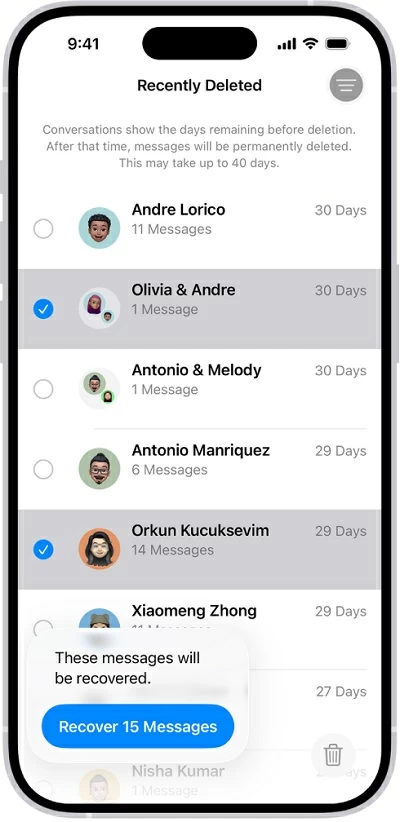
Once the 30-day window passes, messages are considered permanently deleted. But even then, all hope isn't lost. Continue to read and figure out how to retrieve permanently deleted iPhone 17 iMessages without backup or with it, ensuring that all of your vital chat history, photos, videos, attachments you've sent or received are back.
The iPhone 17 recovery of iMessages that deleted more than 30 days ago or removed from the Recently Deleted folder is up to you whether you've backed up your messages and conversation prior to the deletion or disappearance.
If the iMessage isn't in the Recently Deleted folder and you haven't backed up your iPhone 17, or if you're having hard time restoring the iPhone from backup to get old iMessages back due to its all-or-nothing restoration and data loss, one of the most practical & reliable options for iMessage recovering is Appgeeker iPhone Data Recovery software.
It's a cross-platform desktop iOS data recovery program that comes with dedicated ability to scan iPhone's internal storage deeply, find permanently deleted iMessages before fully overwritten, and recover any conversation you want to bring back. In addition to recovering iMessage, any type of files are supported to be restored like photos, text messages, WhatsApp, contacts, notes, call history, videos, etc.
With Appgeeker iPhone Data Recovery tool downloaded on your Window or macOS computer, open it and then follow the onscreen wizard to recover iMessages you deleted from iPhone 17 permanently without backup or after 30 days. The process won't touch any current data on your device.
Step 1. Launch iPhone Data Recovery, and choose Recover from iOS Device mode.
Step 2. Connect your iPhone 17 to your computer via a lightning cable. Make sure to unlock the device and tap "Trust" when prompted to allow the software to access your deleted iMessages.

Step 3. Once connected, click on Start Scan button. This initiates a deep scan and help you finding your lost or deleted iMessages on your iPhone 17
Depending on how much data is stored in your phone memory, the scan can take some minutes.
Step 4. After that, click "Messages" category on the left sidebar, then select any message you'd like to get back. You're able to preview and read the actual messages in your iMessage history before recovery.
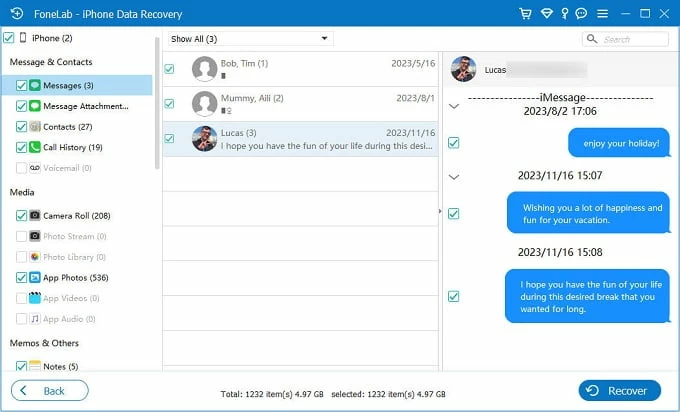
Step 5. Lastly, hit Recover button at the lower right of the interface to let the software begin recovering old iMessages without an iPhone 17 backup.
When asked, specify a saving folder to retrieve your iMessages and then press the Recover button again to complete the iPhone messages recovery process. Once done, check your recovered iMessage conversations of your iPhone 17 on your computer.

That's it. It's easy to retrieve recently or permanently deleted iMessages when no backup exits. Whether you need to undelete a certain message or entire thread, Appgeeker iPhone Data Recovery app could help.
Related: How to view iPhone text messages or iMessage on computer
In the event that you've set up your iPhone to back up over iCloud server, you don't have to worry about how to restore iMessages that are permanently gone from the iPhone 17 (Air, Pro, Pro Max). All you need to is erase your iPhone 17 and restore an iCloud backup that predates the deletion to recover old messages and attachments on the iPhone.
Crucial Warning: Restoring deleted iMessages from iCloud involves deleting your iPhone's data and settings from the moment after the backup was made and replace it with the data from the backup. If you don't mind doing a factory reset on iPhone 17 or losing the newer data, try the quick recovery steps below to get permanently deleted iMessages back to Messages app.
1- Check the date of your last backup through Settings > [your name] > iCloud > iCloud Backup, and confirm it was created before the iMessages were disappeared or deleted.
2- Return to main Settings menu, and tap Settings > General > Transfer or Reset iPhone.
3- Tap Erase All Content and Settings, then enter your passcode and Apple Account password to fire up a full iPhone reset.
4- After your iPhone 17 is reset, you will see the Hello screen. Swipe it up and follow the hints to set up your device.
5- When you reach the "Transfer Your Apps & Data" screen, choose From iCloud Backup for retrieving iPhone 17 deleted iMessages, and the sign into your iCloud account.
6- Select a backup that contains your deleted iMessages to recover them right away. You can only see your deleted messages on iPhone 17 until the restoration is completed.

With an iOS backup being created on your PC or Mac prior to deleting your iMessage texts, recovering deleted iMessages that are beyond the 30-day window is convenient. This will cause your iPhone 17 to restore to a point in time before the deletion, meaning that any data created after the backup date will be lost.
To use iTunes or Finder to retrieve the permanently deleted iMessages from an iPhone 17 backup, do the following to bring back all of your message conversations, information and attachments that vanished.
You have now completed the restoration process and your iMessages are now restored to your iPhone Messages app.

Extra tip: Retrieve permanently deleted iMessages from iTunes backup without erasing iPhone 17
While restoring your computer backup to iPhone 17 can help getting your old iMessages back, you may find it annoying as any content not saved in the backup are erased - it's an all-or nothing process.
Luckily, with Appgeeker iPhone Data Recovery tool, you're able to preview backup data and retrieve the deleted iMessages as you want - without fully resetting your iPhone. Any files currently on the device should keep intact during recovering iMessages permanently deleted iMessages on computer
The process is easy to operate. Once you run the utility, choose Recover from iTunes Backup File mode.
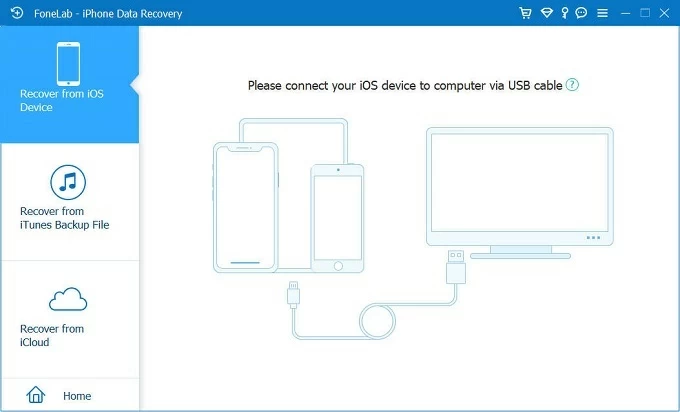
All available iTunes backups will be displayed on the software window. Check the backup date that is before the deletion of your iMessages, choose it, and then click Scan button.
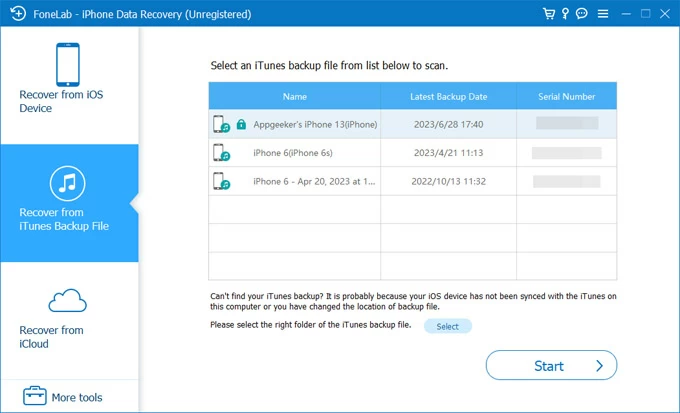
When the deep scan is done, click "Messages" on the left column and preview your iMessages. Once you find your deleted messages for your iPhone 17 (Air, Pro, Pro Max), select it and hit Recover button to get your text history back without no need to reset your iDevice. Done!
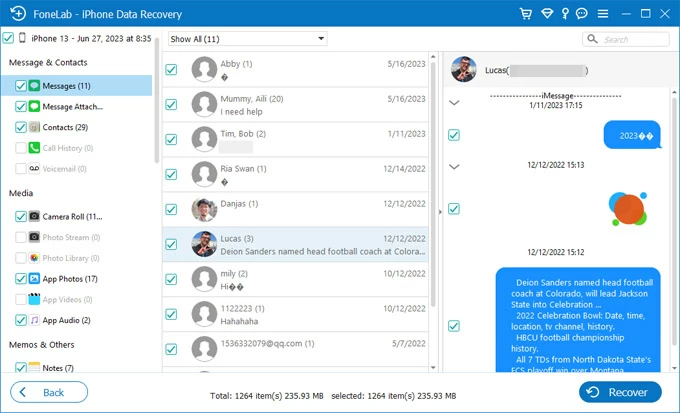
Whether your messages are staying in the "Recently Deleted" folder or are truly gone, this full guide eliminates the anxiety of "Can you retrieve deleted iMessages?" and gives you the best possible chance of success.
The most effective way to recover deleted iMessages on iPhone 17 series is to never have to do it in the first place. By adopting a proactive data management strategy, you can avoid the stress the loss of iMessages.