
How to Transfer Music from iPad to Brand New MacBook
Accidents always happen to your data on iPhone 6s (Plus). Whether you mistakenly delete a file, go through with iOS update or get a broken screen, you do want to retrieve iPhone 6s (Plus) data that means a lot to you.
Apparently, Apple already paces the way for us to produce a backup with iCloud or iTunes. Yet, some users don't take the matter of backup seriously because they have faith in the robustness of their devices. Others don't bother to do so and have no idea of what kind of data to back up. When the file deletion occurs to iPhone 6s (Plus), you can imagine how awful it will be.
Is it possible to find a way to revert the situation and recover lost data on iPhone 6s (Plus) without backup? The short answer is Yes! Here's the truth: tapping the "Delete" button seems enough to dispose of the data you don't use any more. However, doing so doesn't really erase the files thoroughly. Instead, they still stick around on iPhone 6s (Plus), marked for being overwritten when your device need the space in the future. For this reason, the deleted data can be recovered on iPhone 6s (Plus) in case of no existing backup.
If you have procrastinated on backing up your iPhone 6s (Plus), don't panic. Appgeeker iOS Data Recovery can help you get data back on iPhone 6s (Plus) at a pinch.
This program specializes in restoring data that is lost on iPhone 6s (Plus) in the absence of backup. It performs a full scan of your device and search for the files it contains. A great thing about this program is its simple search function that helps locate the extracted files precisely and allows you to retrieve exactly what files you need.
Without any backup to get hands on, you still have a chance to recover data on iPhone 6s (Plus). Here's how to implement the process.
Step 1: Hook up iPhone 6s (Plus) with computer
Connect your iPhone 6s (Plus) to the computer via USB cable.
Launch the program. When its main interface opens up, choose "Recover from iOS Device" mode to proceed.

Step 2: Initiate a deep scan on iPhone 6s
Choose the types of data you want to get back, followed by Scan button to enable a deep scan of your iPhone 6s (Plus). How long the process will take depends on the amount of data contained in the device.
After the scan, it will show a list of all the files, containing existing and deleted ones.

Step 3: Preview data files accordingly
In this stage, you're going to choose what files you want to recover from iPhone 6s (Plus) storage. For example, if you want to recover deleted call logs from iPhone 6s (Plus), just click "Call History" on the left sidebar to expand the list, on which tick the boxes next to each item.
You can do the same with contacts, reminders, notes and other data files.
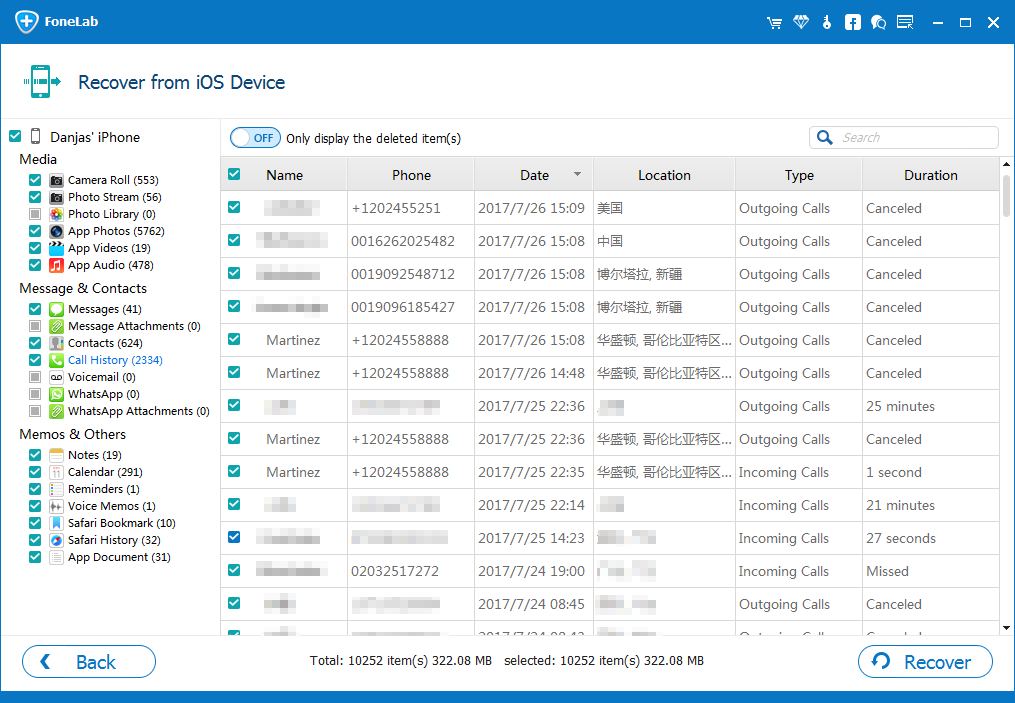
Step 4: Recover iPhone 6s (Plus) lost files and export to computer
The final step is pretty simple. Hit the Recover button at the lower right corner. A dialog box will show up, from where you need to specify a path to store the restored files.

Next, click the Recover button again to begin the recovery process. This way, your lost contents will get back from iPhone 6s (Plus) internal memory.
Happy data recovering!