
How to Restore Deleted Data from iPhone Instantly
Have cleared all the call records in your iPhone 6s (Plus) to protect your privacy but later feel deep regret having done so and want to get them back? Continue reading and get a few ways to restore deleted calls history on iPhone 6s (Plus) as quickly as possible.
Call history in an iPhone 6s is a recording list for all missed calls, incoming calls and outgoing calls, in which we can check the daily dialed numbers and received numbers. We don't really care much about it until we need them badly.
There are reasons that call records on the iPhone 6s can be lost or deleted. One may be that tons of call history is clogged up your iPhone 6s, which forces you to deleted some of useless ones. Besides, sometimes something happens to your iPhone 6s (Plus) unexpectedly like iOS update, factory reset or system crash that leads to call history go missing. Thankfully, all is not lost. in. Read this post carefully to learn how to remedy the situation and get back call logs on iPhone 6s (Plus).
No matter you have call records backed up in somewhere before they disappeared, you can perform recovery task by scanning your iPhone memory using something like Appgeeker iOS Data Recovery. This program does an excellent job scanning your iPhone 6s (Plus) storage for call history that remain salvageable. It can also recover your lost contacts, text messages, notes, reminders, videos, audios, Safari history, photos. It's simple, reliable, and effective.
In addition to recovering data from device directly, the software also enables users to extract the files from iTunes or iCloud backup without compromising the existing files. This is extremely useful if the iPhone is broken, lost or stolen.
Step 1: Connect iPhone 6s (Plus) to computer
The process begins with the installation of the software onto your home computer.
Launch the software and choose the mode labeled "Recover from iOS Device" on the startup interface. Then, grab a USB cable to build connection between iPhone 6s (Plus) and computer.

Step 2: Start scanning iPhone 6s
In the next window, select Call History data type and press the Scan button in the bottom to let the program analyze iPhone 6s for searching deleted call records inside the memory.

When the scan done, it display all found call history on the window, like the image shown below.
Step 3: Preview and retrieve deleted call logs on iPhone 6s (Plus)
To preview call logs it found, simply click "Call History" category under "Messages & Contacts" section on the sidebar of the interface, and the program will return you a list of calls of iPhone 6s (Plus) on the right pane. This is the entry where you can check each call you make, receive and miss.
Additionally, you can click the search box on at the upper right-hand corner and find exactly what you want in the list in mere seconds.
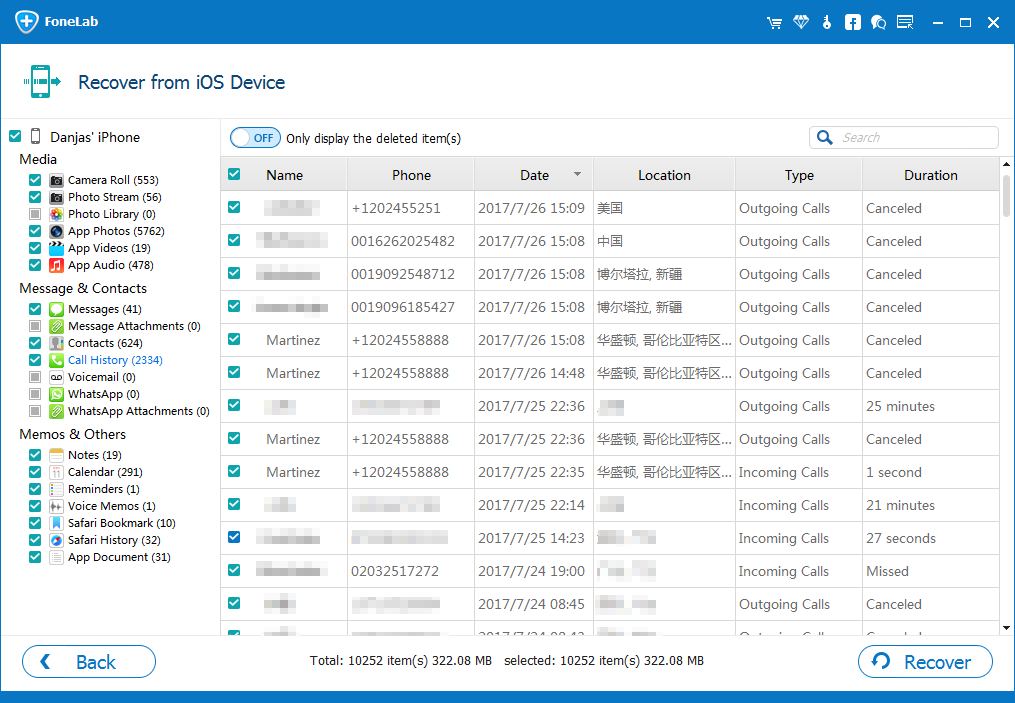
[Also See: How to Transfer Call History from an Old iPhone to A New Samsung Galaxy Phone]
Go ahead and check the deleted call history you want to retrieve and click the Recover button on the lower-right corner. Then pick a output location when a dialog pops up.
Afterward, hit the Recover button one more time and the program will begin recover deleted calls history from iPhone memory and save them to computer in a HTML file.
Another way to get the call log back is to restore your iPhone 6s (Plus) from an iTunes backup that contains the call records you need. Note that restoring from a backup will delete everything currently on the device and return to the previous state.
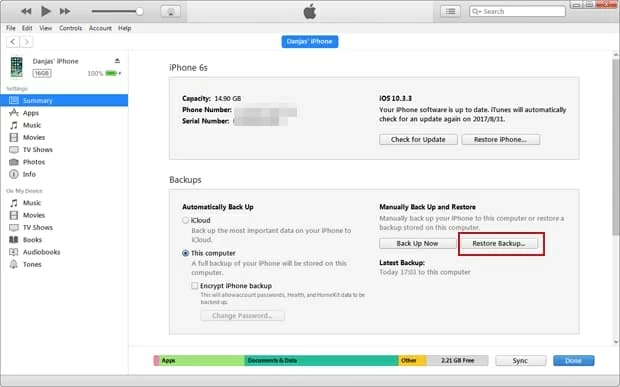
Provided that you have enable automatic iCloud backup in your iPhone 6s (Plus), you're able to restore lost call logs from iCloud backup. To check if you have backup before the call logs were deleted, please go to Settings > [Your Name] > iCloud > iCloud Backup and check the latest date of the backup you made.
You will see a progress bar with time remaining as iCloud restores all data including call history to iPhone 6s (Plus).