
How Can You Recover Safari Bookmarks iPhone X
Losing a whole list of recent phone history on an iPhone 7 or iPhone 7 Plus is never a good thing. Whether it's a contact number from a new client or your family member, or you want to check the date & time of a call, you'll want to try everything to get it back. Read this post about recovering deleted phone history on the iPhone 7 (Plus) and learn to get things around.
iCloud Backup is usually reliable if it's activated and its auto-sync feature works fairly well at saving iPhone 7 data to its server if and when the device is connected to Wi-Fi or in charged. If everything is working as it should, then all phone logs is backed up, and it's quite possible to restore the history that were deleted from the iPhone 7. However, there are occasions when it fails to sync up, and in that case you'll need to turn to a Recovery tool which often fixes the loss and recovers phone history from iPhone 7 (Plus) in a quick and easy attempt so you could get the particular contacts back.
This, of course, does come with a caveat. Stop using the iPhone 7 (Plus) in question immediately. Continuing to use it may be most likely to overwrite the bits where the deleted phone history is stored, and eventually the file is corrupted beyond salvage. Now, leave your device alone, download Appgeeker iOS Data Recovery software and install it on an accessible computer, which will accomplish exactly what it sounds like.
This program is among one of the notable utilities when it comes to file recovering ability and success rate. Running it allows to scan the iPhone 7 (Plus), display the missing phone logs, and then restore the phone history there. Whether there's backup in place or not, you could finally bring back the stuff on an iPhone 7 if you accidentally deleted it: phone history, notes, messages, contacts, photos, etc.
Here are the steps to take to recover your lost or deleted phone history records from the iPhone 7 (Plus) device itself. If you're fortunately enough to have backup containing the lost phone history files, try to look at the Extracting feature of the application in How to retrieve iPhone call history from iTunes backup as well as How to restore iPhone call logs via iCloud backup.
Instructions: Getting Phone History Back on an iPhone 7 (Plus)
1. Get the program started, choose "Recover from iOS Device" on the screen.
2. Attach iPhone 7 Plus with computer via a USB cable, and click Start Scan button.
3. Now, you're presented with a panel of files on the scanning results window. Clicking on "Call History" entry on the left pane will show you all phone history items that are recoverable on iPhone 7.
4. Check the box to highlight the call history you want to retrieve, then click the Recover button.
5. When a dialog box appears, click the "Three Dots" button to specify an output saving path, and then hit the Recover button to attempt the restoration on a sane path.
That's done! All important phone history together with the contact numbers are recovered and save all in a HTML document. Navigate to the folder, click on the file, the document will open as expected.
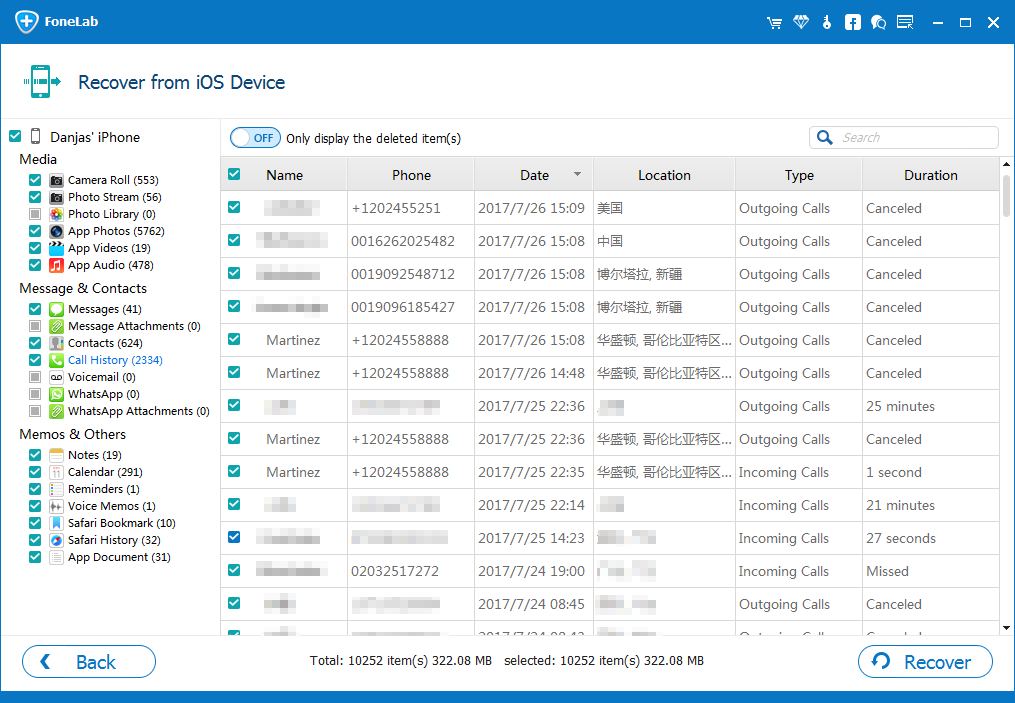
As mentioned earlier, you could restore an iCloud backup on the iPhone 7 (Plus) and bring back the phone history which were lost inadvertently. One last note: restoring from an iCloud backup will delete everything on the device since the back was taken place. This isn't necessarily foolproof, but is does work on the deleted call log history.
Restoring iPhone 7 lost call history is just a few taps away:
1. Open Settings app in iPhone 7 (or iPhone 7 Plus), tap on General > Reset > Erase All Content and Settings.
2. Your device will restart and greet with iOS Setup Assistant. Follow the indications on the screen to configure the basics.
3. After you are done with that, App & Data Screen should show up. From there, choose "Restore from iCloud Back", then enter your own Apple ID and password.
4. Locate the backup and choose which one you would like to restore from to get the phone history. Once done, the iPhone 7 will restore that iCloud backup — the amount of time the process takes will depend on how many data files that were contained in the backup.
When it's complete, in the Recents list, you will now see a list of all phone history saved on the iPhone 7 (Plus).
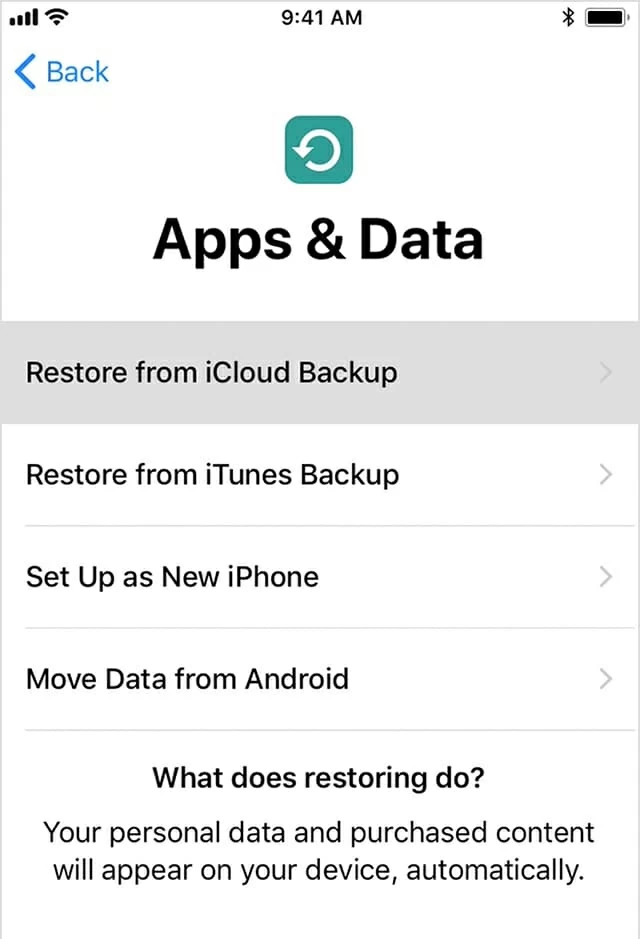
Hopefully, either of these options will help recover your missing phone history from iPhone 7 (Plus), so you could get the unsaved contacts saved in address book, always readily for use.