
How to Restore Deleted Contacts on iPhone X
Is there any way to recover data files that have been deleted from iPhone XR? More than 1500 family photos and contacts and voice memos are all gone.
The average owners of iPhone XR use the device to store valuable data and files: important messages, call history, contacts, precious photos and videos, emails, notes, documents for work and other irreplaceable stuff. If disaster strikes, it's necessary to retrieve data files on iPhone XR as soon as possible. Thankfully, there are several ways offer the service for iPhone XR file recovery that can save the day. We'll show you how to do exactly this.
In most cases, many users forget to back up data on iPhone XR via backup program like Apple's native iCloud and iTunes—they just realize the need for backing up iPhone XR after they've lost or deleted files. If that's your case, the most obvious solution for recovering deleted files and data from iPhone XR is a file-recovery tool. One of notable options is Appgeeker iOS Data Recovery.
When a file is deleted from iPhone XR device, you're simply removing the point of that file. The actual data remains in the memory and could be recovered until overwriting. The software is designed to scan for any hidden stuff and recover it intact. It can instantly restore virtually any kind of data files on iPhone XR, from personal information such as call logs, WhatsApp messages & attachments, SMS messages, iMessages, contacts, etc, to media files including pictures, videos and audio files.
The application is pretty user-friendly, with advanced filtering options that make it easy to find deleted data files in a structured interface. So you can recover a certain file, some files or all of data from iPhone XR memory.
With the tutorial below, you are able to retrieve deleted files from the iPhone XR storage within minutes, so you can get everything back and enjoy your iPhone life.
Step 1: Hook up iPhone XR with computer
Once you complete the setup process of the iPhone XR data recovery utility, run it up and you should see its simple interface.
From there, first click "Recover from iOS Device" tab, and then connect iPhone XR to computer. The connection will automatically build up.

Step 2: Scan data on iPhone XR
Next, press Start Scan button. The next window will let you tell the software to only search for specific types of file.
Simply choose particular type of content you want to retrieve, and click Scan button to proceed. You can also select all options.

Now the program is searching for the files you selected with a deep search around iPhone XR memory. You will see a progress bar on the window.
Step 3: Preview and choose deleted contents
Wait a few minutes for the process finishes. When it's done, you will be given a summary panel for the scan—all files are sorted into corresponding categories on the left list.
If you tend to recover all files on iPhone XR, simply check the check box next to each file category; if you wish to restore a certain file, you need to click on the specific category, then locate that deleted file and highlight it for recovery.
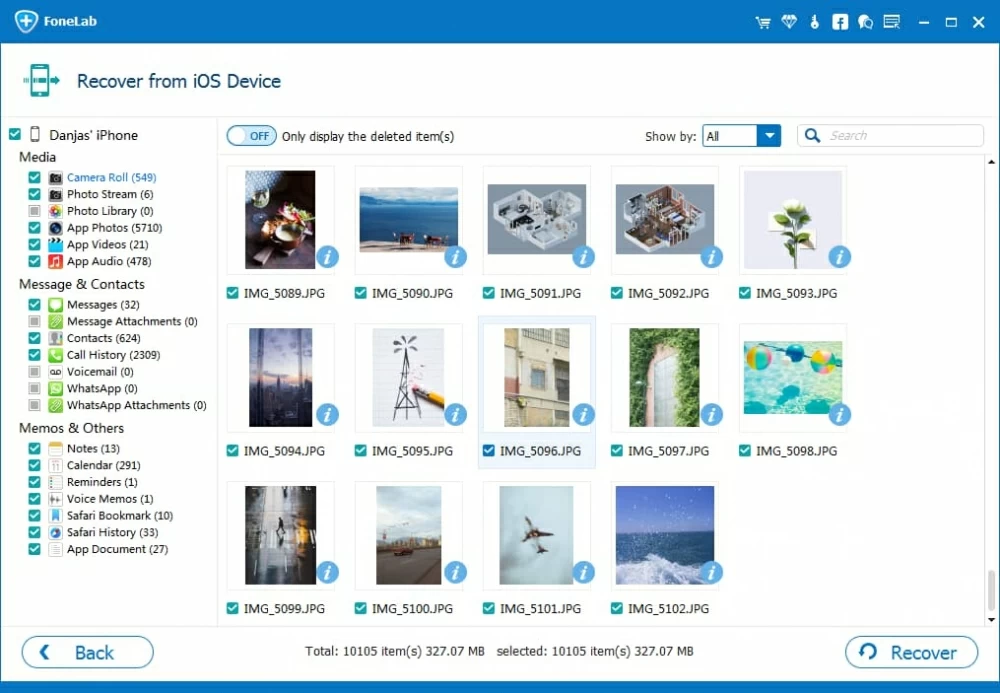
Step 4: Start recovering all data files on iPhone XR
When you're satisfied with your selection, click on the Recover button. In the opening dialog box, specify a directory for saving the recovered data.
Finally, press the Recover button in the dialog to restore deleted files on iPhone XR device.

Awesome! This is a one-stop recovery solution for getting anything deleted from iPhone XR without backup file. If you have beforehand backup of deleted iPhone XR files, proceed to read.
Suppose that the lost data files have been backed up to iCloud or iTunes before loss, there's chance you can recover content on iPhone XR by restoring device to that previous backup mode. The following section will explain the traditional Apple restoration way as well as the third-party software solution to get deleted files from iCloud backup and iTunes backup.
Make sure you've backed up iPhone XR stuff to iCloud server before deletion. Go to Settings > [Your Name] > iCloud > iCloud Backup, then on the screen you will see the date and time of the last backup you made. See: Back up iPhone with iCloud Backup - iPhone User Guide
Now you're ready to restore iPhone XR with iCloud backup to retrieve deleted files.
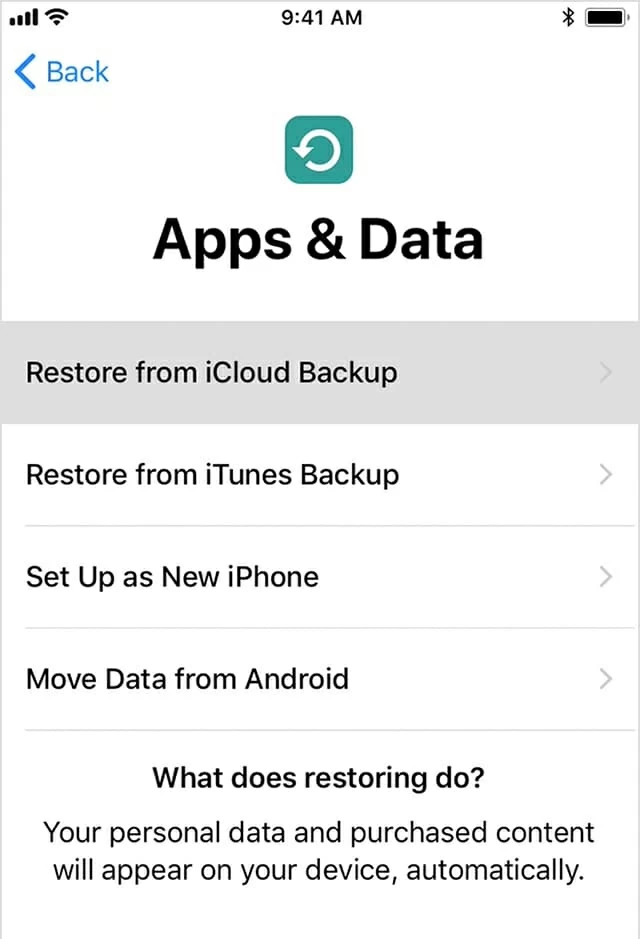
With option 1 above you got an all-or-nothing restoring routine to get back deleted files from iPhone XR. What if you just lost a certain file such text message? This option discusses how to use the iOS Data Recovery's restoration feature to restore data from iCloud backup without overwriting data currently on iPhone XR. Here's how.
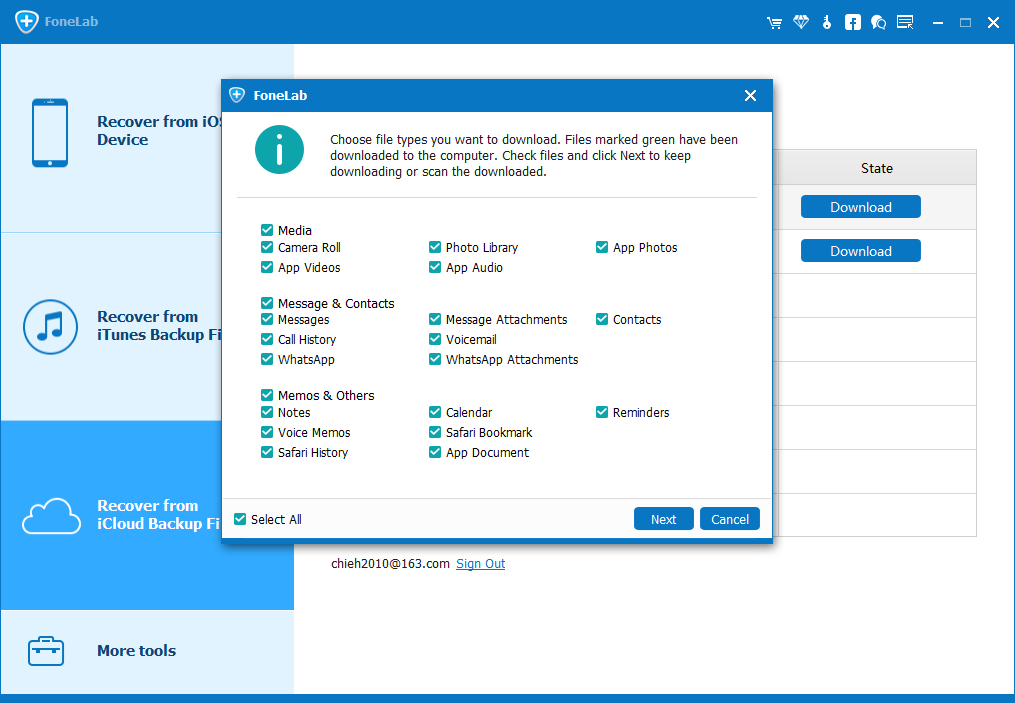
Restoring iPhone XR with iTunes backup can also help retrieving iPhone XR data files that were accidentally deleted.
Get the guide from Restore you device from iTunes backup. If you need information on backing up iPhone XR with iTunes, this post will help.
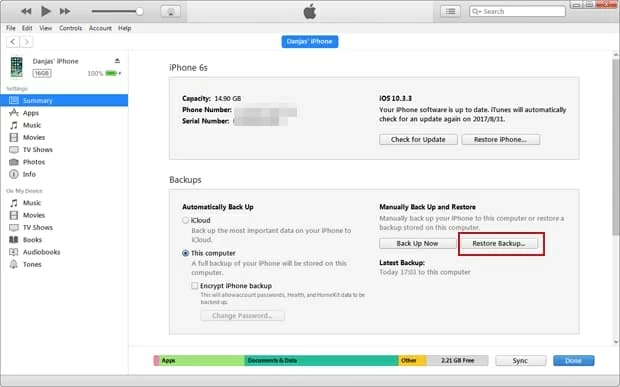
Here are some separate topics to help in your request for the lost or deleted content in iPhone XR.