
Recover Permanently Deleted Photos on iPhone
Apple doesn't allow you to restore an iPhone from iCloud backup or iTunes backup without resetting — but there's still hope. Explore ways to restore iPhone backup with no erasure.
If you're setting up a new iPhone, losing or accidentally deleting significant data, or wiping your device clean with a factory reset, you probably attempt to restore your data from iCloud backup or iTunes backup. The thing is that restoring iPhone from backup will erase all data and settings and return the device to a state when the backup was made.
If you're trying to restore your iPhone backup but are concerned about losing your current data, you're not alone. Although the official iTunes and iCloud don't support partial restore - such as selectively restoring only photos, messages or other certain data you need, there're still possible ways that help restore the iPhone from backup without erasing anything in return.
So, keep reading to figure out how to restore iPhone from an iCloud backup without a full reset, as well as from local backup without data loss.

All is not lost - you can restore specific data from iCloud or iTunes backup without having to reset your iPhone completely.
Appgeeker iPhone Data Recovery is featured with a powerful iTunes backup extractor, allowing you to access your backup content and recover what you want with no factory data reset.
Table of Contents
No, restoring a full backup requires erasing your iPhone, either through Apple's iCloud, iTunes or Finder or Apple Devices app, bringing your device back to the state it was in at the times the backup was created. This means that iPhone backup restoration will delete all content and settings first and then retrieve the data from the backup to iPhone. Any data added onto the phone since after the backup will be lost.
Apple provides a seamless way to restore iCloud backup on your iPhone, or to a new iPhone. We'll cover instructions for both, and reveal a convenient tool for transferring data from iPhone to another without restoring iCloud backup.
If your iPhone has already been set up, the way for iCloud backup restore involves erasing the device and choosing a backup during the setup process to get back all your data. A tip: to ensure nothing is lost, consider backing up your important data to iCloud or a computer before resetting iPhone.
Here's how to restore the iCloud backup in Settings. Do this whether you want to restore all your data from the backup when you lose something or after you perform a factory reset.
Step 1. First, erase all content to access iCloud restore option.
The reset automatically begins, getting your iPhone start fresh.
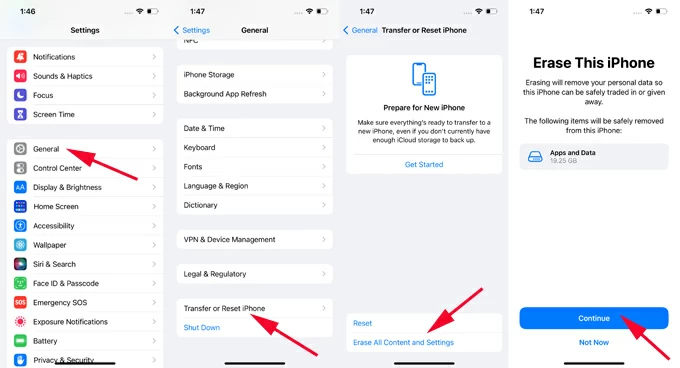
Step 2. Restore your iPhone from iCloud.

Restore an iCloud backup of your old iPhone to a new one is pretty easy. All you need is to turn on your new iPhone, go through the setup steps until you see Transfer Your Apps & Data, then choose From iCloud Backup > log into Apple ID > choose the old iCloud backup to restore the content. Done!
How long does it take to restore iPhone from iCloud?
Restoring iPhone from iCloud by a reset couldn't be simpler, but the entire process may take some minutes or hours, depending on the backup size and your network speed.
Limitations of restoring iCloud backup:
If you've set up a new iPhone and don't prefer to erase it to restore backup data, one effective way is to use Appgeeker iPhone Data Transfer to transfer data without erasing.
Instead of factory resetting iPhone to restore the iCloud backup, the software offers a direct transfer between two iPhones without overwriting both devices. It allows you to transfer photos, music, playlists, videos, messages, contacts, and much more from your old iPhone to your new iPhone easily and quickly.
Unlike the all-or-nothing iCloud restore method, the tool offers more flexibility, enabling you to preview any files, and transfer all or a selection of your data to new iPhone.
To restore old iPhone data to new iPhone without resetting to factory settings, do the following. As an example, we walk you through the steps on how to transfer photos from iPhone to iPhone without iCloud or local backup, and the transferring process works the same for other content.
1. Run iPhone Data Transfer on your computer.
2. Connect two iPhones to the computer via lightning cables.
3. Once connected, click the device selector at the top and select the source iPhone.
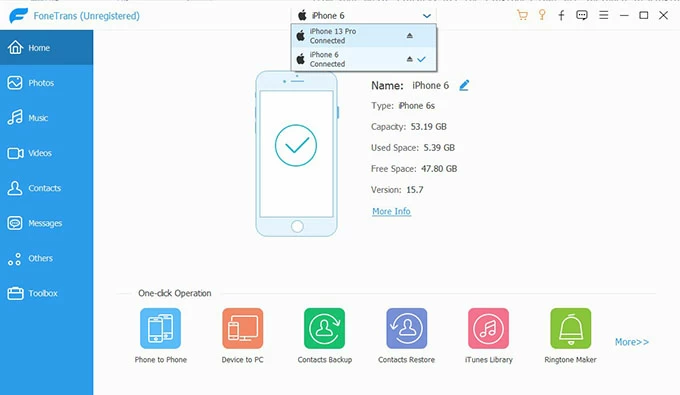
4. On the sidebar of the software window, choose Photos. All pictures on the source iPhone will be accessible.
5. Preview and select the photos you want to transfer to the new iPhone, or just check them all.
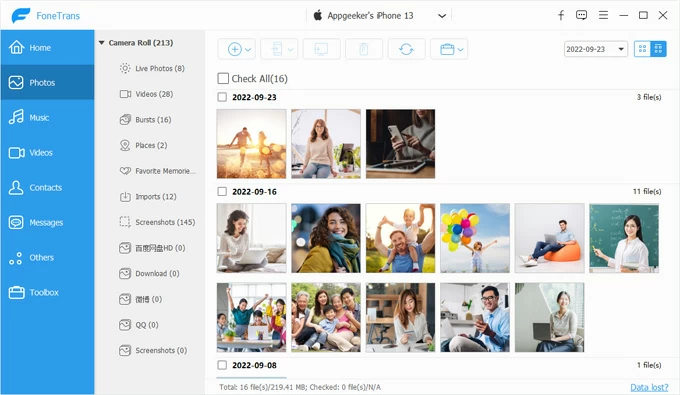
6. Finally, click Exported to Device icon in the toolbar to transfer photos to your target iPhone in original quality.
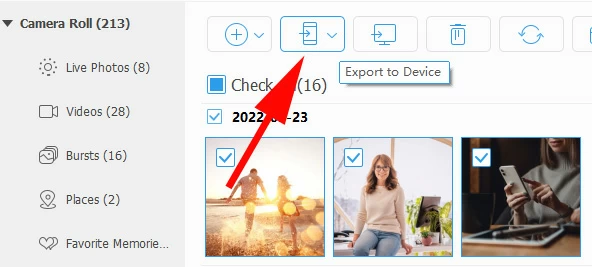
That it! By following these steps, you're supposed to restore your data on your iPhone with no need to fully restore iCloud backup.
If iCloud Photos is enabled on your iPhone to sync all of your photos over to iCloud, you do not have to restore entire iCloud backup; you can download and restore photos from iCloud without needing to reset iPhone or delete all contents.
Use these instructions for restoring photos from iCloud without iPhone factory reset:
iCloud will restore photos without the hassle of erasing iPhone to factory defaults and then restoring iCloud backup.
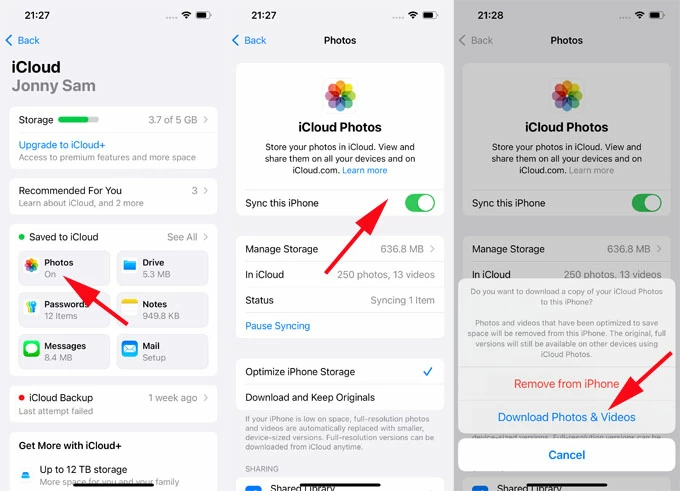
You can also restore messages, notes, etc., from iCloud with no reset if you're using iCloud Messages, iCloud Notes, etc.
Get help: How to restore iPhone messages from iCloud
Apple is aware that wiping iPhone to access backup is a big frustration, and makes it possible to restore from iCloud without reset - though this only works for specific data including contacts, calendar, files and bookmarks.
Once you're logged into icloud.com, you will find the Data Recovery section with four options available for how to restore the iCloud backup without having to reset the entire device: Restore Contacts, Restore Calendar, Restore Files and Restore Bookmarks, ensuring that you won't lose any of your current content and settings.
Here's what you need to do a data restore from iCloud backup without erasing iPhone from icloud.com website.
1- Visit icloud.com on your computer, and sign in with your Apple ID and password.
2- Click the App Launcher at the upper right of the page, and select Data Recovery.
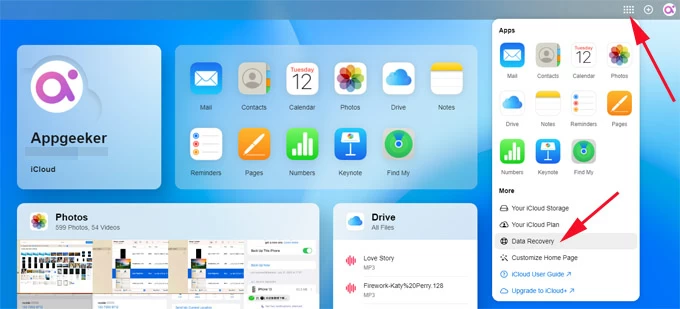
3- Choose from Restore Files, Restore Bookmarks, Restore Contacts, Restore Calendars.
4- Pick a backup and restore it to your iPhone. Anything will keep intact which restoring from an iCloud backup.
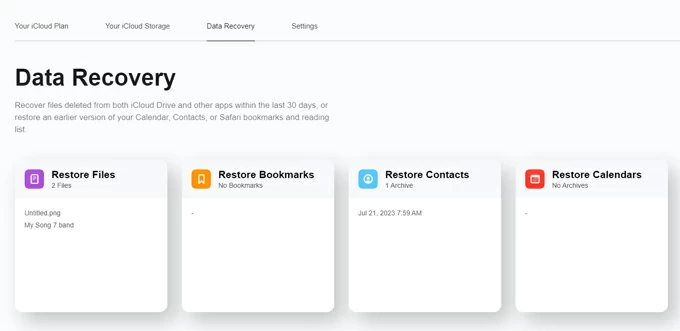
If you have a backup on your computer, you can easily use iTunes or Finder to restore an iPhone from the backup by going through a factory reset, which results in data loss. Fortunately, you can also try a third-party tool if you want any data to stay intact while restoring a backup.
We'll explain how to restore local backup with iPhone reset using iTunes or Finder, and offer a special program so you can restore iPhone backup without erasing all data and settings.
Before you start with restoring from backup using iTunes, Finder or Apple Devices app, keep in mind that the process will return your device to its factory settings on the fly and then restore the backup data back to your iPhone. Any data added to your device after the backup will be removed.
Beside data loss, the disadvantage of restoring iPhone from a backup on your computer also includes the inability to preview the backup content to know what exactly is saved in the backup.
Restore iPhone from computer backup in Windows or macOS 10.14 or earlier
1. Attach your iPhone to your computer via a lightning cable.
2. Run iTunes. You can also use Apple Devices app on Windows to restore iPhone from backup.
3. Locate your iPhone when it appears at the top-left corner of iTunes window.
4. Choose Summary on the left pane.
5. Click Restore Backup.
6. Choose a backup and click Restore.
iTunes will erase your iPhone and replace all data on the device with the information from the backup.

Restore iPhone from a backup in macOS 10.15 or later
After you launch Finder on your Mac, connect your iPhone, and then choose it under Locations on the left sidebar. Next, under General tab, click Restore Backup. You can now select a backup to restore your iPhone from. After selection, hit Restore to initiate the process. You iPhone will return to the stage where the backup was created, potentially causing the content that was not included in the backup to disappear for good.
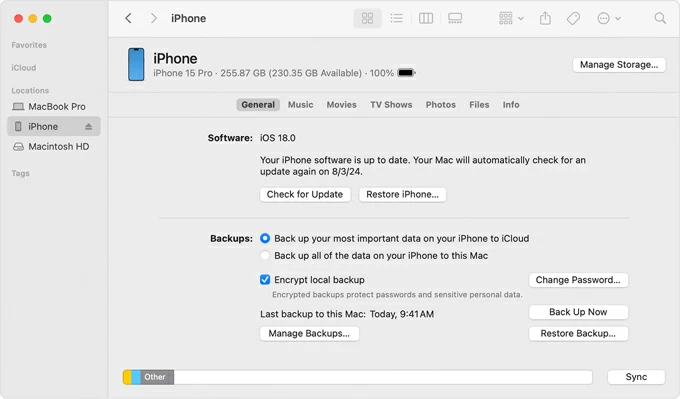
If you don't expect to suffer from any data and are not sure if backup contain the data you want, no worries, Appgeeker iPhone Data Recovery lets you scan iTunes backup files and extract only your desired data for recovery.
Here's how to restore iPhone from iTunes backup without resetting via this intuitive iTunes backup extractor. You can view all the data before restoring backup.
Step 1- Launch Appgeeker iPhone Data Recovery on your PC or Mac.
Step 2- Choose Recover from iTunes Backup File mode. The software will load all available backups on your computer.
Step 3- Select a backup and click Start to analyze it.
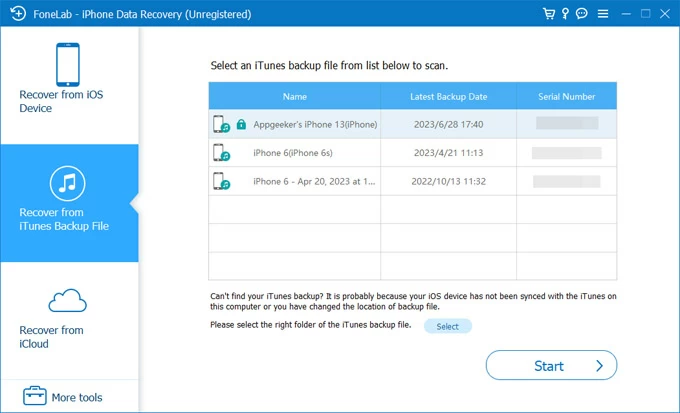
Step 4- After the scan, preview the backup files as you desired by clicking the categories on the left-hand side.
Step 5- Check any data you want to retrieve from the backup, and click on Recover button. No data reset is involved.
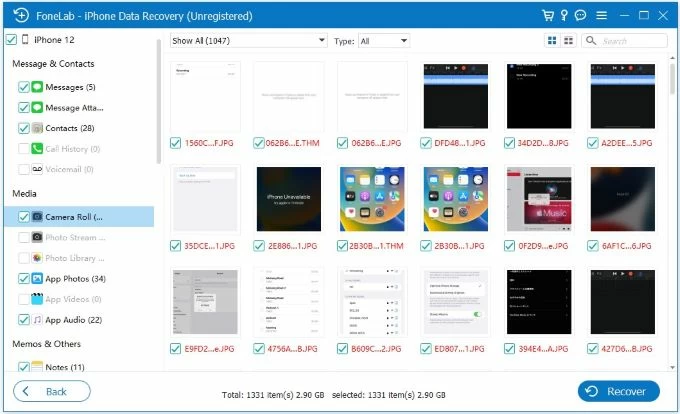
This way, you should be able to restore data from the backup without erasing your iPhone first.
Q1. Will restoring iCloud backup delete everything on iPhone?
Yes. Restoring from an iCloud backup is a process of erasing all content and settings on the iPhone and then restoring from the backup. You're not allowed to preview and restore specific data from iCloud backup selectively without reset.
Q2. Will I lose all my data when restoring iPhone from iTunes backup?
Yes. iTunes will factory reset your iPhone before restoring the backup. You'll lose all the data from your iPhone especially if the backup file is not the latest.
Q3. How to restore iCloud backup on a new iPhone without reset?
When you're setting up a new iPhone, the Setup Assistant will guide you to directly restore from iCloud backup you made previously.
If you have an old iPhone, you can also the Quick Start feature to transfer all data to your new iPhone without restoring from a backup. This is useful if your new iPhone is already set up and wondering how to restore from iCloud backup without reset.