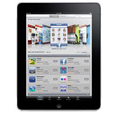
What to Do If I Forgot iPad Passcode
Find iPhone screen broken and can't unlock it? Here're five ways to unlock iPhone with broken screen. You can opt to unlock iPhone broken screen with or without computer.
You could swipe your iPhone screen and enter the passcode on lock screen keypad for countless times in a day to unlock the phone and access all your favorite Apple apps.
If you've accidentally dropped your iPhone and broken the screen, your iPhone may not allow you to enter passcode to unlock iPhone with the broken or cracked screen. In other cases, your iPhone might go awry after being broken and disable itself by typing random passcode on its own. Don't fret, as there are still ways to unlock the iPhone with broken screen.
Table of Contents
In this part, you're required to use a computer to unlock the device with a broken screen. If you don't have a computer, you can borrow one from your best friend, or visit a nearby Apple Store. You can also skip to the next part to unlock iPhone with broken screen without using computer.
Forgot your passcode? We have a guide on how to unlock iPhone without passcode.
Whether you can't enter passcode in the broken screen or you can't activate the lock screen, unlocking an iPhone with a broken screen is pretty easy with Appgeeker iPhone Unlocker. No matter what causes your iPhone screen to get broken and unresponsive to your commands, this software will erase all the data you've accumulated on your iPhone to get it working again.
The main features of iPhone Unlocker are detailed as follows:
Tip:
The following step-by-step tutorial has explained how to unlock iPhone with broken screen:
Step 1: Start by opening the software. Click Unlock iOS Screen in the top of the main interface.

Step 2: Plug your broken screen iPhone into the USB port of your computer via a Lightning cable. If the tool can't recognize your iPhone whose touch screen is broken, put it into recovery mode according to the simple on-screen instructions.

Step 3: Once connected, choose the correct information of your iPhone, followed by clicking Start Now button.

Step 4: The software will trigger the process of downloading firmware package. Wait until it finishes.

Step 5: When the Unlock iOS Screen Confirmation dialog box pops up, click OK button to start unlocking your iPhone.

After around 15 minutes, your iPhone with broken screen will be unlocked. All your iPhone contents and settings will be wiped out after the unlocking process. You can set up your iPhone from scratch or restore the data from backup during the setup procedure.
iPhone was stuck on blue screen after dropping? Fix it using the solutions in this article: 6 Troubleshooting Tips to Fix the iPhone Blue Screen of Death.
Using iTunes (or Finder if you're using a Mac with macOS Catalina 10.15 or above) is also a way to go to unlock your iPhone when its screen is broken.
You can directly factory reset the iPhone with a broken screen after connecting it to iTunes (or Finder) - as long as you're using a computer that you normally sync with using iTunes (or Finder).
Here're the steps to follow to unlock a locked iPhone with broken touchscreen:
1. Grab a USB cable to connect your iPhone with your computer, and launch iTunes (or Finder).
2. When you see the iPhone icon appearing at the upper left corner of the iTunes screen or in the Finder left sidebar, click it. (Your device doesn't show up? Move to the next method.)
![]()
3. Select Summary in iTunes or choose General in Finder window, and then click Restore iPhone....
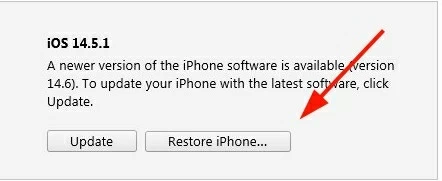
Now, iTunes (or Finder) will restore your iPhone back to its factory settings. When your device restarts, you can activate iPhone with broken screen by setting it up.
If iTunes (or Finder) can't recognize your locked iPhone, put your device into recovery mode to reinstall the operating system. It's the same here: You'll lose all of your data after your iPhone with broken screen is unlocked. It's not possible to get back the data unless you have any prior backup for your device data.
1. Power off your iPhone with broken screen first by pressing the Side button in iPhone 7, 6s, or old models or holding both Side button and either Volume button iPhone 8 or newer models.
Tip:
2. Enter iPhone recovery mode by pressing corresponding buttons.
If you use iPhone 8 or newer, connect your device to your computer and hold the Side button. Keep holding the Side button until you see the recovery mode screen.
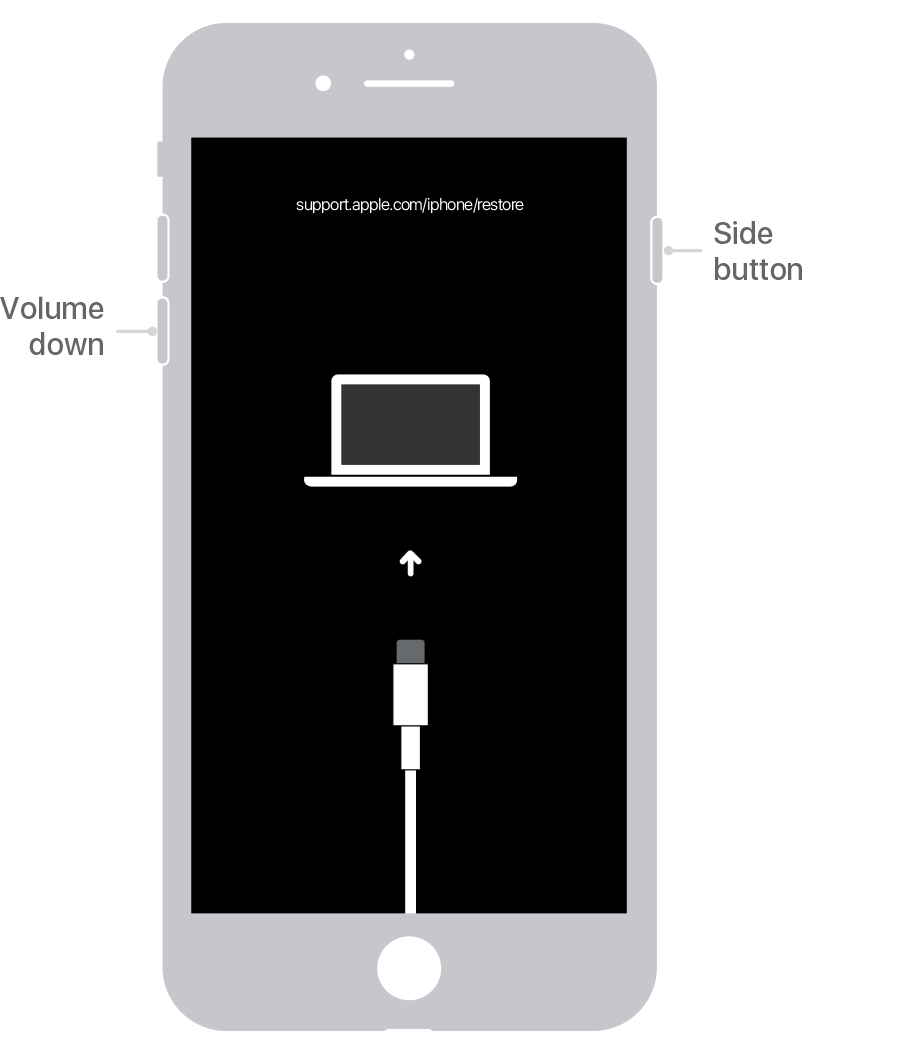
If you use iPhone 7 or 7 Plus, keep holding the Volume Down button while connecting your device to computer. Release the button when the recovery mode screen appears.
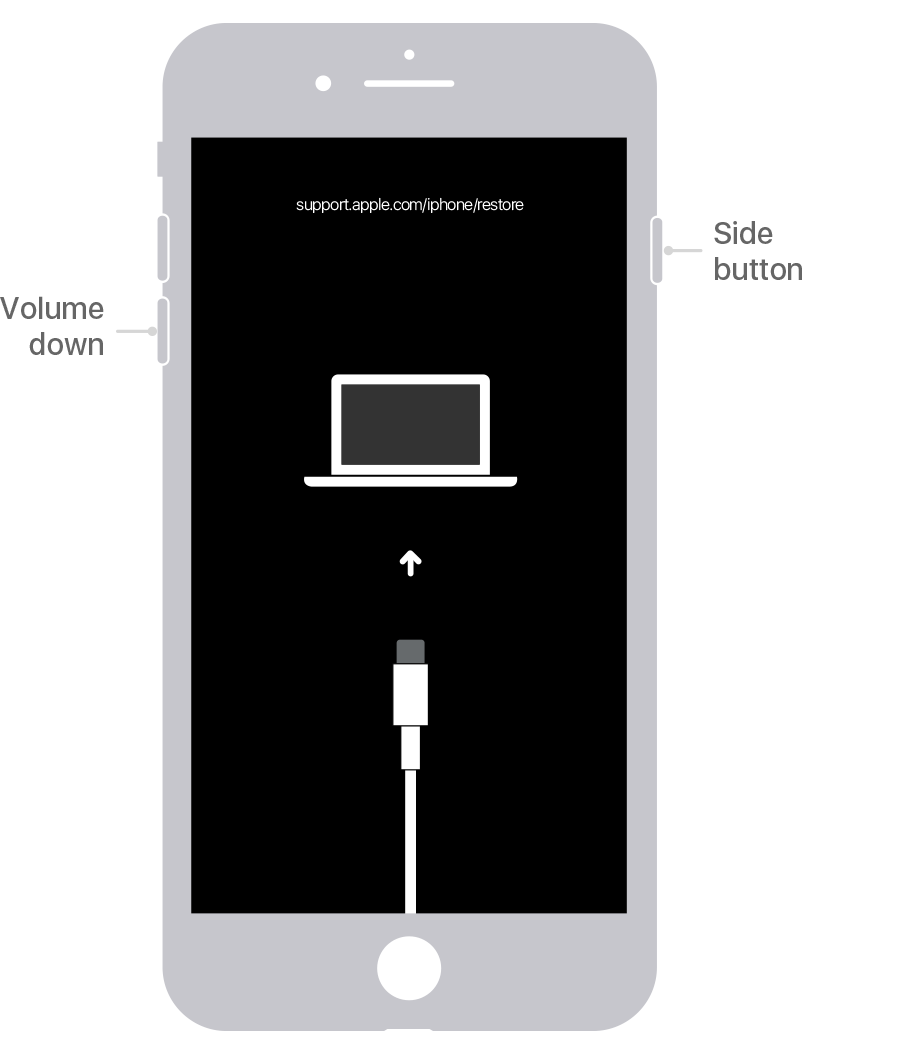
If you use iPhone 6 and earlier, plug your device into computer while keeping holding the Home button. When you see the recovery mode screen, release the Home button.
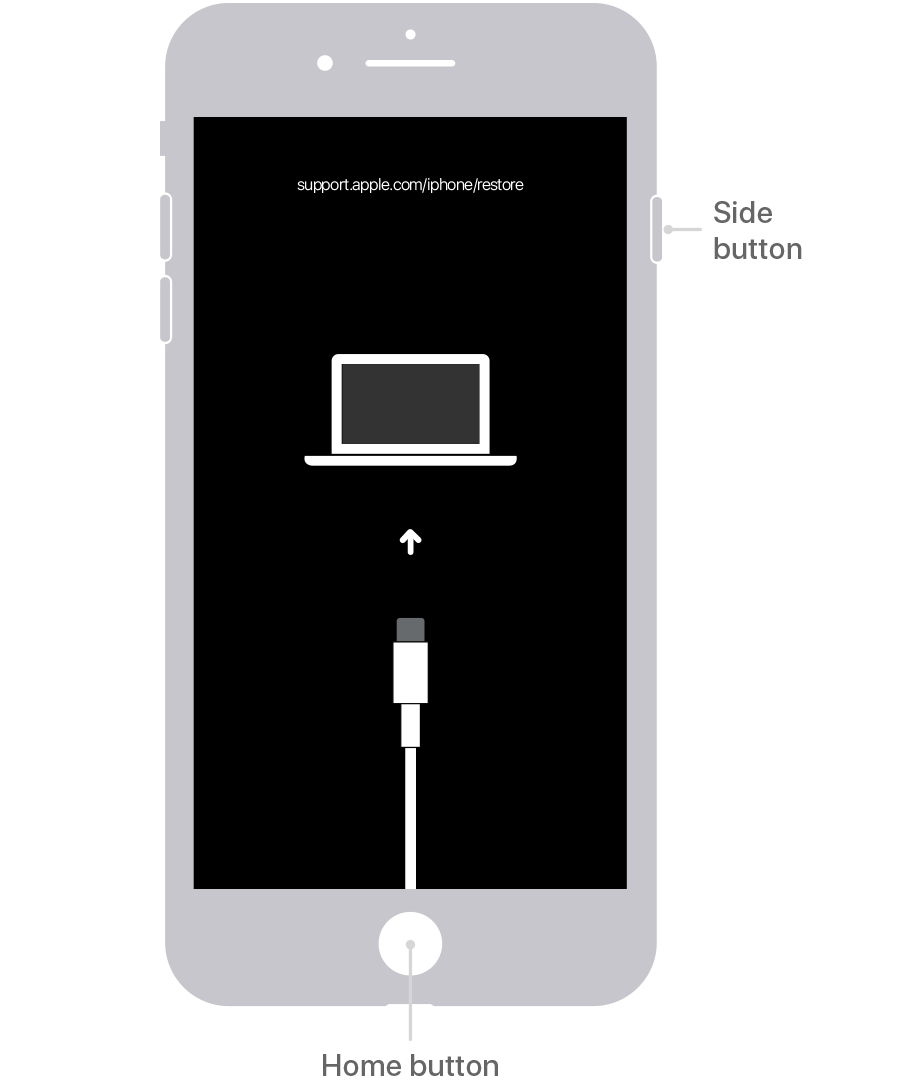
3. Open iTunes (or Finder), and then click Restore to unlock your iPhone with broken screen.
Note:
You don't need to use your Mac or PC computer to bypass screen lock when your iPhone touch screen is broken by utilizing the methods below. Let's continue.
The Find My app, which was formerly named Find My iPhone, makes it easy to track down and erase any devices linked with your iCloud account. With this, you can log in the Find My app in other accessible iOS devices using the same Apple ID, and unlock an iPhone whose screen is broken by remotely factory resetting it.
This trick only works when "Find My iPhone" feature is turned on your device, and you can still remember the Apple ID and the password.
Here's how to unlock iPhone when screen is broken via Find My app.
1. In an iPhone or iPad that you can unlock and use, open Find My app.
2. Choose the Devices option at the bottom of the screen.
3. Select the device you want to remotely erase from the list.
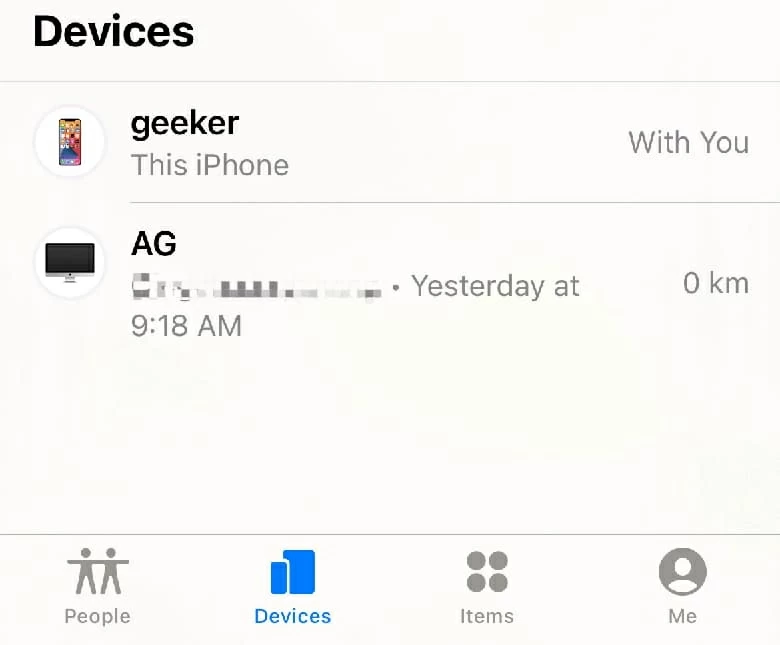
4. Scroll down the screen to the bottom and then tap Erase This Device.
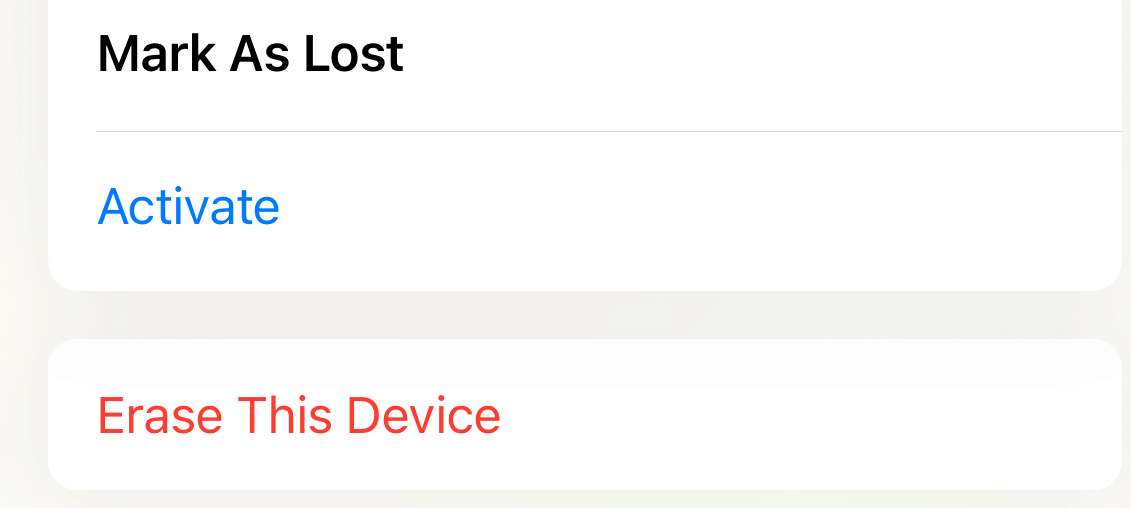
5. At last, tap Erase This [device] to delete your iPhone data and bypass your cracked screen iPhone.
If, after breaking your iPhone touch screen, there's still a part of the screen that can respond to your touch, you can try ask VoiceOver to activate the passcode screen and then enter the passcode to unlock a screen broken iPhone. After that, you can connect to iTunes (or Finder) to back up your iPhone with broken screen.
1. Hold the Home button or the Side button to summon Siri. And say "Turn on VoiceOver".
2. Press the Home button twice to get to the main unlock screen. Or swipe up from the bottom of the lock screen to wake up the unlock screen.
3. Swipe left or right using the part of the screen that's still working until "Slide to Unlock" is selected, and then double tap the screen. You will see the passcode screen.
4. Swipe left/right of the screen to highlight the right keys on the keyboard, and double tap "enter".
5. Once your passcode numbers are typed correctly, swipe left or right to double tap "enter" to submit your passcode.
Now, your iPhone will then be unlocked. To back up your iPhone when the screen is broken before sending it to assistance, connect your device to computer and launch iTunes (or Finder). When a confirmation message appears on your phone, tap "Trust". Next, click your iPhone icon. Select Summary or General and click Back Up Now button.
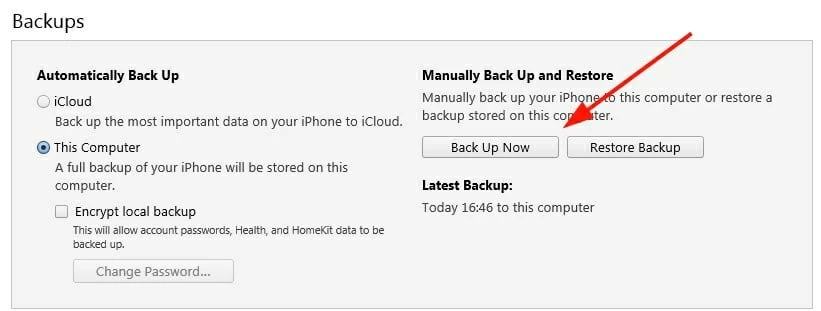
In general, you can't trust computer on your phone when the screen is broken and it's totally unresponsive. But if there's a small area of the touch screen that is still working, the Siri VoiceOver may can help you. You can check out the steps above to do that.
First, unlock your iPhone via the solutions mentioned above. After you successfully unlock and access your iPhone, you can back up the broken screen iPhone first and then restore from the backup you've made in another iPhone.
The Final Words
Once you've unlocked the iPhone with broken screen, it's suggested to bring your iPhone to the Apple Store to get the broken screen replaced or repaired. Also, it's always a wise move to back up your iPhone in a regular basis.