
What to Do If iPhone Won't Charge
The touch screen on your iPhone X/ XS (Max) device has been smooth all the time - until it starts acting up, or reaches a state where it turns out to be frozen, unresponsive or otherwise stuck. If you're in this case, everything could be brought into a halt: no response to any, taps, slides, button presses or gestures, can't lock or unlock, applications get crashed, hinder typing in or sending messages, and more. The frozen iPhone X or iPhone XS (Max) may shake you dreadfully, but take heart, what follows in this page is a list of actions to fix it up.
"Frozen" or "Unresponsive" is a broad term. There're many scenarios on iPhone X/ XS (Max) can be diagnosed as a freezing screen issue:
We'll walk you through some fixes on obliterating the software-related issues first.
"When in doubt, reboot." This is advised by every IT expert for good reason: It's free, simple to operate and it manages to weed out a ton of minor software problems. However, when your iPhone X/ XS (Max) screen is frozen, unresponsive or doesn't power on in the usual way, you can't even bring up the Power Off screen. But there's still an alternative way: force the device to shut down and then back on. Just like the soft reset, it won't delete anything on the phone.

This also indeed does a quick repair if your iPhone X/ XS (Max) freezes up completely while watching videos in full screen, surfing the internet via Safari or being on the updating process. (i.e. iOS 13, 12, 11, etc.)
If each time performing a hard reset just temporarily prevents iPhone X/ XS (Max) screen from becoming unresponsive to touch, a serious error with the operating system (OS) should be responsible for malfunctioning behavior. Fortunately, Apple has you covered. It termly issues the latest security or bug fixes for remedy the "leftover" problems from the previous version.
Most of the time, you can go straight to Settings > General > Software Update to get an up-to-date firmware installation. But when your iPhone X/ XS (Max) screen does not appear to be working, you may need to build a wired connection with your computer to update the device.
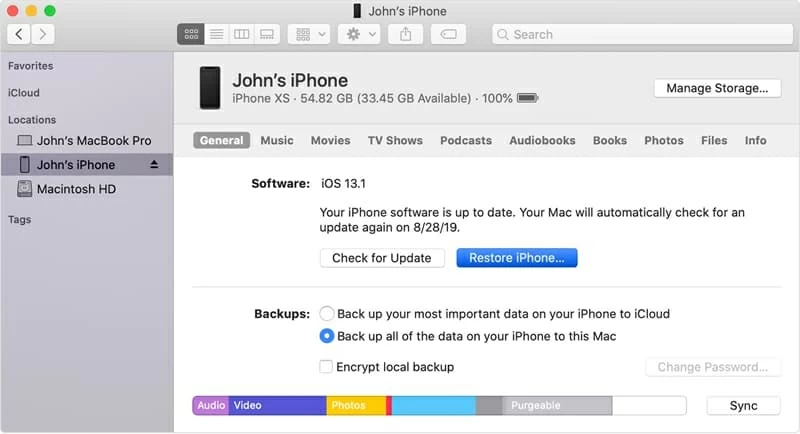
If this still fails to bring a frozen Apple iPhone X/ XS (Max) touch screen back to life, it may be time to try an erase and restore - clear out all the settings and contents and simply start over as if it were new. Before the restoration process, make it a habit to perform a backup of your device first. Then just repeat aforementioned steps and choose "Restore iPhone" instead of "Check for Update" in step four. All that's left to do is to go follow the onscreen instructions and wait the device to restart.
Don't want to lose any precious data files? Move on for a third-party repair tool solution.
All above avenues merely offers short-term fixes, while iOS System Recovery is devoted to directly cutting off the problem origins. It can expertly analyze exiting suspicious behaviors after scanning the system thoroughly and then remove them totally, restoring your iPhone X/ XS (Max) that's keep freezing back to a known-good state.
Supporting both Windows and macOS running system, it provides an easily accessible display which is integrated with clear images and instructions for users to quickly master fixing an unresponsive iPhone X/ XS (Max) within only four single steps. What makes it really go beyond others is its automatic repair mechanism, performing whole fix process almost without any effort from users.
Other perks of using this software covers that it makes a breeze to recover lost or deleted data from your device and to create backups of your handset's data files.
To resolve an unresponsive iPhone X/ XS (Max) with a frozen screen, do the following:
Step 1: Run iOS System Recovery tool on a computer
Launch the utility on your computer.
Then set up a connection between your device and the computer via a supplied USB cable and choose More tools to the left of the software screen.
On the loaded page, three function part are listed clearly. To sort out an iPhone X/ XS (Max) that's completely frozen, simply hit the iOS System Recovery tab.

Step 2: Choose "Standard Mode" and click Confirm
In the iOS System Recovery panel, it'll give you detailed information about 50+ issues the tool can overcome, as well as the ability to upgrade or downgrade your device. You can switch among the column headings for viewing.
After that, click on Start button.

Next up, click Fix button and it'll bring you to a page where you need to choose the repair type.
With an attempt to make iPhone X/ XS (Max) screen to respond properly without losing any digital data, highlight "Standard Mode". Then click the middle Confirm button.

Step 3: Get the latest firmware package
Now, it has displayed all the firmware package for your device. Just select the latest version of firmware package and press Next button.

Step 4: Fix frozen/ unresponsive iPhone X/ XS (Max) screen
Once the firmware package is downloaded, there should appear an auto-repair Fix button. Move your cursor to click it.

It is conducting the iPhone X/ XS (Max) frozen screen fix, delivering a status tracker on the main screen with a progress-bar graphic.

Your device will reboot finally, and its touchscreen capability should come back.
1. Check if the app is the culprit
If your iPhone X/ XS (Max) screen is frozen while it didn't before, it's likely due to the emerging issues from the apps installed. The incompatible app, the app being so intensive that it's running out of resources, and the hunger-power app all have a tendency to misbehave and make your device messed up and not starting up.
To get this settled, force the app you suspect to close first and update it. If the issue is recurring - that is, if every time you open a certain application, your iPhone X/ XS (Max) freezes up, it's necessary to uninstall that app. Then reboot your device to see if it works.
2. Keep your device on charged
Your iPhone X/ XS (Max) is left black all of a sudden? This time, panicked clicks don't do anything. Instead, plug your device into the USB adapter for charging an hour or more. Yes, this sounds weird. But occasionally, an easy trick works like a champ. If your handset comes back on right away after getting charged adequately and appropriately, obviously there's a quick drain on the device battery, causing the unresponsive screen issue.
For more battery healthy advice, along with details on make utmost use of battery optimization feature, be sure to read Apple's in-depth walkthrough.
3. Enter into Recovery Mode
When this happens - your iPhone X/ XS (Max) with frozen/ unresponsive screen issue is not recognized through iTunes or Finder, attempt to put your device into Recovery Mode and reinstall the firmware. See how to Put Apple Device in Recovery Mode and Set It up Again.
The above solutions are all software-based. If all of them haven't proved effective, something might go wrong with the device hardware.
If your touchscreen has recently been dropped or broken, the components making up the touchscreen assembly might get loose. There's no way but surrender it to an authorized Apple service tech. Especially, if you're a user of iPhone X, Apple or Apple Authorized Service Provider will handle the touch disease at no charge. See more details on here.