
Recovering Deleted Data Files on Motorola
Anyone come across this issue? I lost my contacts on my OnePlus 3T. I noticed that my text history did not have any names, but just phone numbers. Google contacts are visible but those that were saved on my device are gone. Any idea?
When it comes to the situation that you want to make a phone call or send a SMS to someone with your OnePlus but only to find that all the contacts on your cell phone are disappeared, you're going to lose your head. An misoperation on your phone or unexpected error may turn out to be a contacts loss. Fortunately there are several methods that help you recover contacts on OnePlus and get you out of the mess.
Option 1. Retrieve contacts on OnePlus From Google Account
If you've performed a synchronization of contacts to your Google account on OnePlus before losing contacts, restoring from backup is the fastest way to recover deleted contacts on OnePlus. Note that only the contacts that were deleted from your phone less than 30 days can be recovered, otherwise they are gone permanently. Here's how to do.
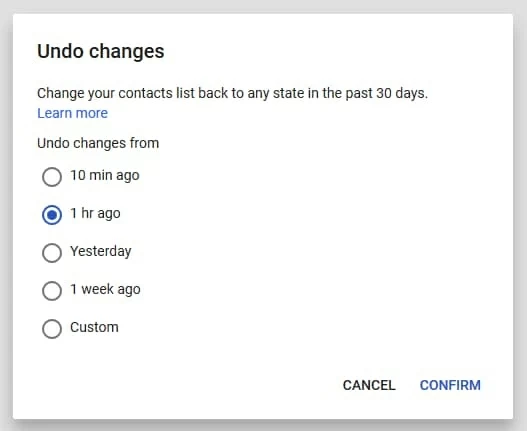
Your lost contacts will all be restored to the point in time that you chose.
Option 2. Use OnePlus contacts recovery software
If you've never backed up your contacts with Google account, or worse you did made backups but can't even recover from them for no reasons, Android Data Recovery could be your lifesaver to ease your anxiety with a fast and safe contacts recovery for OnePlus.
The program comes with an intuitive and self explanatory interface, letting you retrieve data of all variety, including contacts, texts, photos, videos, call history and more from Android-based device and attached MicroSD card in a practical and simple way. It can perform a completely exhaustive search and filter results by file type so that you can quickly find what you want.
Below are instructions on how to use Android Data Recovery to recover contacts from OnePlus (without backup).
Step 1: Run the program and connect OnePlus to computer
Launch the program on your computer, In the opening interface, select "Android Data Recovery" tab. Then plug in your OnePlus device to machine with the help of a USB cable.

Once connected, follow the on-screen instructions to turn on USB debugging mode on OnePlus to allow access to the device.

Step 2: Choose Contacts to scan
On the screen followed, you'll be asked to choose the types of file you need to scan. In order to retrieve contacts on OnePlus, here just select "Contacts" and click on Next button to continue.

Step 3: Root your OnePlus for deep scan
The program will start a normal scan on the device and try to searching for recoverable contacts. If there were no files found, you will have to root the device to make a deep scan.
Simply click the Rooting Tool button on the bottom and download a rooting tool named KingoRoot from a pop-up webpage, turn to your OnePlus and tap Allow on it to perform the rooting process.
Once done, the program will initiate a thorough scan on your phone.
Related: How to safely Root and Unroot an Android Device.

Step 4: Preview and get back contacts from OnePlus
When the scan is finished, you'll be presented an overview window where you can check all found files have a preview of them.
Move on and select contacts you need by checking the boxes next to each name, then click the Recover button to save the contacts on your computer

Supported models: OnePlus 7, 7 Pro, 6T, 5T, 5, 3T, OnePlus 3, OnePlus X, etc.
Option 3. Restore contacts using OnePlus Switch (free)
OnePlus provides its users with an app "OnePlus Switch" to keep all of important information safe. If you have enabled the backup & restore service within the app before the contacts disappeared, it pretty easy to restore OnePlus from a backup and get back the deleted contacts.
Here's how you can restore contacts from OnePlus Switch backup.
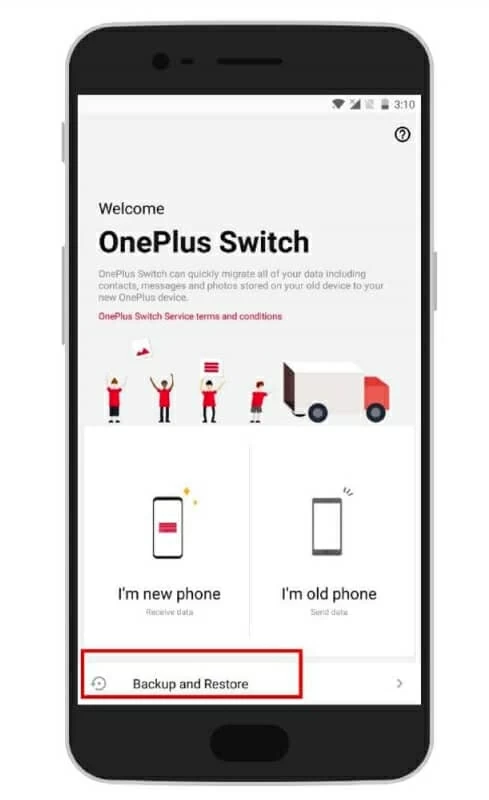
How to Recover Call Logs on Samsung Galaxy J7 Prime
How to Move Motorola Video Files to iPhone 11
Retrieve Text Messages on Samsung Galaxy A7 Phone
OnePlus models: OnePlus 7T, 7, 7 Pro, 6T, 5T, 5, 3T, OnePlus 3, OnePlus X, OnePlus 2, OnePlus 1, etc.