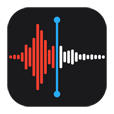
Retrieve Voice Memos on iPhone
I can't count how many times my iPhone alarm doesn't go off or it goes off on the wrong time. And what really pissed me off is that though the alarm goes off, but it only shows stop or snooze buttons but no sound or vibration coming out! Wonder what triggers these iPhone alarm glitches and need a fix ASAP.
It's infuriating: you set an alarm or track your bedtime at 6.30 am via Clock app for first day of new job, getting on a flight or other vital schedules, but you overslept due to that your iPhone alarm didn't go off or it just skipped and went off one hour late - at 7.30 am oddly.
Though such symptoms seem to be indicative of complex malfunctions, fixing an iPhone alarm that's not working is a straightforward affair. Whether it's the alarm not going off consistently or it's just a coincidence for one-off alarm failure, the tips and tricks mentioned in our post will elaborate all of them and get over alarm sound problems in all iPhone models conveniently.
Tips: Active Do Not Disturb and the Ring/ Silent function won't set alarm clock to silent randomly.
Apple official support page has suggested a resolution: turn up the Ringer volume properly.
The alarm volume is under controlled by "Ringer" volume in iPhone sound settings. If you adjust the side volume buttons with the screen only showing "Volume" indicator instead, there's still a distinct possibility that your iPhone alarm won't go off or the alarm clock rings too quietly or keeps silent even though you've turned the volume all the way up.
To set the alarm volume to high correctly, go to Settings > Sounds & Haptics on iPhone 7 and later or go to Settings > Sounds on earlier iPhone models. Then under "RINGER AND ALERTS", you can adjust the alarm volume by sliding the volume up or you can enable the "Change with Buttons" option to increase the alarm volume by pressing Volume Up button.
Now, remake a new alarm in Clock app and test if iPhone alarm makes sounds again when it goes off.
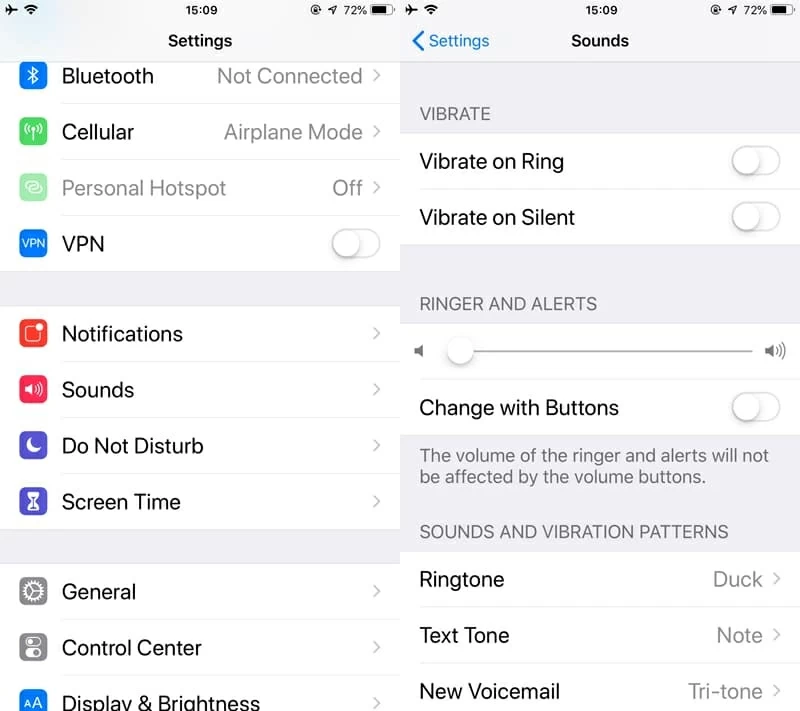
Also see: What to do when iPhone X is stuck on Apple logo
If your iPhone alarm sound is still down or off even on full volume status or the device displays the normal alarm on screen with snooze button but vibrates only, here come the clues:
If you suspect that you might ever turn off the alarm ringtone, run Clock app, tap Alarm at the bottom and tap Edit from the top left screen. Choose the alarm you need to adjust, tap Sound and scroll down to verify if None is ticked. If not, switch the given ringtones to get a louder one to avoid that iPhone alarm goes off so quietly that you may not even hear it.
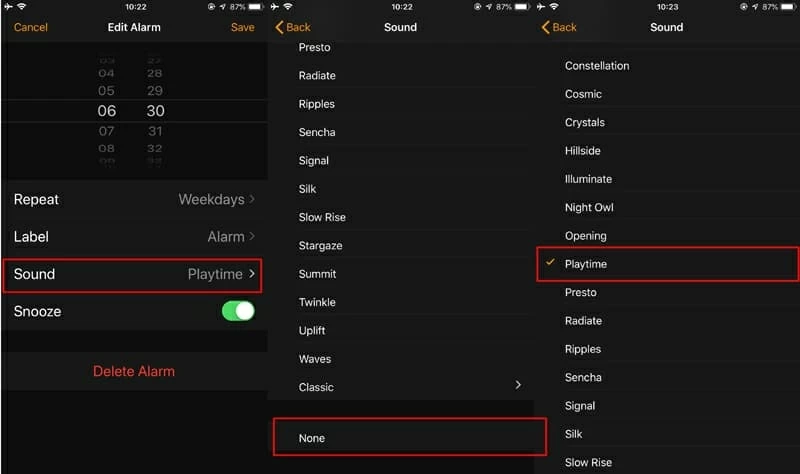
When sound setting configuration doesn't make any difference on iPhone whose alarm clock doesn't work sometimes, have your device reboot, as detailed in this article: Restart your iPhone device - Apple Support. This is a simple yet workable walkaround of shocking your device out of whatever bug it's undergoing, which will retain all the settings and content.
Indeed, some unknown bugs could mute iPhone alarms sneakily, even if you've confirmed every night before falling asleep that the volume is on MAX and the ringtone is definitely loud enough.
Since the "iPhone alarm won't go off" issue often tends to cost you dearly on several occasions - especially if you heavily rely on iPhone Clock app, it's urgently needed to fully scan the system and stop it from acting weird again. It sounds challenging, but diagnosing and addressing ssystem issues in a secure, easy and efficient manner is exactly the forte of iOS System Recovery. It has collected a host of repairing utilities and tools with an attempt to remove all errors and faults in any problematic iOS devices through a streamlined process, making you fix an iPhone alarm that has no sound within few clicks.
Now it's time to head to your computer to download this software. Then, we'll get into the step-by-step details of fixing the iPhone alarm sound problem, during which your files, contacts, and other essential data will remain untouched.
By the way, this tool also delivers solid services on "iPhone Data Recovery" and "iOS Data Backup & Restore".
Step 1: Run the software on computer
Launch the tool if it's not already open, and get your iPhone connected to the computer.
The initial screen should open with four columns available to the left. Simply click "More tools" to go on. Then, choose "iOS System Recovery" tab.

Step 2: Click "Standard Mode" for repairs
Here, a comprehensive introduction page will appear. You can take a brief understanding on it, and then click the Start button.

When the next window opens, hit Fix button to enter into the screen where you need to choose repair type for fixing that iPhone alarm sounds are quiet.
Once you're there, the "Standard Mode" is stressed by default. Stick with it and click Confirm button. (No data loss on this mode). Alternatively, you can select "Advanced Mode" to wipe out all the data and files and restore the whole iPhone back to the factory settings.

Step 3: Select iOS firmware and click Next
Next up, click through the iOS firmware package listed in the main screen. Before click the Next button, you could change the location on computer to save the package.
The firmware is downloading now. You'll be shown a progress page that details download size, download speed, and estimated time remaining.

Step 4: Fix an iPhone alarm that fails to go off
Once the download is complete, click Fix button and the tool will take care of the rest.

The screen is supposed to go black when the repair process is underway, therefore don't worry if that happens. Depending on size of the firmware package, the process can take some time. After all is done, the device will reboot automatically and the iPhone alarm clock will make sound now.

See Also: iPhone Volume Is Low or Not Working (Calls, Music, Video, Bluetooth...)
One point that's worth your attention is to verify if there are any external audio devices connected with your iPhone device, like Bluetooth accessories, headphones, etc. If any, all the sound will direct to the output device, which tricks you to think that the iPhone alarm is not working at all for no sound coming on. To bring the alarm sound back on speaker, unplug all the headphones and disable the Bluetooth pairing function by either turning off Bluetooth icon in Control Center or heading to Settings > Bluetooth, and toggle the slider of Bluetooth to OFF.
Check out what to do if you still see the "Headphones" indicator with no plugged-in headphones or connected Bluetooth device.
Your carelessness on the time settings' tweaks can also lead to the inaudible alarm in iPhone. It's essential to open the Clock app once again for examining the inner functions and settings:
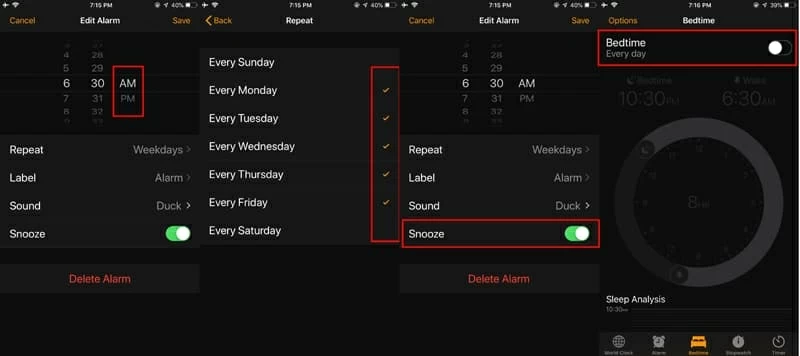
Each time a new iOS software update is issued, not only does it come with improvements and new features, it'll also improve and rectify the sound related issue. Try updating your iPhone operating system to the latest version and test if it can explain why your iPhone alarm goes off but it's silent.
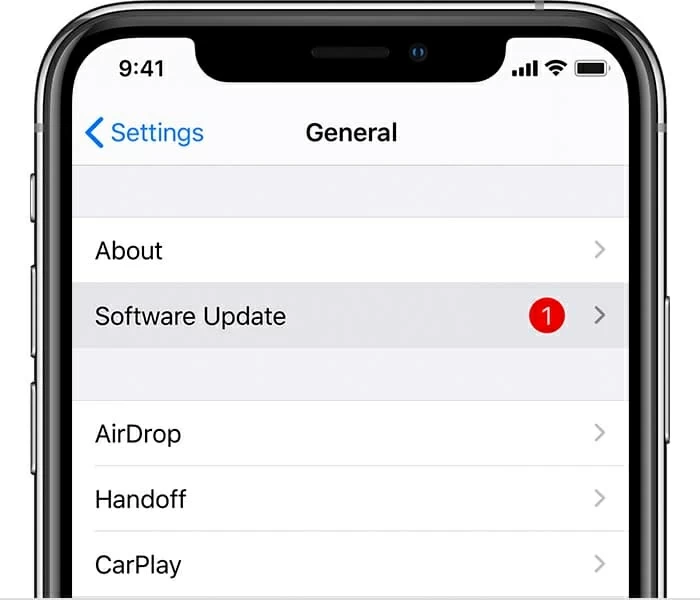
If the status has shown "Your software is up to date", try the next solution.
Even it's not common, what leads to an iPhone alarm to fail might be the subject of an unexpected push notification. To free you from the trouble in seeking the culprit one by one, it's always wise to reset all settings by one tapping. Open Settings and go through General > Reset > Reset All Settings. Then confirm by tap Reset All Settings again and wait for the process to finish. If you still have a silent alarm on iPhone, choose Reset All Content and Settings to restore the device back to default settings and start over from fresh. (Back up your iPhone first.)
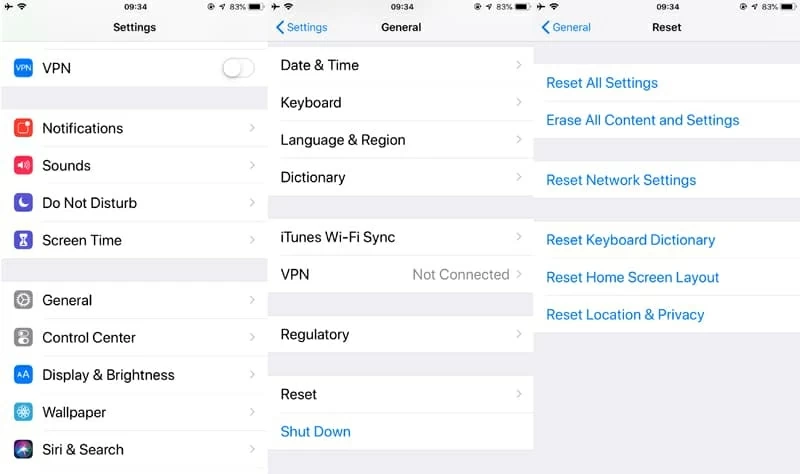
So far, if there's still no normal alarm sound coming on or there is visible damage on your handset which needs continued support, make a fresh backup of data and then turn to an expert right away. They will accurately assess the issue and help you make an informed decision about how to move forward when an iPhone alarm has no sound.