
iPhone Stuck on Apple Logo Screen Fix
Why is the volume on my iPhone is so low since to update iOS 11? I've tried cleaned the receivers and the speakers, removed the noise cancellation and turned the volume all the way up but no luck. Is there also someone experiencing the low volume? If solved, pls share a solution to help increase volume on my iPhone. Thanks in advance!
Sometimes you may notice the too low or non-existent volume when playing music or video on an iPhone. Or the volume decreases all of a sudden when making calls or the earpiece volume sounds low and muffled. Or worse still, the phone sound level with headphones or Bluetooth connection might be not loud enough in the quiet environment even if it indicates maximum...
All of above iPhone volume issues aren't entirely rare in occurrence but could bug your every aspect of digital life. Thankfully, tweaking volume controls and clearing out the software-related bugs could rectify the low or not working volume problems quickly and conveniently. If the volume is still unusable, you may need to check out the hardware malfunctions.
This might seem too plain, but there's more to it - user often overlooks that the most common trick at disposal to make iPhone volume louder is to alter the sound-related settings. Follow the attempts below, after which be sure to test the volume to see if it boosts.
1. Make sure you don't mute the sound
Let's kick off with setting your phone to the Ring mode. Simply move the switch on the left edge of your device to enable "Ring" mode (orange isn't revealed) and get iPhone volume work as normal.

The switch is broken? Go to the Control Center to level up the volume.
2. Disable 'Do Not Disturb' function
Another solution for the question "Why is the sound on my iPhone so low and quiet?" is to turn off Do Not Disturb. You can easily open the Control Center and tap the crescent moon button to OFF. Alternatively, go to Settings > Do Not Disturb to turn it off manually.
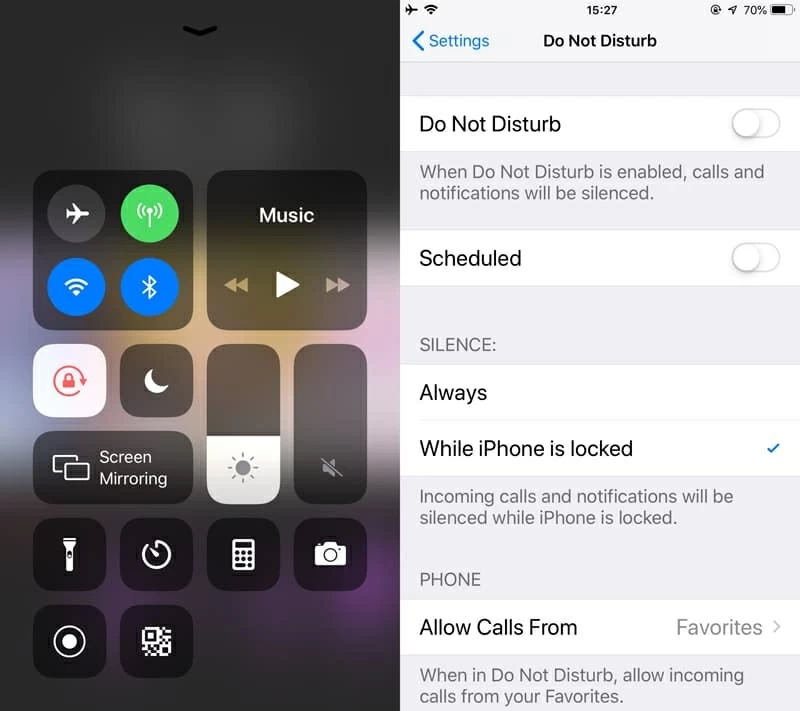
3. Adjust sound at the full volume
Shutter volume is tied to phone media volume. If you've reduced the shutter volume unconsciously, chances are that you might forget to turn it up in an appropriate level, rendering iPhone volume going very low. As such, it can be simply overridden by keeping the volume stayed at the MAX setting as follows:
If you've raised all the volume controls but the sound is still too low, check out the next solution.
1. Update your device and do a reboot
If you've recently updated your phone to the latest system of iOS 13, 12, 11, etc., the iPhone volume low problems could be likely due to the antiquated software sound settings that's don't match up with iOS system shipped volume bar level. To resolve this, software updates and restarting device are in order. Go through Apple's nifty guide to update the software and then soft reset your iPhone handset.
2. Run the iPhone low volume issue troubleshooter
Some unexpected and hidden software glitch will inflict phone sound level somewhat being lower than what it could be or even being totally not working. However, iOS System Recovery can make a difference and restore the iPhone volume level back to the previous state.
With this robust software's clear interface and useful tips, you can easily trigger the detect, diagnosis, and repair functions via clicking few buttons. Then it will execute every command automatically on its own without occupying too much resources on your computer. After the fixing procedure is completed, you can turn up the iPhone volume bar as usual and at the same time, the iOS system performance is greatly improved with all existing data and setting staying well and unaffected.
Now, you can fix the low volume on iPhone with the help of this complete guide as follows:
Step 1: Connect iPhone to a computer and click iOS System Recovery
Open the software and plug your phone to the computer via Apple USB cable.
Once device icon appears, go to "More tools" on the lower left of the window, and then, click "iOS System Recovery" tab.

This will open the screen showing more perks of using iOS System Recovery tool, as listed on the screenshot below. Here, hover your mouse on the Start button and hit it.

Step 2: Click "Fix" and confirm "Standard Mode"
Next up, press Fix button to proceed. In the next screen, it will ask you to choose desired repair type.
To save all data on your device, highlight the small circle next to "Standard Mode" and hit Confirm button to go on. If the "Standard Mode" doesn't work on addressing iPhone low volume bugs, mark "Advanced Mode" at this point. Remember to get recent backups prepared against the data loss.

Step 3: Choose the latest firmware package and download it
Among the iOS software firmware displayed on the screen, use the cursor to select the latest firmware package that's compatible with your iPhone model. Then press the Next button to confirm the selected option and download it immediately.
Tips: You can select an earlier iOS to downgrade your device, via the 'Type' field on the top.

Patiently wait a few minutes for the firmware package downloading process.
Step 4: Fix an iPhone when the volume is too low
Upon download completion, click on Fix button.

Then the program will automate fixing the issues with iPhone volume and represent a graphic indication of progress on its window.
When all is done, restart the device to take the fix into effect. After it's up and running, try playing a piece of music to see if the sound has been leveled up successfully.

3. Eliminate Bluetooth connection
If you can't hear anything with iPhone volume all the way up - not even the muffled sound, it's possible that your speaker and the volume function are working just fine but the sound is directing to other output device. This is especially common if you've ever paired with Bluetooth device or built connection with other external output accessories.
To verify if the mistaken output devices are taking up volume "time" on iPhone, turn off Bluetooth via either going Control Center or navigating to Settings > Bluetooth. Then, play a song while keep hold Volume Up button.
If you've following all the above tips in sequence but still got nothing, read on.
1. Clean iPhone receivers and speakers
Make sure all the protective covering, phone case, films or screen protectors has been removed.
The excessive lint, dust and dirt buildup in the speaker or earpiece could reduce and clog the sound output level. If it's the case for you, dislodging any debris inside thoroughly is a potential resolution for iPhone volume too low. Grab a small and dry soft-bristled brush to wipe over the surface of the receivers and speakers with caution. If the sound comes back this way, make it a habit to clean your device.
2. Verify if stuck on headphone mode
Generally, the "Headphones" indicator should display on the screen with headphones or Bluetooth connected. If, without any external accessories attached, you turn up the iPhone volume button but only increasing the headphones sound bar weirdly, you might have stuck in the uncommon Headphone mode. Go through this post to get the normal Volume mode back to iPhone.
3. Call in Apple Service Center technician
With all these checks and none of them usable, look at the device components. Then abnormal power amplifier with a fuse or loose components connection will affect and break down the iPhone volume functions. And if it happens too often, it could result in chip level hardware damage. For these questions, it's better to contemplate achieving support on Apple technical knowhow or contacting Apple Inc or your local Authorized Apple vendor directly.