
iPhone Is Stuck On Restore Screen
Oops! iPhone X gets stuck on Apple logo and won't turn on. The Apple logo keeps on flashing for several hours. This may be one of the most frustrating aspects whenever you're turning on the iPhone X. Don't worry, though, because you can get this fixed. Try these workarounds to fix iPhone X stuck on Apple logo.

It is possible that the problem you're facing iPhone X not turning on past Apple logo is happening because something is potentially hampering the booting up process. The iPhone X checks the software and hardware components every time it turns on. So, if either the firmware file is messed up (or corrupted) or any internal component is damaged, the iPhone X won't turn on fully - it just reboots on the black screen with Apple logo, as if in an endless boot loop.
Software issue occurs after trying to update iOS, jailbreaking the device, restoring from a backup on the computer. If your iPhone X is stuck on Apple logo due to a hardware issue, then turn to the last section to address that.
You've all heard it: "Have you already tried turning off and back on again?" This is the first thing you should do when iPhone X is stuck at Apple logo. It's not a simple restart here, but a hard reset or a force restart of iPhone X. Mostly, the minor software-related issues can be resolved this way.
How do you perform a hard reset on an iPhone X? Quickly press and release Volume Up button, quickly press and release Volume Down button, and the hold the Side button until the screen goes black, apple logo disappears and reappears on the screen.
Once the iPhone X reboots, try a basic restart to see if the Apple logo loop is still around. If yes, continue reading.
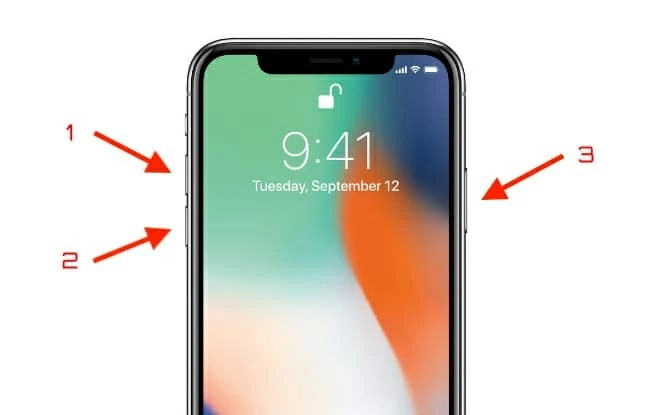
Putting iPhone X into recovery mode then reinstalling the latest version of iOS is a useful troubleshooting tip to resolve your problem if the update got stuck with an Apple logo on the iPhone X display. It's more likely a messed up firmware issue and this happens during the update - something goes wired and someone ends up having to restart the iPhone X without it finishing the update.
Before going further, here're two things you should note: Check and temporarily disable security software on your iPhone X, which can block connection between iTunes or Finder and Apple servers while updating or restoring. Ensure that your Mac is updated with the latest macOS and if you're using iTunes, make sure it has the latest version as well. Let's start.
Beginning by plugging the iPhone X to the computer with a USB cable. Open iTunes on your computer, or Finder if you're using a Mac with macOS 10.15 Catalina or later. Then put iPhone X to recovery mode. Press Volume Up button and release it, press Volume Down button and release it, then hold the Side button till the screen shuts off and shows recovery mode symbol.

Next, the iTunes or Finder should give you Update and Restore options. Try Update option. If it doesn't work, you'll have to restore iPhone X, which will erase all data.
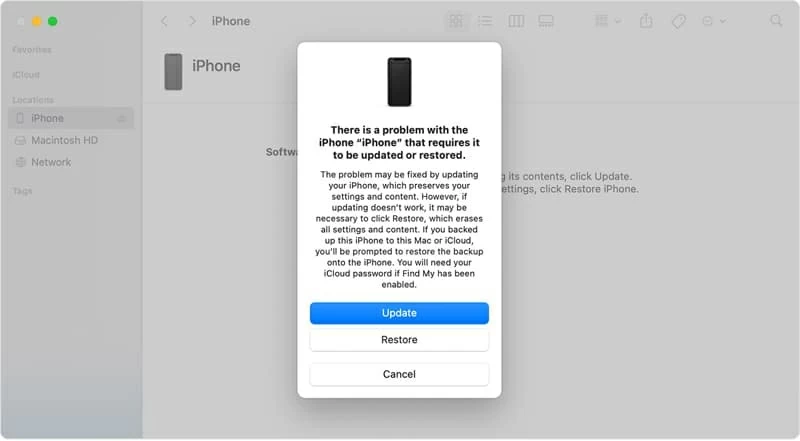
If the iPhone X still won't turn on past the Apple Logo after reinstalling iOS in recovery mode, for good measure, try to use iOS System Recovery. It's an iOS troubleshooter that automatically scans and identifies the system bugs that may prevent iPhone X from booting up, and attempts to fix the issues. So, how do you use iOS System Recovery software? First, download it and install it on either a PC or a Mac, then open it.
From the bottom left of the software window, click "More tools". In the tasks pane, choose iOS System Recovery.

This opens the overview window listing what the software could dealing with. Click Start button.

Now the software reveals two repair modes for any iOS errors, and automatically fixes the problem. Click Confirm button to run the troubleshooter.

Select the latest version of iOS firmware and download it for iPhone X as required.

When the progress bar reach to 100%, the download process is done. Click Fix button to remedy the issue. Whatever the result, you can always see a report with the activities the iOS System repair tool is working with.

As a last resort, DFU restore the stuck iPhone X - resetting it to factory settings and re-download the iOS. Do not attempt this unless you've backed up your iPhone X beforehand. It's a no secure-protection solution to the problem with iPhone X, so many users mess the Bootloader rendering more serious issues.
To perform DFU restore on iPhone X, connect it to your computer, and open iTunes or Finder. Next, press and release Volume Up button, press and release Volume Down button, then press and hold the Side button.
As soon as the iPhone X screen goes black, press and hold the Side button and Volume Down button for 5 seconds. After that, release just the Side button while keeping holding the Volume Down button until iTunes or Finder detects your iPhone X and says that it has detected an iPhone in recovery mode. Afterwards, restore iPhone X.

Sometimes it's not the software errors, but it's related to the hardware. You can dig up the internal parts of iPhone X with the help of technician in Apple Store or Apple Authorized Service Provider.
For example, a defective battery can cause the symptoms of constantly cycling through the Apple logo and being unable to update iPhone X via iTunes or Finder. Or perhaps the power cycling starts while plugged into a power source. Sometimes it's because you disassemble the iPhone X and replace the hardware components incorrectly or replace them with non-Apple accessories. Make sure to place the original parts where it is before you bring the iPhone X to Apple Store.
Cool, you've known how to do when iPhone X won't turn on past the Apple logo and everything is up and running after following the troubleshooting tips above.