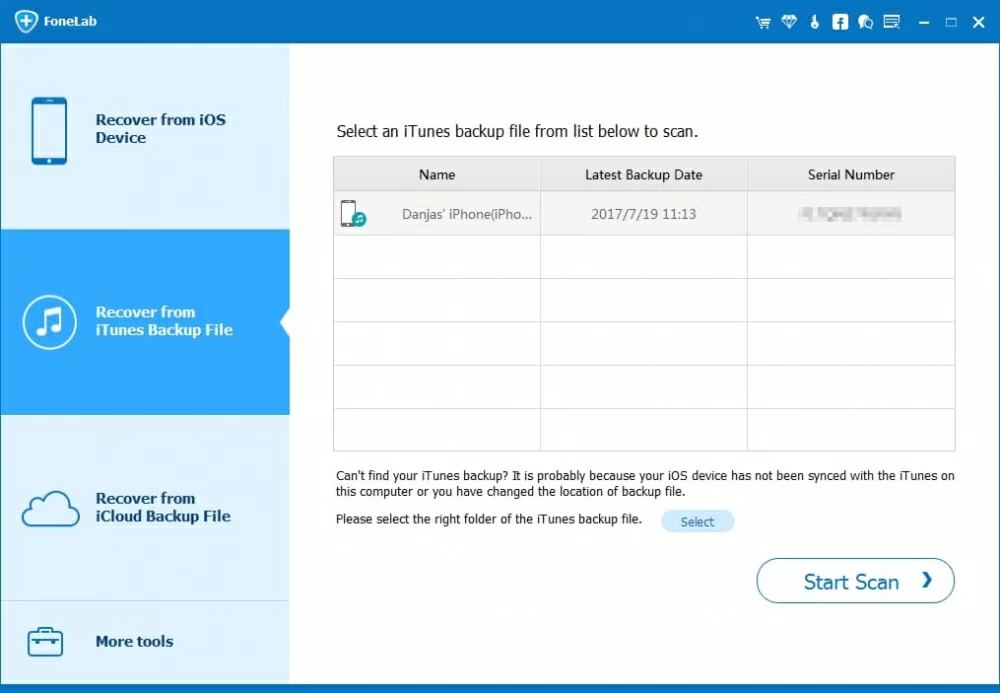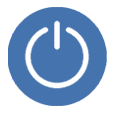
iPhone Keeps Shutting Off
Relax; here's how to turn on iPhone XS (Max) that won't turn on. You'll find the solutions to the black screen, battery failure, physical damage, water damage, misbehaving apps and software bugs that are likely to result in an unresponsive phone. iOS System Recovery is dedicated to rule out any software issues - it's smart, efficient and simple to operate.
It's often a confusing and frustrating moment when your iPhone XS (Max) won't turn on - it's displaying a black screen and not responding - even you might think the phone is fully charged. Breathe out, as this article talk about the possible causes and potential solutions to bring your phone back to life.
It's not hard to pin down the exact cause of iPhone XS (Max) not turning on. In general, the power issue can be down to 4 major culprits:
If your iPhone XS won't turn on - especially when it shuts down randomly and doesn't respond - don't immediately assume it's all about hardware problem related to the charger or battery. The problem may be much simpler than you imagine. Try the tested solutions below.
Before you do any troubleshooting, it's important to determine whether your smartphone is just sleeping. Grab it and do a simple restart by pressing and holding down the Side button. If you're lucky, you will see Apple logo appears and the phone powers on.
If iPhone XS won't respond or turn on, wait; the issue is temporarily and needs a force restart. Apple is always releasing software updates to optimize the system and of course, preserve the battery life. But, sometimes with updating the device to the latest version of iOS comes a black screen and battery performance hindering. Forcing a device to restart flushes the caches, clear up glitches, fix system crash, as well as keep the battery in a good condition. It may sound counterintuitive, but it's an even deeper restart mode than the simple restart.
Here's how to force restart iPhone XS or iPhone XS Max that refuse to respond. Make sure to try this a few times.
If your iPhone finally powers on, then it was a simple software issue that causes the issue.

If your iPhone XS (Max) still won't turn on and is not responding after forcefully restarting, charging the device next makes sense. Most often, the power issue involves the drained battery. A fully discharged battery not only leave you a black screen and shutdown, but probably a firmware crash. Start with the following things:
1. Ensure to use the lightning cable that originally came with your phone or the cable with MFi certified and connect your phone to its charger.
2. Plug the charger into a wall socket, tightly. Charging from wall outlet will always be faster or safer than charging via a computer, because the USB ports don't deliver very much power, and they may be broken somehow. You can also use a wireless charger purchased at the Apple Store.
3. Let it charge for at least 30 minutes, even if it doesn't show any sign of charging.
4. While it's charging, do a force restart:
5. If your phone restarts, everything is alright, and let it juice up. If it's still a black screen after charging, you need to inspect USB cable, jack, charger and battery itself.
Tips about checking your charger and related components:
1. Make sure the USB cable is plugged in firmly, and charger plugged in the wall outlet is tightly.
2. Inspect lightning cable and USB port to see if they're damaged. Clean the jack if it's filled with debris.
3. Then charge the phone again to see if charging issue is sorted out. If it doesn't boot up, you may have a bad piece of battery and defective components. Take to Apple for replace or repair.
Pro Tip: A good rule of thumb of battery health though is keep your charger above 20% of life, rather than draining it completely before a recharge. The battery often discharged will affect the battery life and wear itself out.
If your device shows signs of life, but doesn't turn on after charging and forced restart, continue on — you issue is more complex than a basic reboot. But you don't need to restore your phone yet, which means putting everything back to its factory default settings.
There might be an underlying software issue with the iOS firmware. The firmware is equivalent to an iPhone's brain, and once it crashed, your iPhone XS (Max) becomes unresponsive and won't turn on, leaving you a black screen problem. The solution is, put your device into recovery mode and install the latest iOS update.

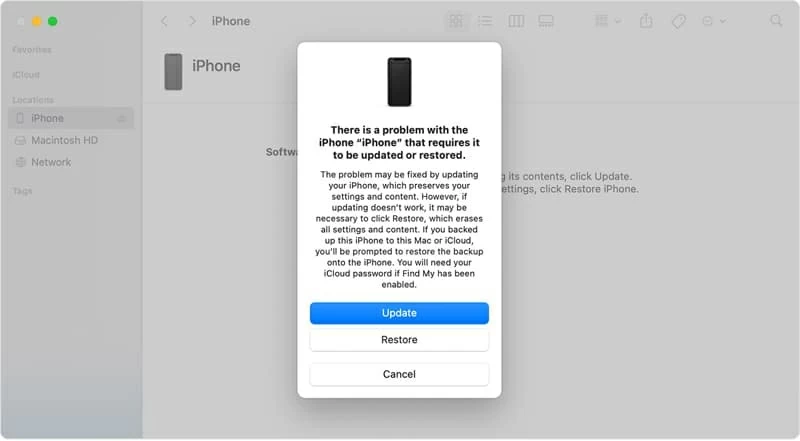
Ideally, the iPhone's recovery mode route should get your iPhone XS (Max) to turn on. In case the whole process takes more 15 minutes, your device will exit recovery mode and you need to retry the steps. But this time, you may need to choose Restore to restore the iPhone to factory settings and force reset all new changes that might be causing the black screen issue. Before this, make sure to create a backup. iOS Data Backup & Restore is a nice option if you fail to back up your phone via iTunes or Finder.
If you can't seem to enter the recovery mode - especially you have broken buttons, then it's a good idea to try a third-party application. iOS System Recovery software has a smart troubleshooter feature that deals with the annoying bugs and error of iOS. It can also revive your iPhone XS (Max) that is turning on issue on your behalf.
The program makes the troubleshooting procedure a piece of cake. You just need to plug your device into the computer and it will download iOS firmware and repair the system as quickly as possible. Let's get started:
1. Open iOS System Recovery. On the startup window, click "More tools" at the lower left position. When you're in the main interface, click on iOS System Recovery.

2. Connect your iPhone XS/ XS Max to your computer. Then, click Start button.

3. Select a repair mode. To troubleshoot the issue quickly while keep all data intact, you need to opt for Standard Mode, and this is necessarily enough for most problems. If the Standard Mode repair fails, turn back to employ the Advanced Mode repair - this will erase your phone but it's effective.

4. Click Confirm button. Next, download a newer iOS firmware for your iPhone XS/ XS Max. This should take a few minutes to finish up.

5. When it's downloaded, click the Fix button. Your phone will turn on again, with the black screen disappeared.

Watch Video for the Tips on Fixing iPhone XS (Max) Won't Turn On
Your iPhone XS (or iPhone XS Max) is still unresponsive and turned off? No apparent means of turning on your device as nothing works above? Then, you need to deal with hardware-related problem. Beside the charging failure related to the charger, battery, lightning cable and USB port, the hardware most likely to be causing the problem is the bad power button, bad display, as well as the bad logical board. Physical and liquid damage leads to the faulty components.
1. The Power button is not working. A broken power button seems to be the end of your phone's life in particular when your iPhone XS (Max) powers off and the power button isn't responding.
2. Maybe you drop your phone and therefore the screen is cracked. It's just a display issue and having it replaced to see if the display is black.
3. Drop damage and water damage also involves the LCD screen cable connector and logical board. It's likely that the connector looses so it stops working together with logical board to turn on the device. In a worse case, the logical board gets damaged and totally dead.
When you're encountering hardware problem, don't try to do DIY repairs on the actual hardware - you may make things even serious. The best solution is to take your phone to iPhone service center and ask an expert technician to diagnose.

A scenario: When your iPhone XS or iPhone XS Max gets wet and not matter what you do, it would not turn on. When you plug it into the computer, nothing happens and iTunes does not recognize it. The question is, how to get data off it?
You can restore your data only if you've made a backup via iCloud or iTunes before the iPhone dropped to the water. You will need to resort to iOS Data Recovery program to extract files from the backup, since your phone was damaged and cannot be recognized. The program swipes your concern and detects the backup on your computer without connecting the device.
The process: