
Windows 7 Password Reset on Dell Computer
Microsoft has made it harder to bypass your login screen without password when you are out of Windows 7. Follow the tutorial guide provided here in this article.
How to bypass a Windows 7 logon password?

We've got 4 options for you to bypass Windows 7 login password screen.
Let's say you need to get back to your Windows 7 account for working or just for some important files stored from the past but can't remember its password. Not a problem if you're taking some tricks to bypass the password on the login screen.
Windows 7 system allows you to reset the password from Safe mode or with Installation disk. Accessible through Command Prompt, bypassing your Windows 7 device password would come in handy. Let's dive in!
If you are familiar with the Windows 7 operating system, you could access the Safe Mode feature- a built-in administrator profile established by Windows 7, to help you resolve software-related issues and password reset issues. But if you have yet forgotten your Administrator account password, just skip this one.
It's free to use and you can easily bypass the password on Windows 7 if you didn't prepare a reset disk in advance. Here are some hacks you could follow to know how to override your password when you are locked out of Windows 7:
1. Hold down the F8 key while the Windows 7 system starts.
2. Select Safe Mode with Command in the dialogue page titled "Advanced Boot Option".
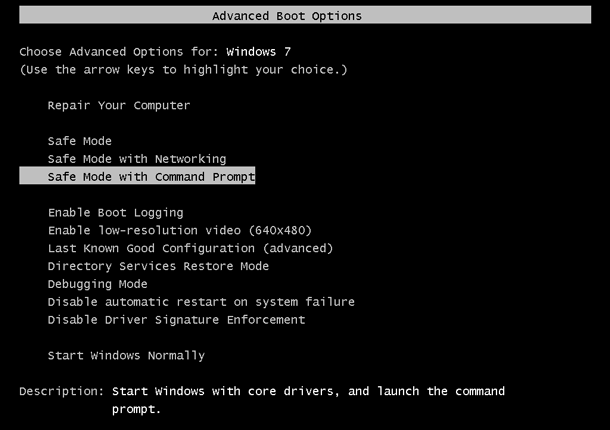
You can reset your password from the Prompt Password.
3. Along with a login screen popping up on your screen, kindly enter in the password to access Command Prompt.
4. To bypass your password, type the locked Windows 7 account and new password in the command string: net user user_name new_password.
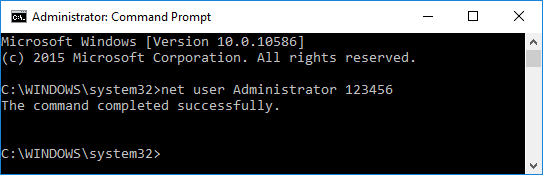
Bear this new password in mind.
5. Now, restart your Windows 7 computer, enter your details and you will be granted access.
Auto-login is another incredible feature supported by Windows 7 to help users who want to bypass the login screen while accessing their devices.
The main caveat with removing the login password for accessing Windows 7 account automatically is that your device could be prone to external attacks, as anyone can easily bypass your login screen and access the files on your computer.
Navigate your mouse to the Windows Search Box located at the bottom left corner of your computer screen. Enter netplwiz and then hit the Enter button on your keyboard.
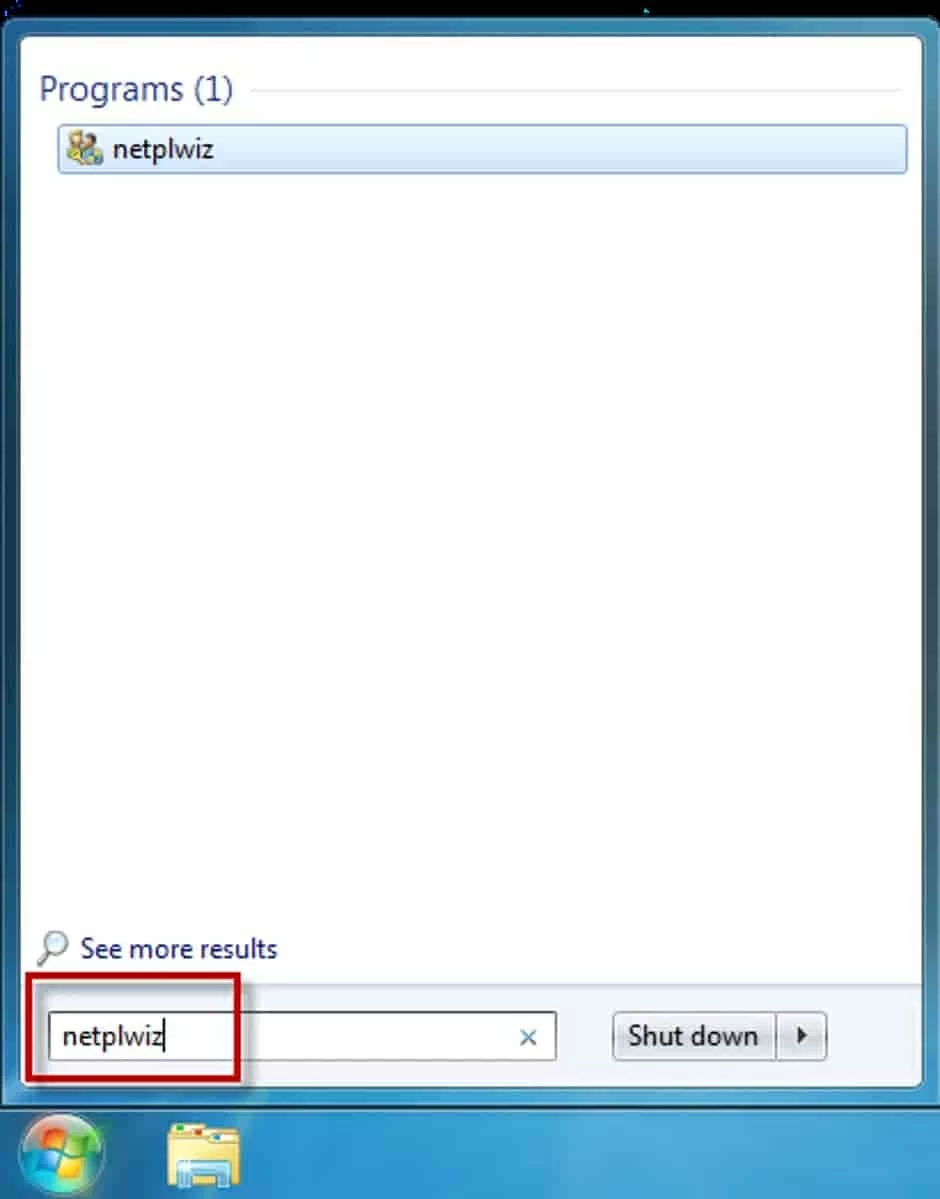
When you enter into the program, you can remove the password easily.
Next, you need to uncheck the option "User must enter a username and password to use this computer". Once that's done, click the OK tab.
Enter your preferred username and password in the commands line and then tap on OK icon to complete the process. Then you can bypass the login password whenever you want to get into your Windows 7.
The third-party application, the Windows Password Reset tool, is friendly and easy to use for cracking windows accounts whether you are an amateur or professional.
It is effective to carry out a reset with all Windows operating systems without compromising to data loss. Thus whether you use the latest Windows operating system, or not, you can always rely on the software to help reset your password on Windows 7 desktop or laptop.
Install the Windows Password Reset Tool on another Windows computer you can access, then apply the step by step guide below to bypass your Windows 7 login password screen:
Step 1:Launch the software and then insert a blank USB drive or DVD inside the computer available to create a bootable password reset disk.
A window requesting you to select your preferred media type will pop up on your screen. Select one and Windows Password Reset Tool will lead you to burn the program into the disc.

Step 2: Insert the reset disk created into Windows 7. Boot the computer from the disk.
You need to change the bootable order in the BIOS settings. Here is a simple guide you can follow:
Step 3: Should everything go well, your device will boot from the movable Drive and the interface below should pop up on your screen:

Choose a user account from the list, tap on the Reset tab, eject the bootable disc and then click on Reboot.
Through Installation Disk, you can create new accounts with which to hack into your locked Windows 7 and reset your lost password. However, since it's also the way that you'll lose your EFS encrypted files if you change the password directly, here we will introduce how to set up a new admin account.
To use this option, you must create a new administrator profile that would be used in bypassing the locked account. Here is a detailed stepwise guide you need to follow to achieve this:
1. Change the bootable order to make sure your Windows 7 computer booted from the Windows Installation DVD, boot. Move your cursor to the Repair your Computer tab and then click on it.
2. Next, a new dialogue page 'System Recovery Option' would come up. Select Command Prompt.
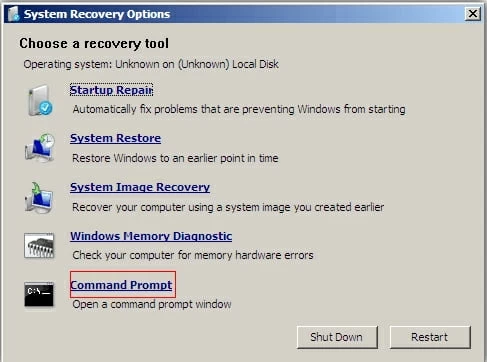
Choose Command Prompt and Restart the computer.
3. Enter the command line below and then tap the Enter key on your keyboard: copy d:\windows\system32\sethc.exe d:\ copy /y d:\windows\system32\cmd.exe d:\windows\s Here is an image to help you understand the statement above:
4. Now, eject the Windows Install DVD, and then restart your Windows 7 computer system. When you get on the Windows Logon screen this time, hit the Shift key 5 times to launch Command Prompt.
5. Next, create a new admin profile by entering the command line below and then reboot your device again:
net user user_name /add
net localgroup administrators user_name /add
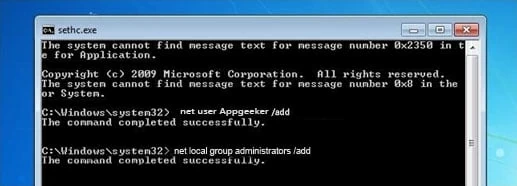
Type in new user name to create an Administrator account.
When you see the command completed successfully, you can regain control of your Windows 7.