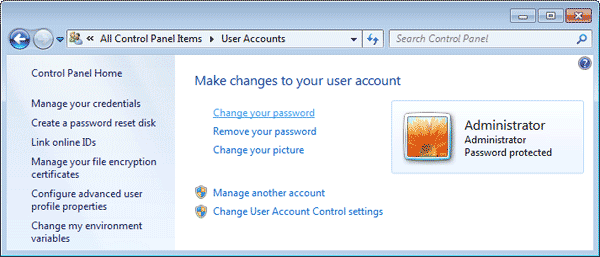How to Recover Windows 7 Forgotten Password
Uh-oh. You've set up or changed the password on the login screen of HP computer, but you've plumb forgot it and can't get into the system. Don't worry, all is not lost. We've been here and complied a couple of potential fixes to recover password for Windows 7 HP PC when locked out. This is a great trick whether you forgot an admin password or a user account password.
As a last resort, there's always resetting HP computer to factory settings by triggering a system recovery, but no one wants that hassle. So here are the ways to avoid starting the machine from scratch and to recover HP password in Windows 7 system.
Using Command Prompt
One of the easiest way to recover Windows 7 password on HP computer is to use special commands in Safe Mode. The catch here is that this methods only works if you've enabled the default Administrator in the system.
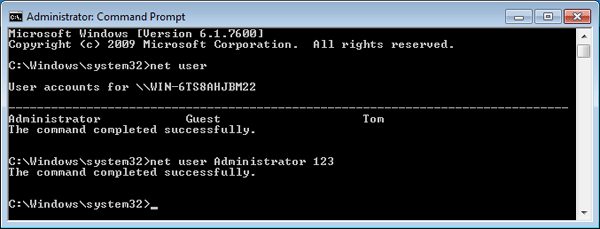
Use Password Reset Disk
If you've created a password reset disk on HP computer for Windows 7 local account, then this would be a good option to recover lost password and gives you immediate access to desktop. However if you haven't made the recovery disk prior to you're locked out, this is not going to work.
When you enter an incorrect password on the lock screen, you'll see the "Reset password" link. Click on it. Then you can insert the prepared password recovery disk and set up a new password via Password Reset Wizard. It's as simple as that.

With Windows 7 Password Recovery Software
This is the option that always works for recovering HP password in Windows 7, even if you don't have a password reset disk made previously. It's a amazingly robust desktop application available for Windows called Spower Windows Password Reset.
It's so easy to achieve the HP password recovery with the utility and could be performed by everyone. Once you burn a password reset disk and boot locked HP from that, then you're already more than able to recover (blank out) Windows 7 password and regain access to password-locked HP computer. It's almost an automatic procedure. It supports working on 32-bit and 64-bit of Windows OS. What is awesome is that you could even add an admin account on the computer.
Below is a complete how-to for recovering (admin) password on Windows 7 HP computer to bypass the lock screen. You won't lose data and files.
Supported HP Desktops & All-in-One PCs: Pavilion, TouchSmart, Touch, OMEN, ENVY, Spectre, Slates, HP Desktops, EliteDesk, EliteOne, Elite, HP Compaq, Omni, Pro, ProDesk, ProOne, etc.
Step 1: Make a password reset disk with USB or CD/DVD
Get an accessible computer and download the tool.
Install the program and launch it. Insert a USB (or CD/DVD) into the machine, and then click USB device button or (CD/DVD button) to begin burning a password reset disk.

Step 2: Boot HP PC from password reset USB or CD/DVD
Boot up the HP computer that you're currently locked out of, and then pop the created password reset USB drive (or CD/DVD) into the machine.
When HP logo appears, press Esc to access Startup Menu. From there, you can press F9 for Boot Device Options, or F10 for BIOS Setup. Then select USB (or CD/DVD-ROM) as the first priority.
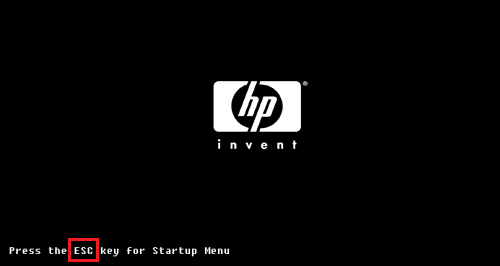
Full instructions on how to do this can be seen here:
Step 3: Recover Windows 7 HP password to blank
Once everything goes well, your HP computer will restart and the software is loaded automatically.
Follow the four steps on the screen to blank out the old password for recovering Windows 7 account on a locked HP PC.

When it's done, you'll be able to access HP desktop without a password at all! Also you can set a password by going to Control Panel > User Accounts > Create a password for your account.
Use Another Admin Account to Recover HP Password
The following method will make use of an administrator account on the system or a user account that has administrative rights, in order to easily recover password on the HP computer and get into Windows 7 system.
You Windows 7 user account have been recovered successfully! Use the new password to get access to the HP desktop.