
How to Recover Windows 7 Forgotten Password
Be stupid I know. I forgot the password and can't boot my old Dell Inspirson 6000 Windows 7. I go to Safe Mode but it won't let me log as an administrator. Why this? Anyone know any way to retrieve or reset the initial password?
Having trouble logging on a Dell computer with Windows 7? We've got you covered! Whether you can't remember the standard user password to boot the machine, or even forgot admin password, you have several options to reset password on Windows 7 Dell computers effortlessly.
Here, we'll focus on the task of resetting local password of Windows 7 account in Dell computer. If you happen to be on a domain, you'll need to contact the system administrator for help.
1. Use Pre-made Password Reset Disk
If you've previously created the password reset disk for Dell, you'll be able to resolve Windows 7 password issue in a Dell computer and unlock the login screen. The good news is that no matter whether you have that disk or not, it's possible to reset password for Windows 7 Dell PC—other than to reinstall the system. Continue to read the following to regain access to desktop.
2. Via Command Prompt
Booting Windows 7 Dell computer from Safe Mode with Command Prompt is a rather great option for resetting Dell password in Windows 7 OS.
net user username newpassword
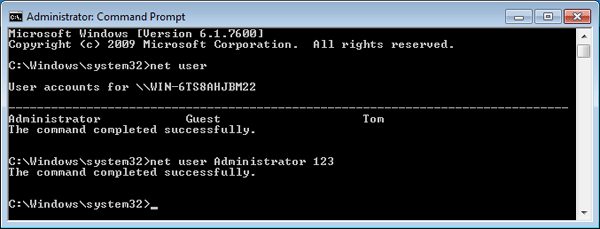
Done! When you next time start up Dell computer, you would log into it with the new password.
3. Use a Robust Tool to Reset Dell Windows 7 Password
Although somewhat helpful, the solutions above don't always work as we would like, as such we'll outline below a solid password reset program with which to reset password to Windows 7 on the Dell computer. Spower Windows Password Reset might be considered as the most used password program for that kind of tasks.
What it works on: The desktop application will burn a password reset USB or CD/DVD and then use it to reset forgotten Windows 7 password on the locked Dell computer ( Inpirson, Latitude, Vostro, Alienware, etc.) - thanks to its advanced mechanism. It supports running on a series of computers and laptops with all versions of Windows OS.
The software includes three editions: Standard, Platinum, Ultimate. If you are not familiar with them, here is the comparison of each one.
The instructions for resetting a user password on Windows 7 Dell computer demonstrated below.
Step 1: Create a password reset disk (USB or CD/DVD)
Install the program on another accessible computer, then open it up.
Create a password reset disk with USB or CD/DVD. To do this, insert a blank disk, choose it from the drop-down box, then press USB device button or CD/DVD button.
The burning process will take for a while to finish.

Step 2: Boot locked Dell from password reset USB drive or CD/DVD
Once the password reset disk is created, pop it into the locked Dell PC.
Start or restart the computer, and when Dell logo appears, press [key] to access Boot Menu or BIOS setup to change boot order so the machine boots from the password reset disk. Get more:
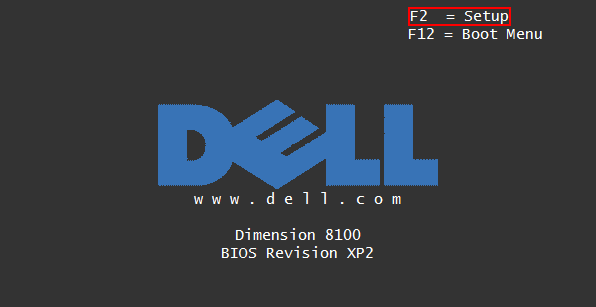
Step 3: Reset Dell PC Windows 7 Password
After successfully booting from password reset USB drive or CD/DVD-ROM, the program will launch and show all local user accounts on the screen.
Select the account you need to reset the password for and press Reset button. It will reset or remove the lost password instantly. Remove the drive and click Reboot button to access Dell desktop computer without password.

Add an Administrator Account on Windows 7 Dell desktop (Ultimate Version Only)
With its Ultimate version, you're able to create a new account with administrator privileges by clicking Add User on the software screen, then typing the account name and password.
4. Free Reset Dell Computer Windows 7 Password with Ophcrack
Ophcrack is another efficient tool for password resetting on Dell machine. It comes with a Graphical User Interface and runs on multiple platforms including Windows XP, Windows 7 and Windows Vista. Best of all, it's free. Here is how to reset Dell login password for Windows 7.
The entire process is completely automated. Once finished, you're able to log into your Windows 7 Dell computer with found password.
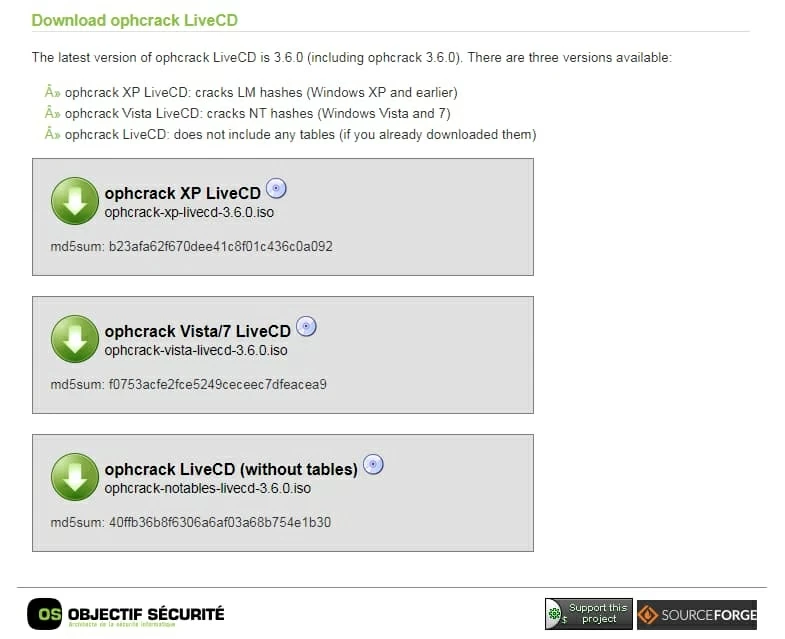
That's all there is to resetting Dell computer password for Windows 7 system.
Support Dell Computers:
Laptops & 2-in-1 Computer: Inspiron 3000 series, 5000 series, 7000 series; XPS 13 (9370), XPS 13 2-in-1, XPS 15 (9570), XPS 15 2-in-1 (9575); G3, G5, G7; Alienware 15, Alienware m15, Alienware 17, Alienware 17 R5, Alienware m17, Alienware Area-51m; Vostro, Latitude, Dell Precision (5530, 7730, etc), etc.
Desktop Computers & All-in-One PCs: Insprion 3000 Series All-in-One, Insprion 5000 Series All-in-One, Insprion 7000 Series All-in-One, Insprion Desktops, Gaming Desktops, XPS Desktop Computers, Alienware Desktop Computers, Dimension, Vostro, etc.