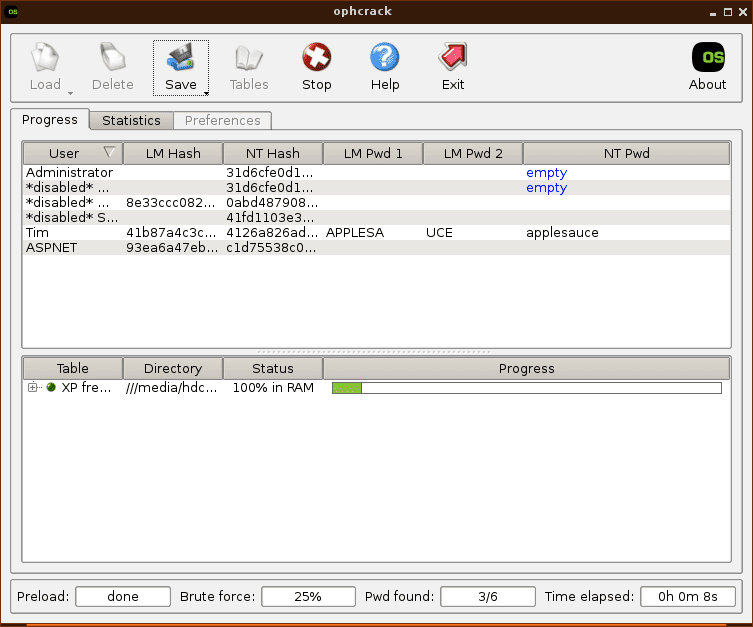How to Recover Windows 7 Forgotten Password
One of the best practices to protect yourself is to use a unique password for each account. Setting a password for your own account on a Windows 7 computer is no exception. What if you forgot Windows 7 password, or confuse it with other passwords? Well, you wouldn't need to worry about that if you have a decent Windows 7 password recovery tool. But which one should you choose?
We've tested dozens out there, and have gathered a list of the best Windows 7 password recovery software tools you can use today. Read on and pick the one that suits your need best.
Microsoft Free Windows 7 Password Recovery Services
Here are the two free Windows 7 password recovery tools off the bat. One is password reset disk; another is installation disk (and command prompt). Both are Microsoft-approved routes that grant you to recover forgotten user password used to log into Windows 7 computer.
1. Password Reset Disk
A Windows 7 password recovery disk is a file that created on a USB flash drive that can be used to recover password right on the lock screen and gain access to Windows 7. It's extremely easy to create one, even for novice users. Unfortunately, you won't be able to create the recovery disk if you lose access to your computer.
It's worth noting that the password recovery disk is only valid for the user account that it was created for. You can't use the same reset disk on another account that may be on the same computer. There're three steps to use the free Windows 7 password recovery tool disk:

2. Windows 7 Installation Disk (System Repair Disc)
An installation CD/DVD is a solid option that fixes serious errors on the computer effectively. It acts a fantastic password recovery tool for Windows 7, and it's free. You can contact your computer's manufactory to get one if you've forgotten the password.
While the installation disk is being created, use it to do Windows 7 password recovery:
copy c:\windows\system32\utilman.exe c:\
copy c:\windows\system32\cmd.exe c:\windows\system32\utilman.exe
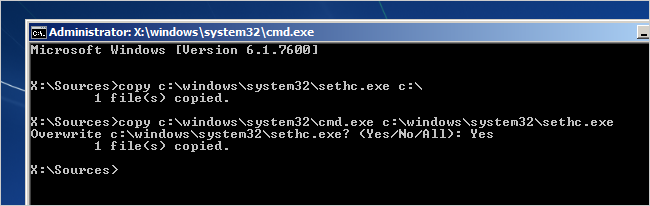
net user username newpassword
Third Party Windows 7 Password Recovery Programs
Even so, some users prefer to employ a third-party or online freeware Windows 7 password recovering tool when locking out of the system. This is certainly a legitimate practice on one's own computer. Let's look at some of top Windows 7 password recovery software tools.
1. Spower Windows Password Reset (Free Trial)
Spower Windows Password Reset tool has been gaining popularity over the last few years, and for good reasons. It has taken away a lot of stress from recovering user and administrator passwords on Windows 7 computer.
The utility is resetting Windows 7 password at once without any access to the system! That is, you simply burn the program's ISO file to a USB drive or CD/DVD, boot from it, and you are on the go. The neat thing is that you'll find the password removed, so you don't have to enter a password at all while logging in Windows 7 account.
Another helpful feature is the ability to add a new administrator account on the computer. It's easy to use and offers robust security, and works across 32-bit & 64-bit versions of Windows 10, Windows 8, Windows 7, Windows Vista, Windows XP computers & laptops.
Simple walkthrough for using Spower Windows Password Reset. Refer to our detailed guide of it.

How to boot Windows from CD/DVD

2. Ophcrack (Freeware)
Quick and convenient, Ophcrack is essentially a free Windows 7 password recovering program which provides a solution to discover the password and automatically recover it without having to do so manually. You can consider it as a Windows 7 password cracker tool available.
Like Spower Windows 7 Password Recovery utility, it features a potable installation, allowing it to run from a CD/DVD or a flash drive without installation on a PC. Then the tool should do the rest easily for recovering passwords of all user accounts one by one. The results worth the wait as the process should take some time.
The open-source application works well in recovering password in all Windows computers, except those running Windows 10. Still, it doesn't do much help if the password you've forgotten is greater than 14 digits. This is greatly limited for a powerful Windows 7 password recovery software application, though.
Step-by-step instructions for freeware Ophcrack Windows 7 Password Recovering:
How to burn ISO file to CD/DVD