
How to Recover Windows 7 Forgotten Password
I'm trying to get into my old HP Pavilion PC and I can't remember login passwords. I don't want to lose the files on the computer with a factory reset. There's absolutely critical information. The computer is running Windows 7 Home Premium.
If you somehow forgot the Windows 7 (admin) password that locks the HP desktop computer, you might think you're out of luck. A strong password on the welcome screen is hard to crack by design, but in many cases, it's not entirely impossible to reset it to regain access to HP PC.
The process for resetting HP password on Windows 7 is remarkably simple, provided you have right ways as well as tools. So below, I'll go over four of most effective methods for the forgotten password issue, and hopefully one will help you access files in HP's hard drive. The solutions can be applied all across HP desktops in different models: Pavilion, Envy, OMEN, Elite, EliteOne, EliteDesk, Pro, ProDesk, ProOne, Slate, Compaq, etc.
Option 1: Use Password Reset Disk That Made Beforehand
As long as you've already create a password reset disk on HP, you can use it to reset the login password for Windows 7 account. Turn to next option if no password reset disk.
Also read this post for managing user accounts and logins on HP computer with Windows 7, which involves creating a password reset disk before you forget the password.
Option 2: Spower Windows Password Reset (3rd-party tool)
The next option will always work whenever you forgot HP computer password and need access to the Windows 7 system by using the solid program - Spower Windows Password Reset.
The tool is the consumer-focus desktop application that is capable of creating a password recovery disk (instead of using the built-in service to make one before forgetting password) for resetting a forgotten Windows 7 password on HP computers effectively and efficiently. It actually removes the existing password, allowing access to the account without a password at all. It's 100% safe to use since it never deletes anything from the computer.
There are three choices of editions at installation: Standard, Platinum, Ultimate. Download any of edition on another computer that is available for login, install it, and then walk through the simple guide below to reset Windows 7 password to get into locked HP PC.

Opening the BIOS Setup Utility - HP Desktop PCs
Configuring the Boot Order - HP PCs
How to boot from USB drive - HP Support
The software will reset the password to blank without knowing the current password. Press Reboot button and remove the disk. That's it.

Option 3: Reset HP Windows 7 Password via Installation Disk
A Windows 7 installation DVD/CD can be used to resetting password on HP computer in Windows 7 and regain access to the machine in no time. Related: HP PCs - Creating Recovery Discs or Saving a Recovery Image to a USB Flash Drive (Windows 7)
This is actually a bit tricky method, but it is quite effective once your HP boots from installation disk.
copy c:\windows\system32\utilman.exe c:\
copy c:\windows\system32\cmd.exe c:\windows\system32\utilman.exe
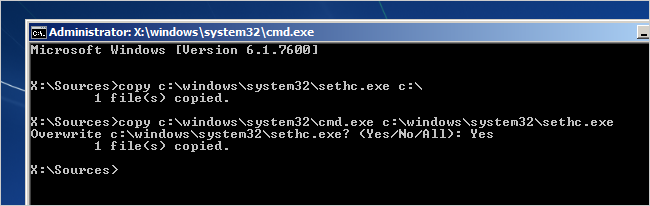
net user username newpassword
Now the login password in Windows 7 on HP should be reset successfully.
Option 4: Reset Password for Windows 7 HP Using Command Prompt
Booting into Safe Mode and executing a command will instantly reset lost password on Windows 7 and unlock HP computer.
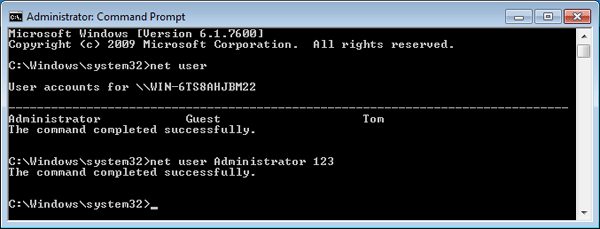
Option 5: Offline NT Password & Registry Editor
The Offline NT Password & Registry Editor is another practical way for performing a reset for Windows 7 HP password. It's completely text-based that makes a bit hard for inexperienced users.
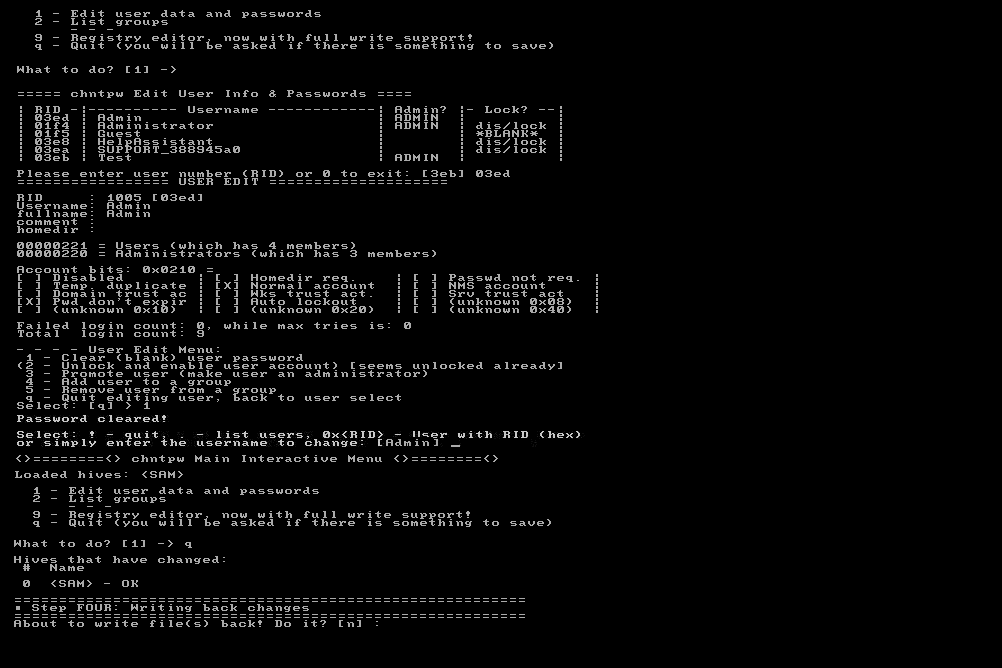
Option 6: Perform an HP System Recovery
If you're more concerned with getting access into HP PC than you're with preserving any files stored on it, a system recovery should work in many scenarios—after which the computer will be set back to the original factory conditions.
To do the HP system recovery of Windows 7, try pressing F11 immediately at startup to get to Recovery Manager, then use System Recovery option to fix the issue. Head right to complete step-by-step guide to reinstall Windows 7 on HP computer.