
Recycle Bin Emptied and How to Recover Files in Windows 10
While Microsoft has revealed radical improvements to tinker with Windows 10 upgrade mechanism, problems arisen after installing the update still mount up. One struggle that PC users are recently undergoing is that Windows 10 update is deleting all the files, just as what's reflected on the Microsoft Answers forum:
How to Recover Lost Files after a Windows 10 Update
In theory, update won't cause any deletion. But if you can't find the old files after the installation of a Windows 10 upgrade, that leaves two possibilities:
Luckily, several troubleshooting tricks have surfaced assisting you to restore lost files after upgrading to Windows 10 OS.
1 - Use File History to Restore Files after an Update
Assuming that you've enabled the File History backup settings prior to the data loss, you can easily recover the missing files after an upgrade on Windows 10 from the set-up backups there. Run through the following steps:
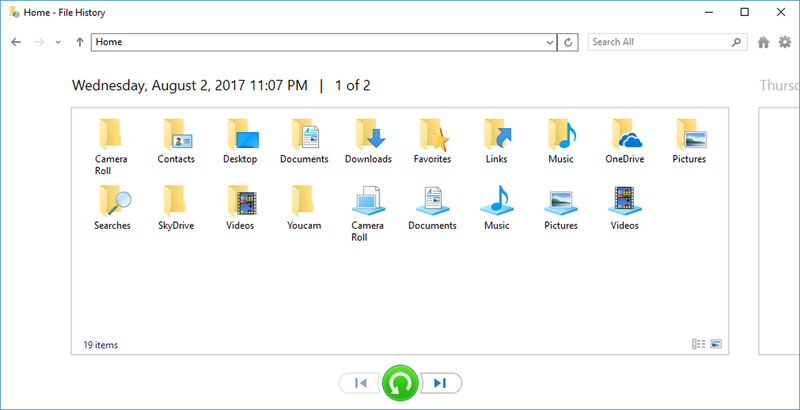
Have a backup of your Windows computer using Backup & Restore or OneDrive? Jump to method 7 to get more details.
2 - Data Recovery
As mentioned earlier, though it's rare, unknown glitches can also potentially cause that desktop files are deleted after the Windows 10 update. If you've no luck in finding an old copy of the deleted files in the File History, it's well worth giving Data Recovery a go. It can run a scan that reads the entire disk surface or any portable media device and traces all the lost files irrespective of the file format. Whether you need to get back photos, videos, emails, documents or other files that are erased or overwritten under any knotty situations, it'll allow you to perform the recovery in just one plain click.
The wizard below will make it an easy feat to restore lost documents after upgrading to a new version of Windows 10, during which you're able to add filters to look for a specific missing file with ease.

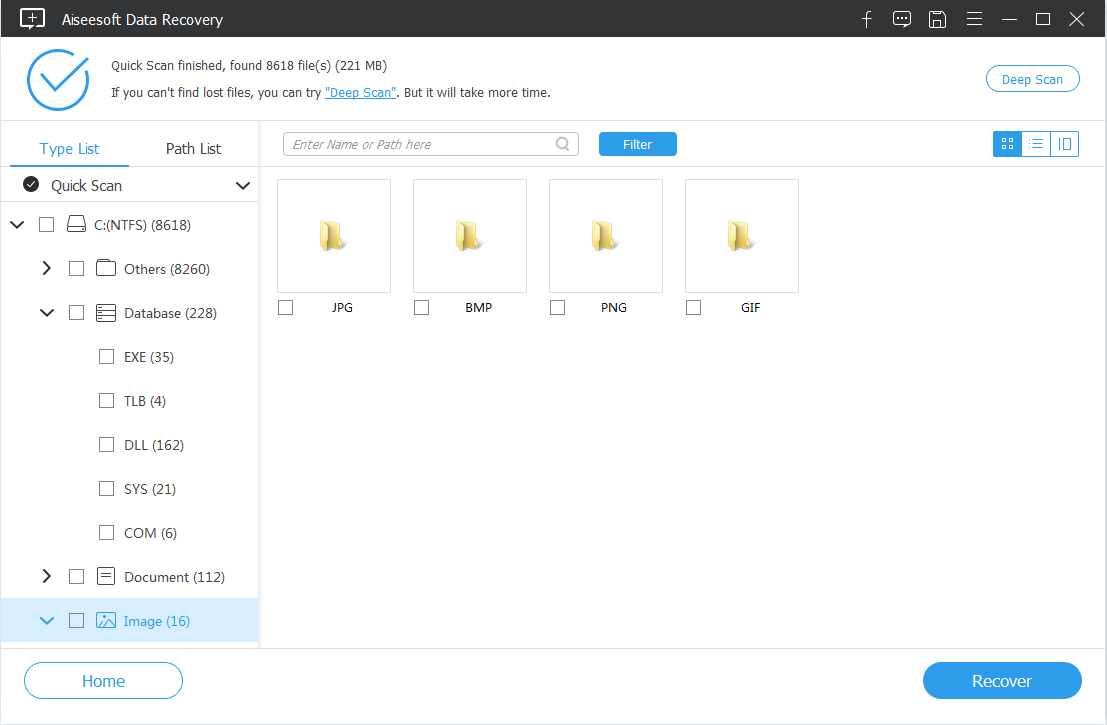
3 - Restore from Windows.old folder
If you've checked "Keep nothing" option when upgrading to Windows 10 from a previous release or from a previous version without formatting, all the personal files from their profile folder will be temporarily stored to the Windows.old folder and remain recoverable within 28-day grace period.
Now, navigate to the Windows.old folder and get back missing files after upgrading to the latest version of Windows 10 OS.
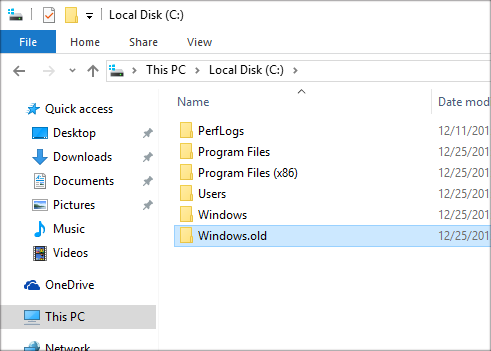
Then, open Users folder, navigate to the folder which should contain the lost files in a PC upgraded to Windows 10, and copy and paste the file(s) you want to any place in your PC, say, the desktop.
Tips: Sometimes, the files or folders will be hidden. If this is the case for you, you'll need to make them visible first. In the top menu bar of File Explorer, select View tab and mark the box next to the Hidden Items. Then, restart File Explorer and repeat the steps above.
4 - Remove Temporary Account
The PC deletes all the files you've set up every time you get it rebooted after the update? One common culprit behind such data loss after performing Windows 10 update is that the computer might be booting in to a Temporary Profile. To fix it up, you'll need to get rid of the temporary account and switch back into your correct User Profile.
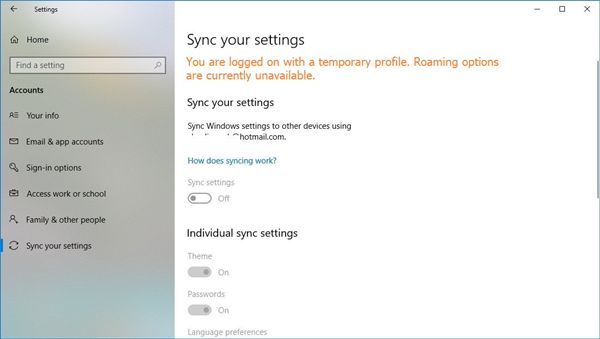
Tips: You may need to restart your PC more than 4 times in a row - let the machine get to the Desktop each time before heading to the next reboot - until the temporary account goes away.
Read also: How to Fix Window 10 Error Message "We can't sign in to your account".
5 - Recover Files via Enabling Administrator Account
If documents folders or user files are missing after a Windows 10 update from Windows 7, there's a possibility that the Administrator account has been disabled. To access these disappeared files or folder, you'll need to enable built-in Windows 10 Administrator Account.
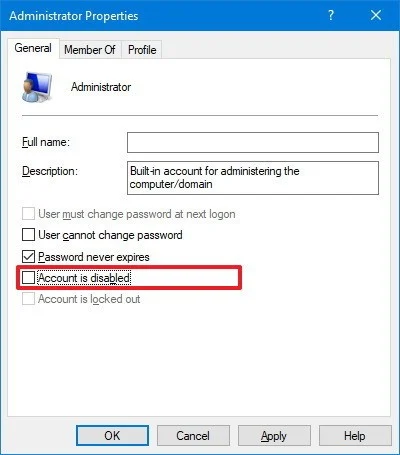
Now, you've got back the lost files after Windows 10 updates automatically.
6 - Recover Files Using Search Box in File Explorer
This may seem obvious, but it's simple to overlook in a panic. Follow the instructions below to locate and recover missing personal files after an upgrade on Windows 10:
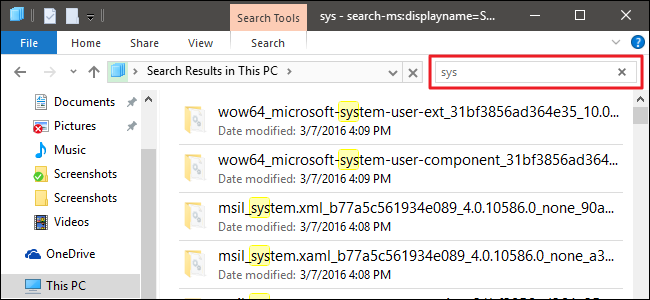
7 - Restore from Other Backups
If you're using Backup & Restore (Windows 7), here's how to restore files deleted by Windows 10 update:
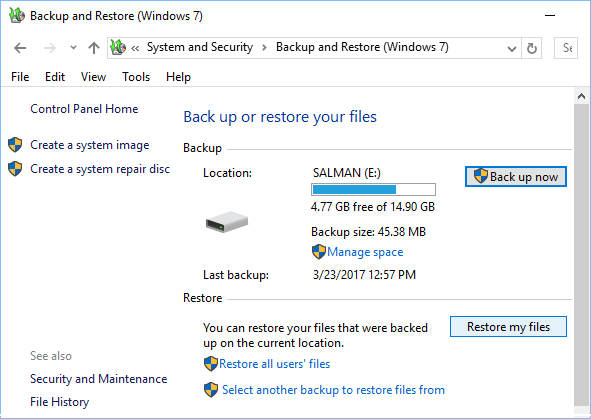
For assistance with using OneDrive to recover permanently deleted files after installing Windows 10 operating system, refer to this dedicated article.
To Sum Up
Hopefully, you've ended up with recovering all disappeared files back after the Windows 10 update has been already installed. If you're seeking aid to revert back to previous Windows OS, simply click here. To prevent data loss in the future, it's a good practice to taking a backup of your Windows PC before an update or an OS reinstallation.