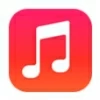
How to Transfer Music to iPhone without iTunes
Whether your precious photos can not transfer to your new iPhone? Anxious to find solutions? Relax, here are some details and tips that will help solve this issue quickly.

This article will give you 5 ways to fix the "why didn't all my photos transfer to my new iPhone" issue.
No doubt you get frustrated when you get a new iPhone but you can't transfer your precious photos from your old iPhone to the new iPhone.
It can be a bad experience, especially when you're not sure why all the photos didn't transfer to the new iPhone. But don't worry, in this article, we will find out the reasons why photos didn't transfer to new iPhone and provide solutions to help you solve the "photos not transferred to new iPhone" issue. And, these solutions are applicable regardless of whether you are using an iPhone 12/13/14!
Only devices signed in with the same Apple ID can sync photos stored in iCloud. If your new iPhone doesn't use the same Apple ID as your old iPhone, photos won't sync to your new iPhone.
Transferring photos via iCloud requires enabling iCloud Photos on your old iPhone to upload photos to the cloud. If you don't have iCloud Photos enabled on your old iPhone, you can't transfer photos to new iPhone. Similarly, if your new iPhone doesn't have the iCloud Photos feature activated, you won't be able to sync those photos from the cloud.
Besides, iCloud only offers 5GB of free space, and without expanding your memory capacity, your photos can't be transferred to your new iPhone when iCloud has no available space.
Another reason why photos cannot transfer to new iPhone is that your new iPhone runs out of space because of various software and pictures. If your new iPhone does not have enough space, it is impossible for you to transfer more photos into it.
Most of the methods of transferring photos rely on a stable environment. If your internet is disconnected or too slow during the process, then transferring photos to your new iPhone will fail or you will not be able to transfer all the photos to your new iPhone.
Some software is prone to errors. If the software you use to transfer your photos is outdated and not compatible with your new iPhone, your photos will not be transferred successfully.
According to the reasons mentioned before, there are five solutions for you to fix the "why didn't your photos transfer to the new iPhone" problem.
To do that, go to Settings > [your name] to check if your new iPhone is signed in with the same iCloud account as your old iPhone. If the Apple ID used is not the same as that of your old iPhone, scroll down to the bottom of the screen and tap "Sign Out," then sign in with the same Apple ID.
Without enabling iCloud Photos, photos from the old iPhone cannot be transferred to iCloud, and the new iPhone will naturally not be able to sync these photos from iCloud, resulting in photos not being transferred to the new iPhone.
To turn on iCloud Photos, navigate to Settings > [your name] > iCloud > Photos and toggle "iCloud Photos" or "Sync this iPhone" to ON. Note that both of your iOS devices have to turn on the iCloud Photos function to fix the "photos didn't transfer to new iPhone" issue.
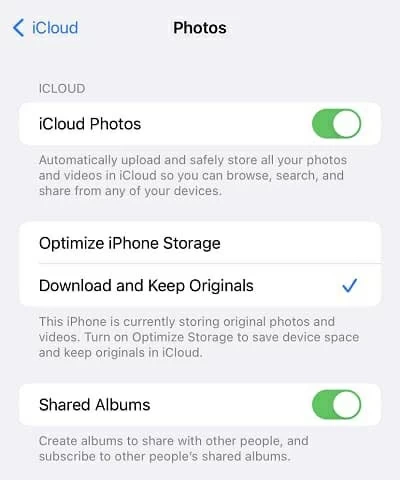
If you still have more questions, you can refer to How to transfer photos from iPhone to iPhone with iCloud for more details.
If you fail to transfer photos due to insufficient memory on your new iPhone, you just need to clean up unnecessary software or data files on your iPhone to free up enough space. You can check the remaining free space on your iPhone in Settings > General > iPhone Storge.
If the photos didn't transfer to a new iPhone owing to network problems, you should switch the iPhone to a stable and smooth Wi-Fi network to connect and redo the photo transfer.
An excellent software can strength your ability without complicated process. If the 5GB free storage space provided by iCloud can't store all your photos, then iPhone Data Transfer is the best alternative to solve the problem of not transferring all your photos to your new iPhone.
With iPhone Data Transfer, you can seamlessly transfer your entire photo library from your old iPhone to your new one with just a few clicks, without compromising the quality of your photos. Besides, it can also transfer files in both directions between iOS devices or between iPhone and computer, not only limited to photos, but also music, videos, movies, ringtones etc.
Here's how to transfer photos from old iPhone to a new iPhone:
Step 1. Connect your two iPhones to your computer using lightning-to-USB cables and run iPhone Data Transfer on your desktop.
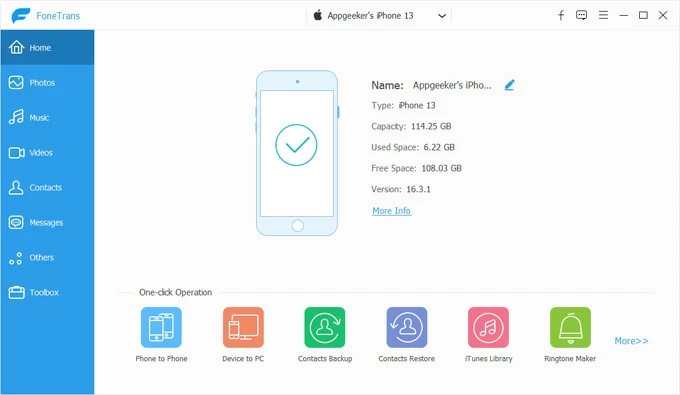
Step 2. Select source iPhone. Choose the source device from the drop-down menu at the top of the main page and your new iPhone automatically becomes the target device to receive the photos. Then locate the Phone to Phone option at the bottom of the home page and click on it.
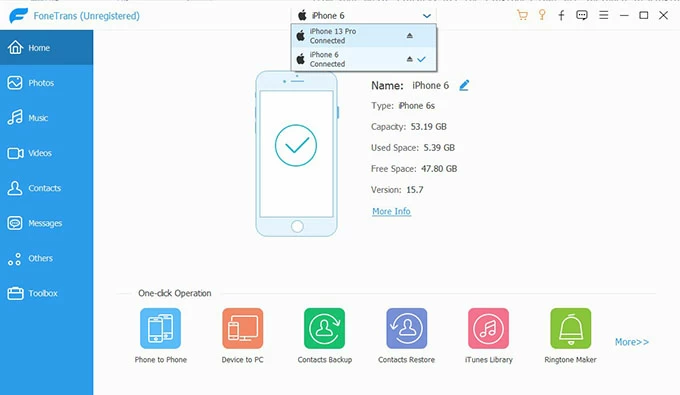
Step 3. Transfer all photos to your new iPhone. To add all photos from your old device to your new iPhone, check the Photos in the given items and click Start to start the transfer process. After the transfer is complete, you can view these photos in the Photos app on your new iPhone.
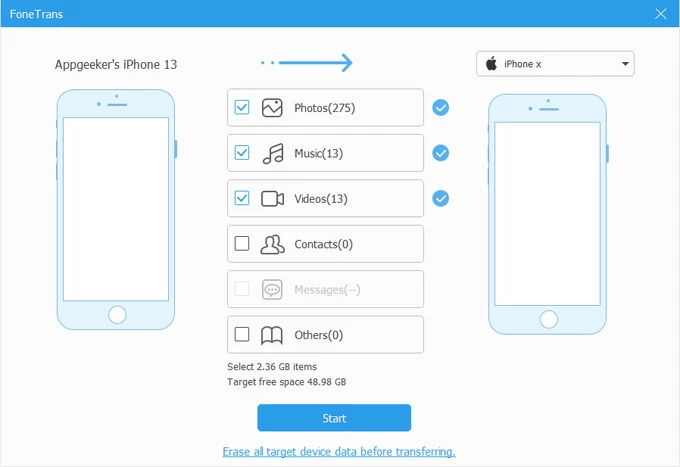
Conclusion
In the period of rapid update and iteration of iPhone, it is essential to acquire the skill of transferring photos to iPhone, as well as possess the ability to fix the "photos not being transferred to your new iPhone" problem.
Above are the common reasons why iPhone didn't transfer to new iPhone and its solutions. If you want to choose the best solution, Appgeeker iPhone Data Transfer will not let you down!