
How to Recover Photos in SD Card on Android phone
Over time, with some neglect and potential laziness, your microSD card inserted in Huawei phone can clog with tons of data files. Sometimes, however, you received an error message "Your SD card storage is full". To save space, you turn to photos that were in the DCIM folder from Camera. Then, one thing happens: you mistakenly deleted a picture that is really precious and important. What's next?
Usually, the photos you've lost or accidentally deleted are not actually gone for good, and there are, of course, a few methods to easily recover Huawei photos from SD card whether you have a copy of backup or not.
Recover Photos from SD Card via Huawei Backup Tool
Huawei Backup is the native management software used to create backup for Huawei phone, and restore deleted files to the device whenever needed. Assuming you backed up Huawei data ahead of deleting the valuable pictures accidentally, you're ready to free restore the photos in SD card attached on Huawei Android mobile in one fell swoop.
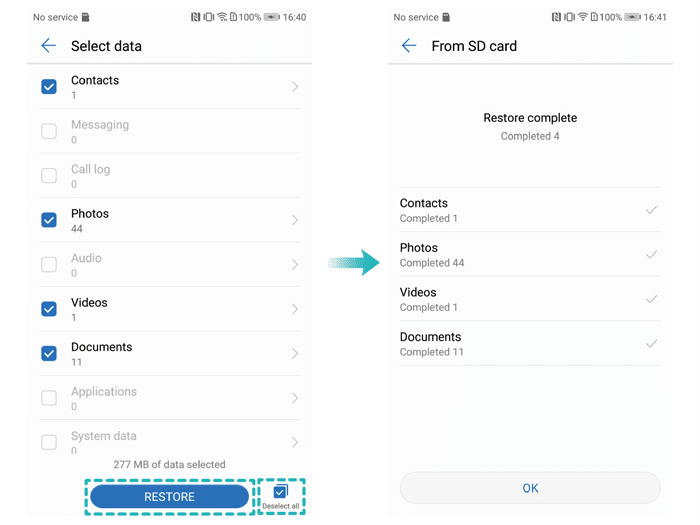
Also Read: Backup and Restore - Huawei Support
Restoring SD Card Photos by Huawei HiSuite
Instead, if you previously use HiSuite for backup, you could easily restore the backup and get back photos from SD card in Huawei.
Recover Huawei Photos inside SD Card Storage without Backup
No need to scramble around for a backup. Just give a shot at a smart third-party application. If you're looking for something that can provide a simpler, more intuitive way of recovering photos from SD memory card in Huawei phone, we've got an excellent suggestion: SD Card Data Recovery.
A side note: Once you find out the pictures stored at the memory card are disappeared, take the card out of Huawei and set it aside - anything that writes to that card will complicate or even lessen any chance of recovery.
With an obvious nod to the developer in the name and design, Data Recovery focuses on making it as simple as possible to recover lost photos from SD card of Huawei device. It will make short work of scanning in files that are deleted yet hidden in the card in the choice of quick scan and deep scan, and provide a neat menu for you to get the files off SD card and save onto computer safely.
The SD card photos recovery tool for Huawei is easy enough to install and start working with it. Just plug the SD card to computer, and you'll be able to take care of the business from the desktop, not bothering other files in Huawei's internal memory.
Recovering Deleted Photos off SD Card in Huawei Phone
Step 1: Open up the tool
Start the application on the computer desktop to begin performing the task of retrieving deleted photos from Huawei SD memory.
Put SD card into computer via an available card reader for connection.
Step 2: Scan photos around SD card storage
On the main screen, you need to choose "Image", and then select the drive for the identified SD card, in order to point the search to SD card photos specifically.
Next up, press Scan button and proceed.
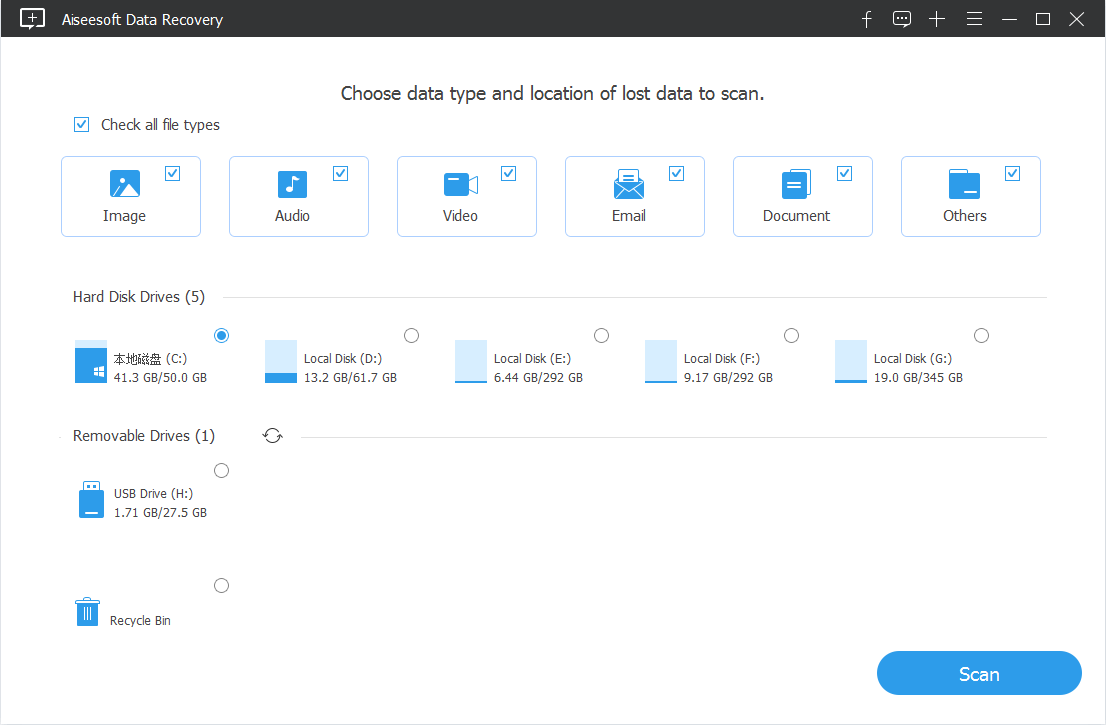
Step 3: Get Lost photos back from SD storage in Huawei
The scan will take a while and should display all pictures files it finds on the interface.
Highlight the photos you've mistakenly deleted and now want to recover, and click Recover button.
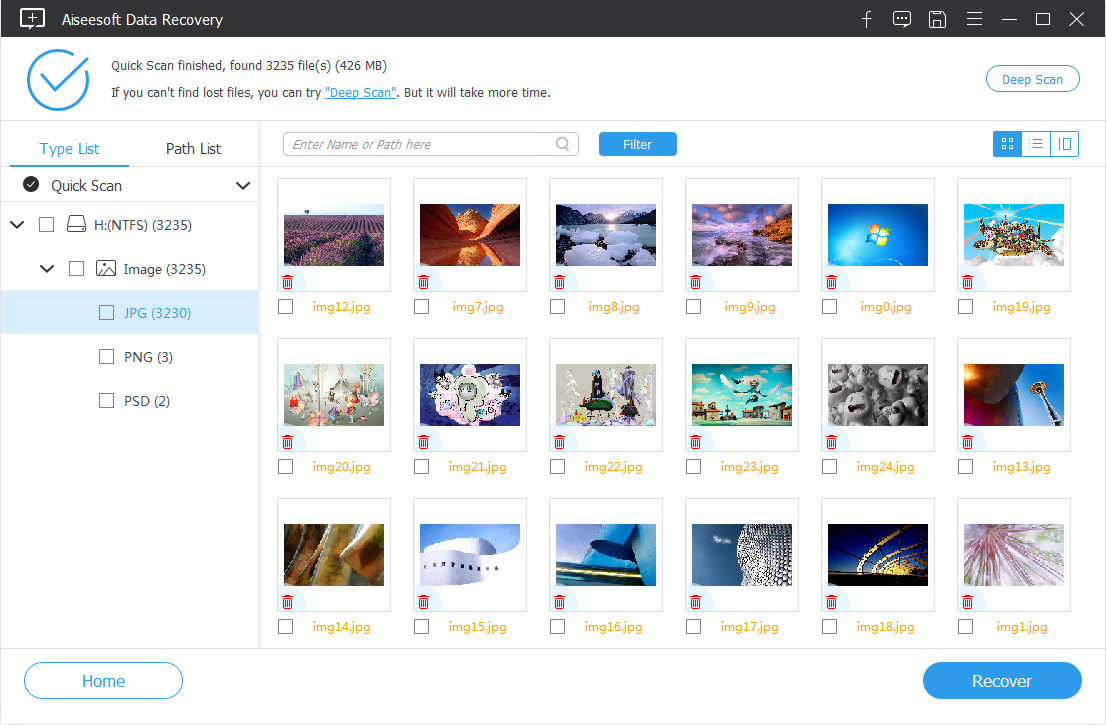
On the final screen you'll select a destination folder to dump all the selected photos into.
Afterward, click Recover button again to extract Huawei phone pictures from SD card and attempt to save into the designated path.
[Popular Article: How to Recover Deleted Files from Recycle Bin in Window 10]
An Alternative to Data Recovery
Few alternatives are as fully featured, or as nice to look at as Android Data Recovery is. With it, you could not only recover Huawei phone photos from SD card, but can also retrieve from the internal storage of the device.
Now run the application, and point it to scan the SD card inserted in Huawei device, and retrieve deleted photos efficiently.
You could also read this article for detailed guide: Retrieve Photos on Huawei Phone
Have a nice day!