
How to Recover Data Files from Motorola Phone Memory
I've formatted my SanDisk 32gb SD card as internal memory on my moto G3, and I took some apps and a lot of important photos from my vacation into it. The problem is that my phone suddenly stopped recognizing the SD card. Is there any way to fix the issue, or preferably, is there any way I can recover photos from an adopted Micro SD card in Moto?
Putting a MicroSD card into the Motorola phone can help cross the space hurdle if you have photos taken with your phone's high-resolution camera and the phone has a low internal memory. But there's one thing where you end up deleting some photos from the SD card accidentally, so you may as well start now and recover SD card photos on Motorola Android handset.
Some important things to consider
While deleting a photo on Moto, whether from the attached SD card or just from internal memory, it's not actually deleted, but the space is marked for "free" to be written over when new data is added to the device. Thus, you'd best eject the card and try to retrieve deleted photos from SD card on Motorola. Here're some feasible & easy methods:
1. Get photos to SD card memory in Moto via Google Photos
Any backup is always a nice life-saver. If you're using Google Photos to back up photos in Camera folder, take a look at what exactly you could do for recovering deleted photos on SD card of Motorola. You need to first save the photos to Motorola device folder.
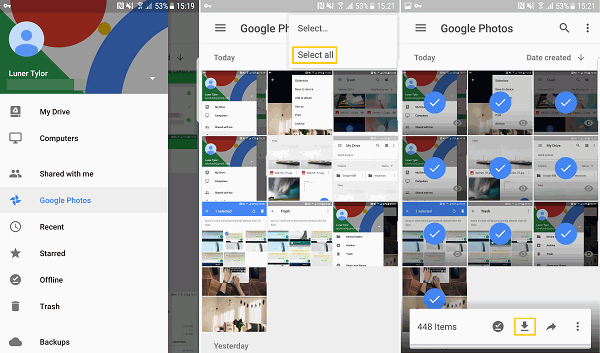
Now move photos from internal Gallery app to SD memory card on Moto. The menu options would be slightly different based on your phone model. [Related Article]
2. Recover Motorola photos on SD memory card without backup
If you don't have backup, and don't feel like spending a bunch of time to find and retrieve SD card pictures in the Moto phone, the SD Card Data Recovery has you covered. It's a quick, easy-to-use SD card photos recovery tool overall.
Thankfully, the software can simplify the steps and automate the process when recovering photos from SD storage on Motorola phone (Moto Z, G, X, E, C, M, etc). It provides two scanning mode - quick scan and deep scan, that will help find out as many deleted pictures as it can. Another intelligent option included with it is the fact that it has an aesthetically pleasing file preview interface, allowing you to browse the found photos by image files format. It's all that intuitive.
Now that you've installed the utility on your computer, you can start using it to complete the recovery of the important photos. Follow the steps once in a while, and you should be able to get back deleted photos in microSD card of Motorola—without the need of root Motorola phone.
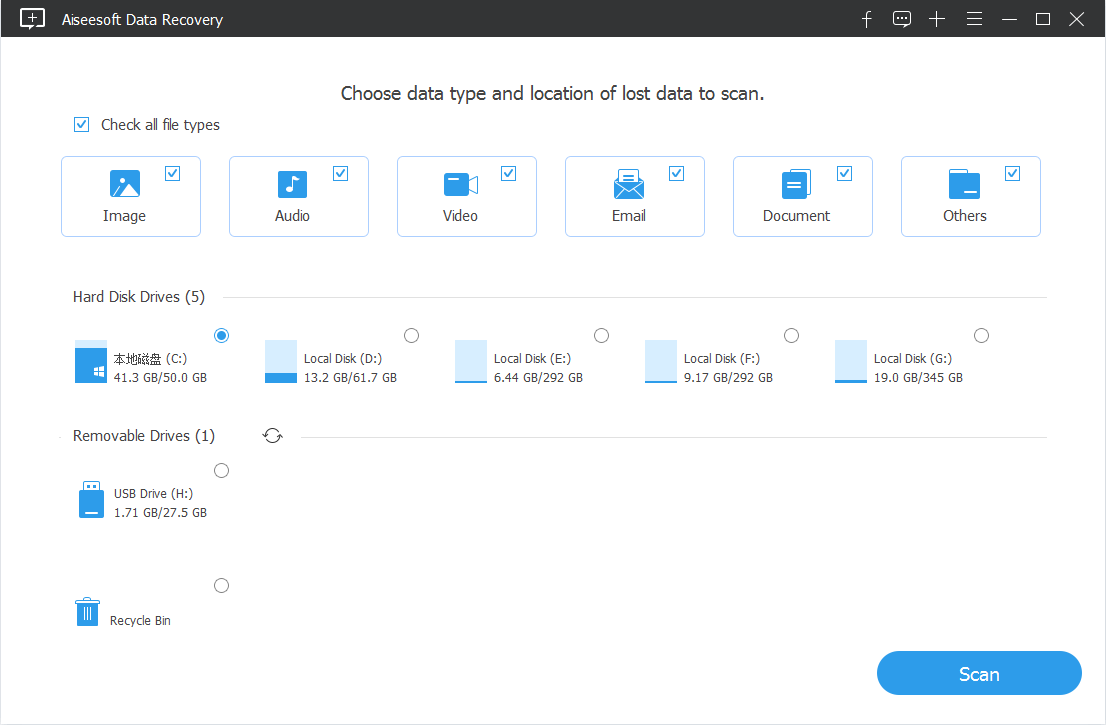
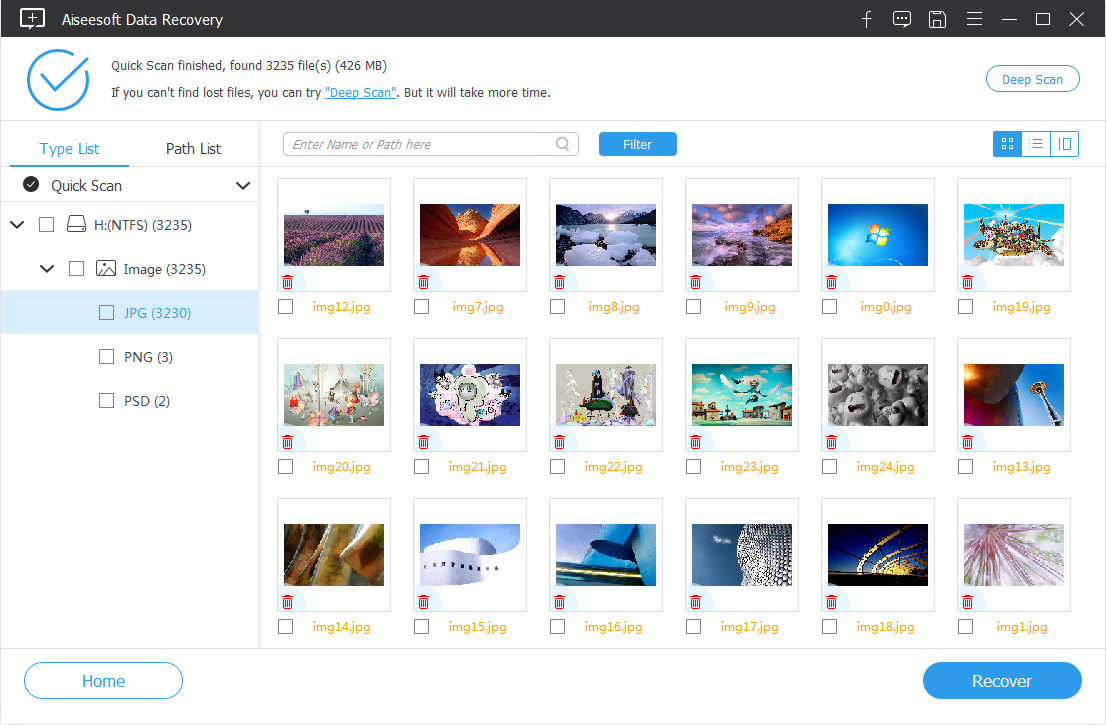
Once everything is done, you should get the Motorola photos recovered from SD card storage, and you could move the photos back to the card by dragging and dropping to the DCIM folder.
3. Retrieving photos in SD card on Moto without a card reader
A tricky thing some users may encounter when tend to use the preceding Data Recovery is that they don't have a card reader and won't buy one—this is true as Android phones can be treated just like USB drives that meets the file transfer need. If this is the case, luckily, Android Data Recovery should be a pleasant tool that can be used to recover lost SD card photos on Motorola without using a card reader in a slick and easy interface.
The application works exactly as its name implies. It will gain access to the SD card inserted in Motorola mobile and do a scan for the deleted pictures, and then retrieve them to computer. The process isn't difficult to implement if you're willing to root your device [Related: How to root and unroot an Android phone].
This way the photos you've lost from SD memory card of Motorola phone should now be easily accessible on the computer. Put it back to the card manually if necessary. Learn more: How to recover photos from Motorola Phone
Can I recover photos from SD card formatted as internal storage on Moto
When configuring an SD card to use as internal storage (or adopted storage) on Motorola phone, the card gets formatted during the process—all the data on it would be erased. The good news is that it's possible and easy to recover pictures from the formatted SD card on Moto. You just need to do one more step to decrypt the card from internal memory to make it portable again, so it can be read by the computer.
When that's done, use Data Recovery mentioned in Part 2 to retrieve photos from the SD card mounted on Motorola.