
How to Recover Contacts from Android Phone
Let's say you are watching TV in the sitting room, a new text message notification appears on your Sony Xperia phone's home screen. You unlock the device and find that it's just a spam message. All of a sudden, you cry out "Oh no!" While trying to delete that spam message, you'd accidentally chosen "Delete All". Guess what? All of your text messages on the Sony Xperia phone disappeared.
Deleting messages from a Sony Android phone is as easy as blowing off the dust, but it's that simple action that always brings the head-scratching feeling subsequently — you cannot find your the precious data files on the phone. Worse still, although being exhorted to create a backup of the phone for many times, you don't realize the significance of it until the terrible thing really comes about.
Different from the computer or iPhone, which has a provisional containing area like the "Recycle Bin" or "Recent Deleted" where the deleted files are moved to, Android makes no allowance to undo/ restore the accidental deletion of messages on the Sony Xperia handset. When you deleted a message on your Sony device, it's removed from your device.
Fortunately, with the help of Android Data Recovery — an efficient data file recovery application, getting back the lost messages from the Sony Xperia smartphone can be possible and easy.
With its user-friendly interface, you can recover many types of data like contacts, photos, messages, videos, audios, call history, document inside your Android gadget. And it allows you to scan, preview, and recover anything you select.
Once you have installed the app on your computer, follow these steps to restore the deleted messages from Sony Xperia internal memory. This guide applies to other recovery tasks for Android. If you're looking to learn how to recover text messages on iPhone, we have a guide to iPhone recovery too.
Step 1: Run the program and connect your Sony device to the computer
After the installation, start up the program and you will be greeted with a simple and clean interface. Hit the "Android Data Recovery" tab on the left side.

Next, connect your Sony Xperia smartphone to the computer via a USB cable.
Step 2: Enable USB Debugging mode on the Sony handset
Once connected, a pop-up will appear asking you to enable the USB debugging mode on the Sony Xperia phone. Follow the on-screen instructions to complete the process or follow this guide.
The procedure is fairly simple. Just go to the About device under the Sony device's Settings. Enter it and scroll down till you find the Build number, tap it for 7 times and you will get a message which says that "you are now a developer". Then go back to Settings, under the Developer options menu toggle the USB debugging slider, and now you have enabled USB debugging mode on your Sony smartphone.

Step 3: Choose What file types you wish to scan
After the successful "communication" between the Sony device and the program, the next screen will ask you to choose what file types you'd like to scan for deleted files. Selecting any one of the listed options is available.
In this case, make sure you have Messages option ticked. Then click Next button to move on.

Step 4: Get the Sony handset rooted
When the new window appears as the screenshot shown below, hit the Rooting Tools button at the bottom right corner to gain administrative rights to access to the Sony Android data. This will get you into the site for a root tool — KingoRoot. Install it on the machine, then return to your Sony Xperia phone and tap "Allow" to give the root permission.
For more details, please follow this article: How to Safely Root and Unroot an Android Device.

After the root, the deep scan on your device begins automatically. Note that the process could take 7-20 minutes.
Step 5: Have a preview of the deleted messages
When the scan is done, it sorts all the files by different categories like messages, contacts, videos, call logs, photos, etc. on the window. Click the Messages option, it brings up a display of all messages in the middle part of the screen, along with the conversation details on the right pane.
You are allowed to just view the deleted messages by toggling the "Only display the deleted item(s)" slider at the top place of the screen.

Step 6: Restore the messages from Sony Xperia phone
Now, select the text conversations you want to recover by checking the corresponding boxes next to texts.
When the selection is done, hit the big green Recover button at the right corner, then a window will jump out and prompt you to choose where you want to save the recovered messages.

After that, click the Recover again, it starts the process of recovering the accidentally deleted messages from your Sony Xperia Android phone.
That's it! Your text threads will be restored to the computer in an instance.
Possible Option: Retrieving Texts from Xperia Companion Backup
Sony Mobile's Xperia™ Companion app provides a convenient way to back up your Sony Xperia content to your computer, or restore it from the computer to your device. If you've made a backup of your device with this app before deleting text conversations, you can now retrieve and have all your texts back to Sony Xperia as soon as possible
Here's where to find it:
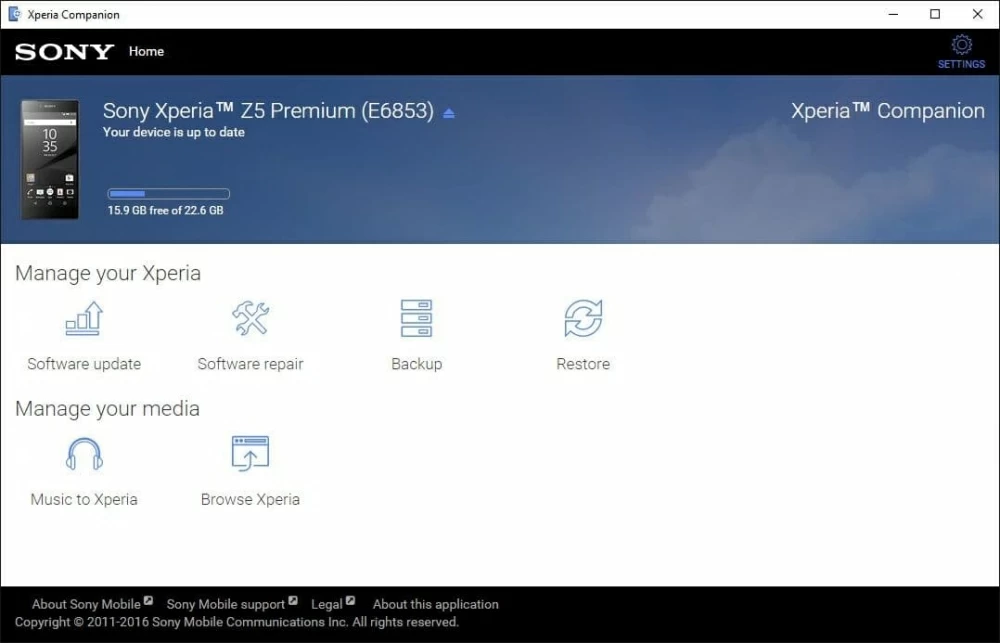
Done! Unplug your Sony Xperia phone and restart it. Your lost text messages should reappeared on Messages app now.
Enjoy your device!
How to Recover Deleted Pictures from a LG Smartphone
How Do I Get WhatsApp Messages Back on iPhone X
How to Back Up iPhone Before an Update
How to Get Contacts Cack from Samsung J3
Supported Sony models: Xperia 1, Xperia 10 (Plus), Xperia XZ3, XA2 Plus, XZ2 Premium, XZ2 Compact, XZ2, XA2 Ultra, L2, XA1 Plus, XZ1 Compact, XZ1, L1, XA1 Ultra, XA1, XZ Premium, XZs, X Compact, XZ, E5, XA Ultra, XA, X, Z5 Premium, Z5 Compact, Z5, M5, C5 Ultra, A4, Z4, C4, M4, E4g, E3, Z3 Compact, Z3, C3, T3, ZL2, M2, A2, Z2, T2 Ultra, Z1, etc.