
How Do You Move Contacts List from iPhone to Android
You're likely to store as many as important data files on your Motorola Android phone. While we can ensure the device doesn't get lost or stolen, we have no options to stop data loss from occurring. Thankfully, retrieving data from Motorola — whether it's due to accidental deletion, system upgrade, or device formatting, virus and other reasons, is not as difficult as you think.
Generally, when you realized that you've lost or deleted files that you still need, you may restore contents from backup that you created manually on your Motorola phone or somewhere. If you're not lucky and forget to do that before the data loss, it doesn't matter. In the following article on how to recover Motorola data files, I would like to show you an efficient way and the steps to take that can help you get back your files without backup.
What Happens When You Delete Files on a Motorola Phone
There is a misconception that when you delete a file, it's completely removed from the phone memory or memory card. In fact, the file you deleted is still exist on the device, just hidden from the system. The space occupied by the file is "deallocated", waiting for new data to write. So before you do anything else, stop saving new files on your Motorola cell phone.
Restoring Files Using Motorola Data Recovery Software
You've a lot of options for file recovery on Motorola Android phone. One of the best one to efficiently recover your data from Motorola SD card and internal memory is Android Data Recovery.
The program handles almost all types of deleted files on Motorola phone, from documents to information (contacts, text conversations) to photos, videos, audios to call history, and it can restore them from phone internal memory and SD card. The program asks for the types of the file you want to restore, scans your device to display a list of deleted files. After you select the file you want to bring back, specify a path and save them.
Supported models: Motorola Milestone, MOTO Z Droid, Milestone 2, MOTO G⁴Plus, Motorola Droid, Droid Maxx, Droid Turbo, Droid Turbo 2, Moto Z Play, Moto Z Play Droid, Atrix 4G, Atrix 2, Motorola Defy, MOTO E, Motorola Razr, Razr Maxx, Moto X Pure, Motorola Moto G, Moto X, etc.
How to recover deleted files from Motorola internal memory and SD card
By following these 5 steps, you'll learn how you can restore deleted files from Motorola phone and gain a greater understanding of how this Android data recovery tool works.
Step 1: Run the program and connect Motorola Phone
Launch the program and you'll first get a plain interface with three modes for doing different affairs.
As you're going to retrieve the deleted data files from Motorola, choose "Android Data Recovery" mode to move on.

Next, plug the Motorola phone into computer, and enable USB debugging mode on the device.
Click the OK button to continue.

Step 2: Choose the type of files to recover
The wizard will ask you to select the types of files you want back. You can narrow the search or opt to look for all deleted files on Motorola Android phone by checking the "Select All" box.
After done, click Next button.

Step 3: Root the Motorola phone for a deep scan
If the scanning results don't display the deleted files you want, you can root the device and perform a deep scan of the device by clicking the Rooting Tools button.
Visit this article for more details: How to Safely Root and Unroot an Android Device.

Once rooted, the program will start doing a deeper scan on your device. This will take more time, please be patient.
Step 4: Retrieve lost files from Motorola phone memory
Well, this is a result of deeper search (see the screenshot below). All files found on Motorola phone will be stayed under the certain category on the left pane of the interface. You'll see each file's name, thumbnail, file type, time and more details.
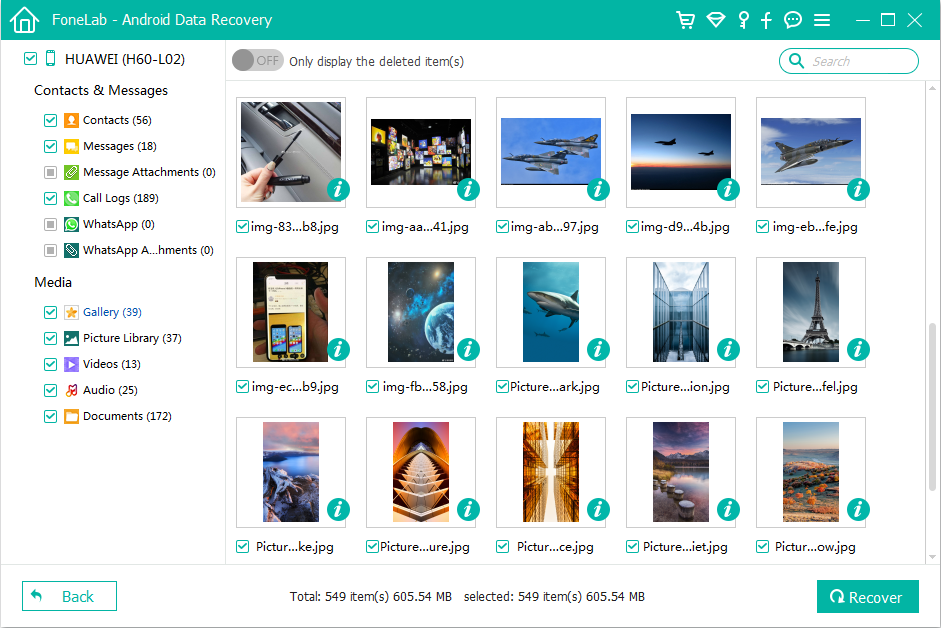
Next, choose the files that you want restored and then hit the Recover button. This action will open "Save the recovered file to below path" dialog.
Finally, enter a location for your retrieved contents and then click Recover button. Your select data files will be recovered and saved on your computer soon.

After the process is finished, you will want to make sure the recovered files are intact. Just open the folder and check them out.
Prevention is Better than Cure
Now that data loss is a common matter on Android device, everyone should employ a preventative measure to minimize the loss when disaster occurs — always keep your Android device backed up so that the stuff stored safely. This Android Data Recovery application offers you options for making a full backup of Android device. It's reliable and easy to use. Also, you can back up your device either within the native Google server, Dropbox or other backup utilities for Android.
How to Recover Lost Pictures from Android Phone
Backup & restore: Motorola Moto X
How to Retrieve Deleted Call Logs on Samsung Galaxy
Motorola models: One Action, One Vision, moto E6, moto Z4, moto G7, moto one, moto Z3, moto G6, moto E5, moto X4, moto E4, moto G5, MOTO Z Droid, MOTO G⁴Plus, Moto Z Force Droid, Moto Z Droid, Moto Z Play, Moto Z Play Droid, Moto G⁴, DrMoto Maxx, oid Turbo 2, Moto X Pure Edition, Moto X Pro, Moto E, etc.