
How to Recover Lost Safari Logs from iPhone
It's a frustrating moment when you realize you've accidentally deleted or lost photos on your Motorola phone. We must recognize that it's a lot easier than it used to be to lost precious pictures in our smartphones. One slip of the finger, and they can disappear.
When this happens, it would appear that all is lost which was the case in old days. In smartphone era, however, not everything is lost just yet, as you can explore a few different methods in order to restore deleted photos on Motorola phone. Here we'll explain software which can attempt to recover Motorola photos as well as where to look for backups if you've already created.
Top tip: Every time you delete a picture or any other file on your Motorola Android phone, the stuff isn't actually gone; the space where the deleted pictures was taking up is completely open and to be overwritten with the new data. So the first thing you need to do is stop using the device.
Use a Photos Recovery App for Motorola Phone
Many third-party programs exist that promise to bring back, or "undelete" your pictures from Moto phone. Among them, Android Data Recovery is an excellent data recovery program not only because of its flexibility and stability but also due to the very simple design, making it easy to get used of it.
The software scours the phone memory deeply to look for file fragments that haven't been overwritten yet, then return the recoverable files in front of you. It will recover more than 8 types of files such as pictures, call logs, videos, contacts, text messages, audios, Whatsapp conversation and docs. It provides both data recovery from phone internal memory and SD card.
In this Motorola photos recovery process guide, we'll walk you through the steps you need to get photos back from gallery on Motorola Z X G E C phone. It also applies to other data files recovery on Motorola.
How to Recover Deleted Photos from Moto Phone
Step 1: Run Android Data Recovery
Open up the program on your machine after the setup process, from the main window, choose "Android Data Recovery" mode to proceed.

Then, you'll need to plug your Motorola mobile phone to the computer through a USB cable. Also, don't forget to enable USB debugging mode on your Motorola phone to allow the program access to device.
Just follow the concise on-screen instructions to do this. Besides, we have also covered more details for that in this article: How to Enable USB Debugging Mode on Android.

Step 2: Select Gallery and Picture Library for Scan
Once you've done that, the program will get you into the next window that presents you a batch of data types.
You're allowed to define certain one or more than one types of contents to be scanned for deleted files. In this case, though, check the "Gallery" and "Picture Library" option and click the Next button.
This Motorola photo recovery software is capable of searching deleted photos from both internal memory and SD card.

[You May Also Like – How to Transfer Contacts from Motorola to iPhone– Beginner's Guide]
Step 3: Scan Motorola Phone for Lost Pictures
The program will start a quick scan of your device's storage. If you can't find your lost images, you'd better root your Motorola device for a complete scan and a recovery process with higher success rate.
To do this, press the Rooting Tools button. This will send you to an external site, where you can download and install a professional rooting application — KingoRoot, to get your device rooted.
Remember to accept the root request on your Motorola phone so that it's rooted successfully.
Also Read: How to Safely Root and Unroot an Android Device

Step 4: Recover Photos from Motorola Phone
The deep scan may take 15 minutes, more or less — the progress bar on the top will let you know the progress status of scanning process.
Once the scan is done, the program will display what it finds on the left list. You can see how many data files in each category folder.
Now, you need to choose the deleted photos you wish to take back. Click the "Gallery" category on the left list, and select the pictures by checking the each box beside its name. The same goes for "Picture Library" category.
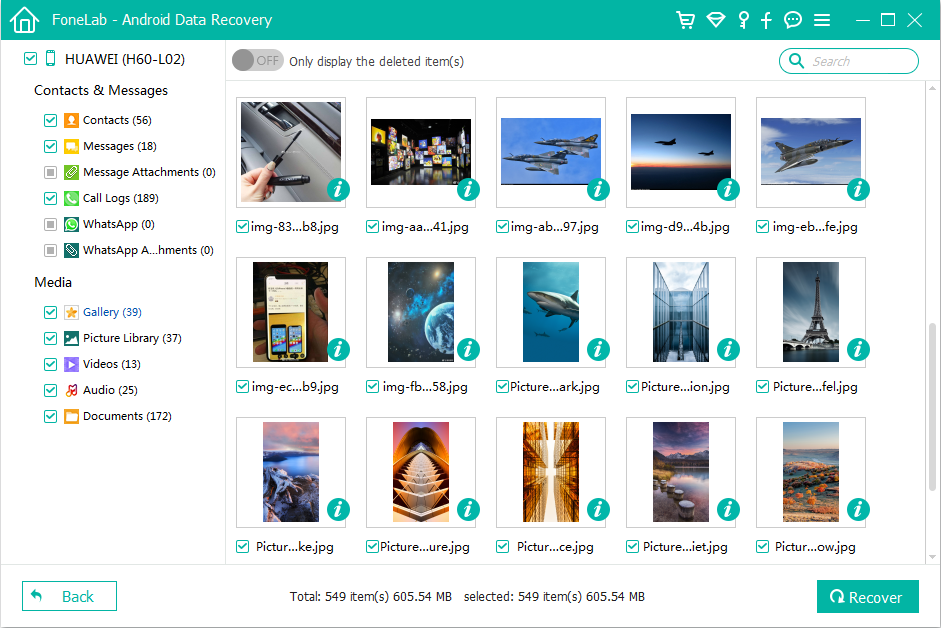
Confirm the selection you've made, then press the Recover button on the lower right position of the interface to let the software get to work. It will save your photos (*.jpg, *.jpeg, *.tiff, *.gif, *.png, *.bmp) on your computer.

Within seconds, the photos deleted from Motorola phone are well restored and the folder will automatically open.
Switching a Motorola smartphone to a new iPhone is relatively easy, but what about the contacts, text messages, calendars, call logs, photos, music on your old Motorola phone? Ditch all away along with the device? No, you don't have to take this action. Head to our post on transferring Motorola phone data over to iPhone to figure out the way and make the transition smoothly.
Restore Photos from Backup
If you already have a backup in somewhere, getting deleted pictures back on Motorola is quite easy. For example, if you've synced your photos to Dropbox cloud storage, you just sign in to dropbox website, click the Deleted files under File tab, locate the deleted pictures you want to recover, click Restore, and your photos are back.
There are a lot of such kind of cloud services available for you to back up your Motorola photos. Of course, if you've not done this before the loss of your photos, then it's not much help to you right now.
Recover Deleted Pictures from SD Card on Motorola
If your Moto device allows you to expand memory by using an external micro SD card, and you set up it as preferred storage location for pictures and movies captured through the Motorola camera app, you might want to scan just the SD memory card and recover photos from there. If that's the case, there's always a workaround for this. All you need is find a professional-level file data recovery utility and make a full scan of the SD card, you then are able to recover the find photos.
Data Recovery is our go-to SD card photo recovery software. It includes both quick and deep scan features, letting you scan the SD card fast to find what you're looking for, or run a more in-depth scan to recover hard-to-access photos. Please note, you might need to use a card reader to connect it to computer.
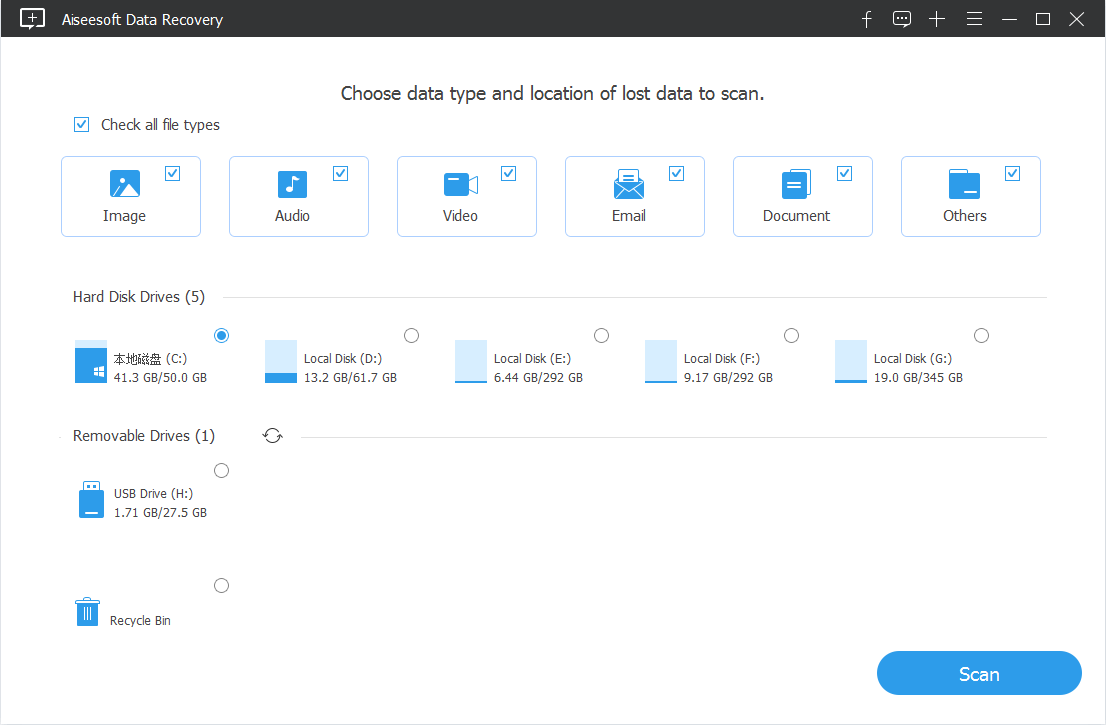
Conclusion
This is all you should know about how to instantly retrieve deleted photos from a Motorola Android phone and how to operate the smart Android Data Recovery program in a proper manner. Hopefully with these tricks, you'll be able to handle the data loss with ease.
How to Recover Contacts from LG Phone
How Do I Retrieve Deleted Photos from iPhone X Max
Retrieve Deleted Messages on Galaxy Note9
Supported Motorola Phone models: One Action, One Vision, moto E6, moto Z4, moto G7, moto one, moto Z3, moto G6, moto E5, moto X4, moto E4, moto G5, MOTO Z Droid, MOTO G⁴Plus, Moto Z Force Droid, Moto Z Droid, Moto Z Play, Moto Z Play Droid, Moto G⁴, Moto X, Moto Force, DrMoto Maxx, oid Turbo 2, Moto X Pure Edition, Moto X Pro, Moto E, Moto G Play, Moto E, Moto C, etc.