
Retrieving Disappeared Contacts on Huawei
By mistake I deleted 800 photos on my OnePlus 6T, and no way to recover it ! When I delete one photo I have the option undo, but it's seems that for 800 photos the option is not available. HELP! How can I get OnePlus photos recovery?
How desperate you are if come across the situation mentioned above especially when you realize that photos deleted are vital and memorable. Don't panic! Find the solution to recover photos on OnePlus phone in this post.
Option 1. Get Photos from Recently Deleted folder on OnePlus
If you've updated OnePlus Gallery app to version 2.5.17 or above, you'll find a Recently Deleted folder in Collections of the app which keeps deleted photos and videos for 30 days at maximum. After that period, the photo is deleted permanently — but until then it's easy to restore.
Here are steps to restore deleted photos on OnePlus via Recently Deleted folder:
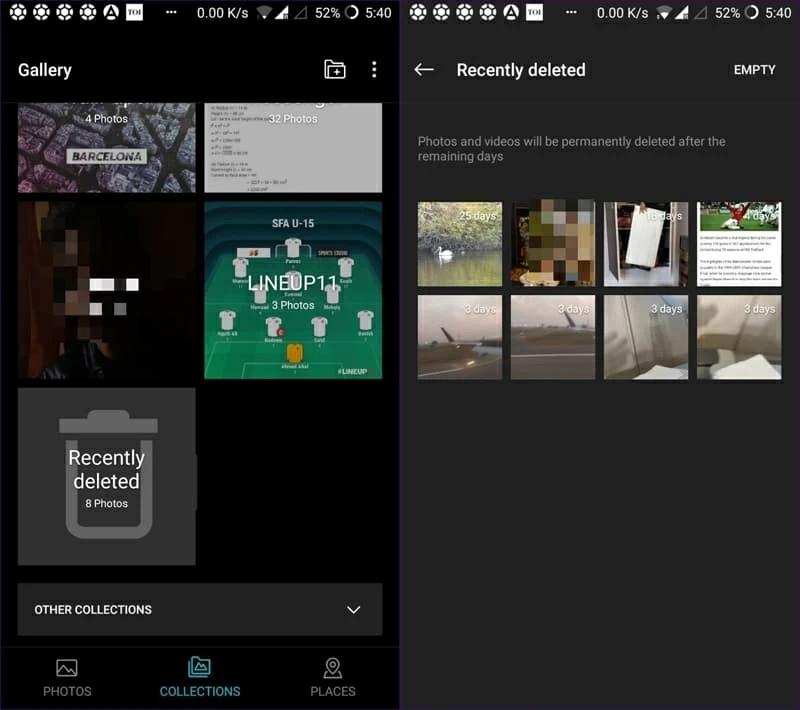
The photos will be back in their original albums instantly.
Option 2. Retrieve Photos from OnePlus memory and SD card
If you don't find any pictures in the Recently Deleted folder, they were possibly wiped off permanently. Now what? Take it easy! There are many data recovery utilities in the market that can help recover deleted photos from OnePlus internal memory and its attached SD card.
When it comes to the number of supported data types and success rate, Android Data Recovery certainly doesn't disappoint. It's a robust tool that helps you perform a lengthy deep scan on device's internal memory and SD card to search for files that are recoverable. You can limit scans to specific files types – it's nice to have this flexibility. It supports recovery of multiple types of data, including contacts, call logs, pictures (JPG, JPEG, PNG, BMP, GIF, PSD, RAW, etc), messages, videos, documents and more.
With this full-features utility, you will find that getting back erased pictures from OnePlus is really a breeze. Now, download the program by clicking on the button above which is available for both Mac and Windows computer.
Step 1: Connect your OnePlus phone to computer
On your computer, launch the program. Then, click "Android Data Recovery" tab in the left part of the interface.
Plug your OnePlus device into the PC via a USB cable.

Once connected, your device will ask for permission to allow USB Debugging Mode on it. Please tap "Allow" on your phone to grant access to scan through data on your device.

Step 2: Select Gallery and Picture Library to search for photos
Next, there will be a screen as shown below where you can select the file types to scan. In this example, choose "Gallery" and "Picture Library" to scan for deleted photos, followed by Next.

Step 3: Root the device for deep scan
The program will ask for root permission to enable a deep scan on your OnePlus phone storage, so click on Rooting Tools. This will navigate you to an external website where you can download a root tool called KingoRoot, then go to your phone and tap "Allow" to ensure the root request is accepted. Check out the step by step instructions in How to safely Root and Unroot an Android Device.
After that, this app will begin a complete scan on your phone.

Step 4: Preview and retrieve photos from OnePlus
Once the scanning process is finished, you can have a preview of each photos by clicking on the specific thumbnail in the window.
Next, select photos you want to retrieve, tap on Recover and specify a path on your computer to save your pictures, hit Recover again.
Wait for few seconds and the whole photo recovery process is done!
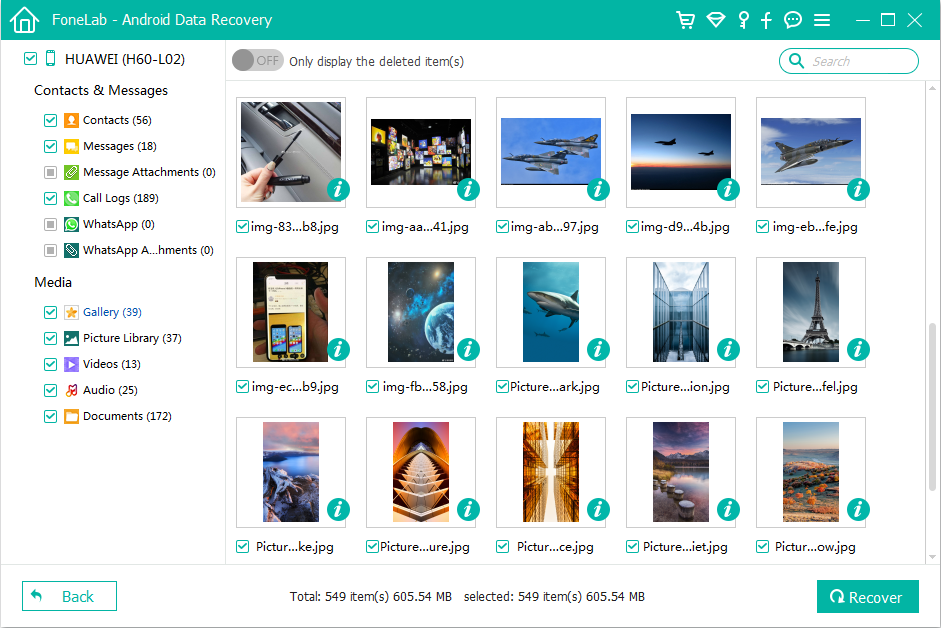
Also, if your photos were saved in SD card attached with the device, you can use a common Data Recovery tool to scan just the SD card (Please unplug it from OnePlus) and get your lost pictures.
Option 3. Photo Recovery for OnePlus with Backup
Well, if you've backed up your precious photos using OnePlus Switch or Google Photos, you can easily restore from the backup and get back photos to OnePlus.
Recover Photos from OnePlus Switch
OnePlus company offers an app named OnePlus Switch to help users easily backup and restore the device. If you've your OnePlus backed up with it before deleting the pictures, you should already have backup inside Backup/MobileBackup folder. Here's how to restore pictures on OnePlus using OnePlus Switch app.
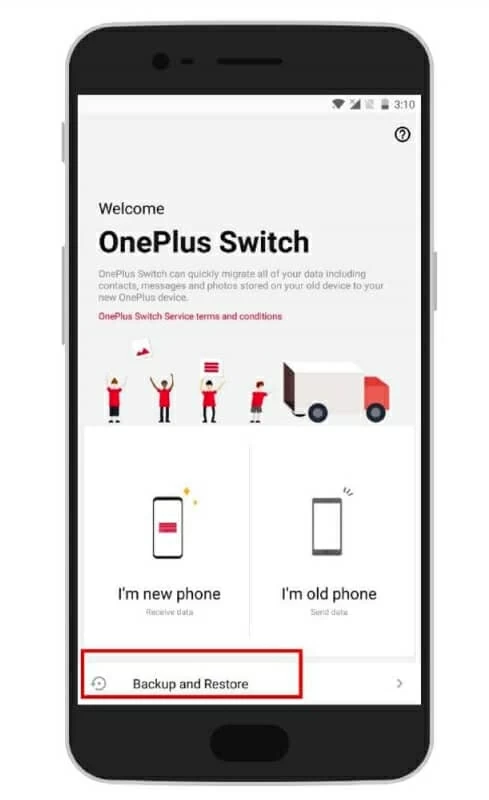
Retrieve Pictures from Google Photos on OnePlus
Instead, if you choose to set Google Photo to automatically Back Up & Sync your device's photos with Google's cloud, restoring deleted images on OnePlus is easy.
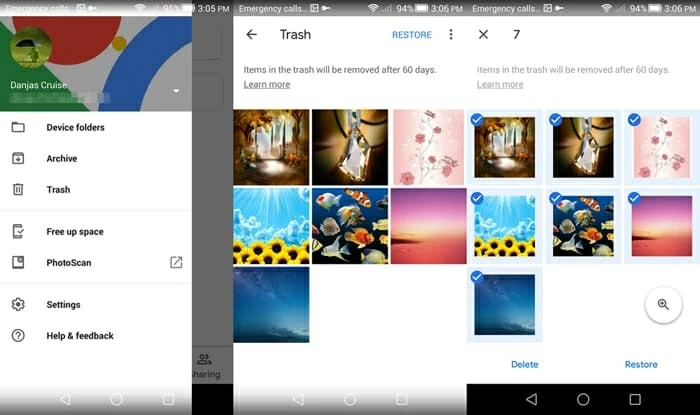
Models: OnePlus 7, 7 Pro, 6T, 5T, 5, 3T, OnePlus 3, OnePlus X, OnePlus 2, OnePlus 1, etc.
Note that, the photos you deleted will stay in trash for 60 days, which means if you cannot see them in trash, they may be gone permanently.