
How to Extract Audio from YouTube Video into MP3 Format Mac
VLC Media Player is a free and open-source multimedia player that is able to work on various platforms. It's capable of playing various multimedia files like Audio CDs, Video CDs, DVDs and different streaming protocols.
However, something you may have ignored about VLC is that it does not only serve as a media player to play media files, but also can play the role as a video converter tool. It holds the ability to convert varieties of formats, of course, with no exception of MOV file to MP4 format on your machine.
When VLC Acts As a Video Converter
Actually, VLC allows you to convert media file into different formats with few simple steps. The following tutorial will show you how to use it to convert MOV files to MP4 format on your PC (or Mac). Before getting started, download VLC Media Player if you don't already have it from official site.
Download link: http://www.videolan.org/
First of all, open the VLC on your computer. Hit the "Media" button on the menu bar. Then choose "Convert/Save..." from the drop-down list.
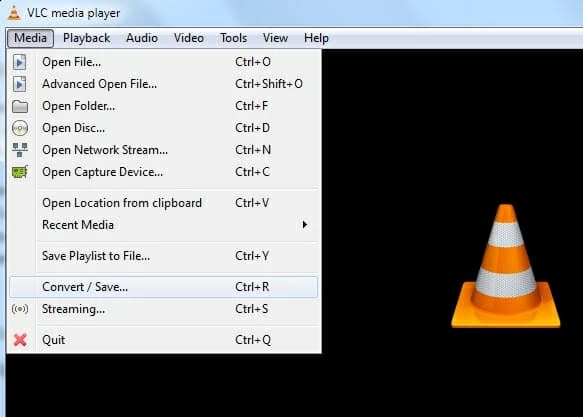
Next, drag the MOV files from your computer and drop them to the File Selection box, or click the "Add" button on the right side to locate your files exactly.
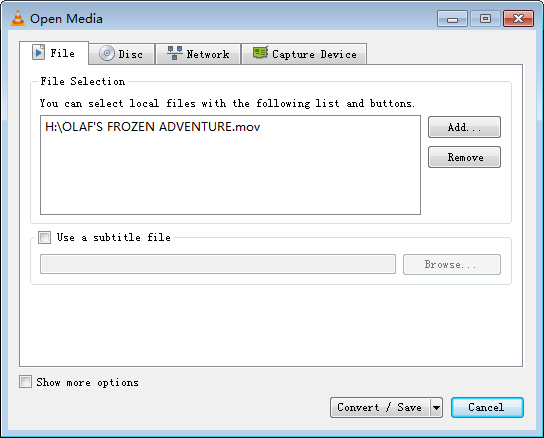
Now click on "Convert/save" button on the bottom to proceed. This will open the following window where you can choose the destination and output format for the converted video
Next, hit "Browse", and then select a location, give a name and click on "Save". Then select the "Video - H.264 + MP3 (.mp4)" option from the "Profile" drop-down list.
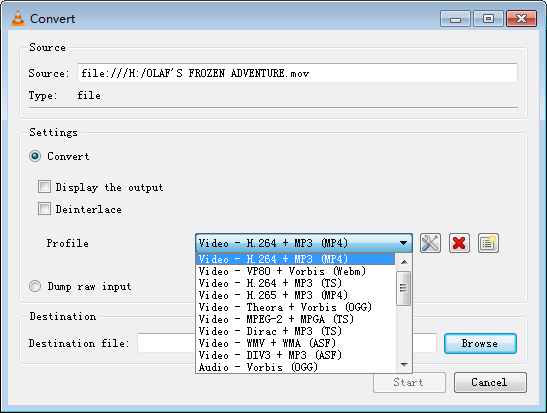
Finally, click the "Start" button at the bottom to begin MOV to MP4 conversion process.
That's it! You've converted QuickTime MOV files to MP4 files using VLC on your computer.
Convenient as VLC media player seems to be, as you can see in the Profile drop-down menu, there are only a few of output profiles available for you to choose from. Is there a better replacements for VLC to convert your files from MOV to MP4 format?
VLC Alternative for Conversion
Well, here comes a top priority solution—Video Converter, a professional third-party video converting tool that works on both Windows and Mac platform.
The tool makes it possible and easy to convert nearly all current video formats such as MP4, MOV, AVI, WMV, MKV, MTS, H.264, etc to the file format you want and converts one form of audio file (like an MP3,WAV, WMV, etc.) into another. The program is relatively easy to use. Instead of having to learn the ins and outs of video conversion, you can just drag and drop your video, select your desired format or preset, and go. What's more, it also holds the ability of basic editing to enhance the video, and gives you options to fine-tune conversion settings .
Here is the quick guide about how to use it to convert MOV file format to MP4.
Step 1: Add MOV files
Click "Add File" button to browse for your selection. Alternatively, you can just drag and drop MOV files you want to the interface.

Step 2: Select output format
Press "Profile" pull-down list at the bottom side of screen and choose MP4 from "General Video" category as output format.

Step 3: Start Conversion
Press the big orange "Convert" button at the lower right corner of the screen to start converting videos in .mov to MP4 file types on Mac (or PC if you're using its Windows version).
There's no doubt that VLC is one of the few media players that have ability to convert from a MOV to a MP4 without helping of plugins, if only we could ignore the unsatisfying converting results and the lack of batch conversion. If you want something that can perform the conversion tasks with high quality results, as well as more useful features than VLC offers, then Video Converter is obviously a greater option.