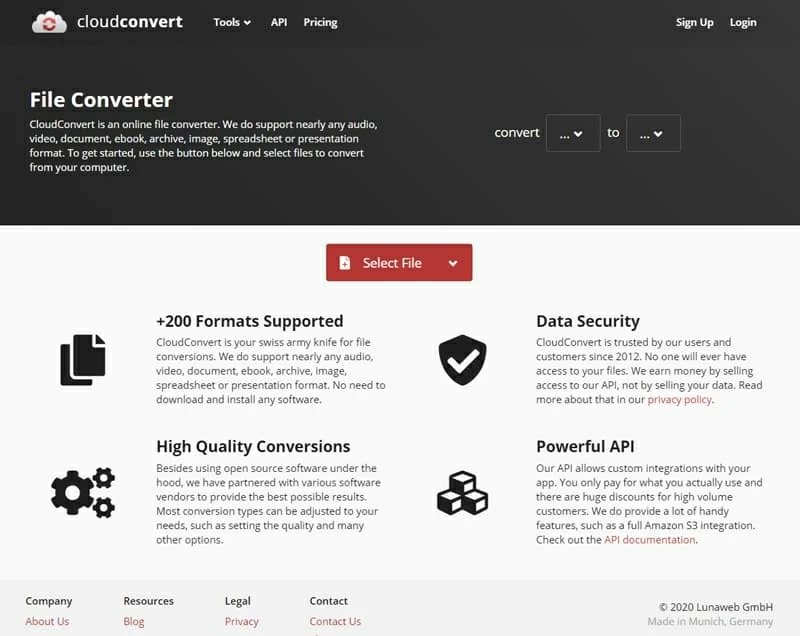APE Converter for Mac - Convert APE Music to Other Files
WAV or WAVE, short for Waveform Audio File Format, is a digital music format for recording and editing without compromising the quality of the original files. This is great if you pursue maximum possible audio quality. But sometimes, this may be a real annoying thing because .wav files are often in large sizes and require plenty of hard drive space, and it doesn't turn out to be very user-friendly for certain music players.
As a result, you may want to convert your uncompressed WAV files into a more versatile and more widely-used compressed format, like an MP3, for shrinking size or easy playback. The good news is that there are several ways to convert WAV to MP3 on Mac or Windows. We're going to show you three popular options that make it possible.
Using Apple's Music app or iTunes for Windows
Apple's Music app or iTunes for Windows is the most obvious tool for converting WAV files to MP3 files in Mac or PC. It includes 5 audio encoding options (MP3, AAC, Apple Lossless, AIFF, WAV) to encode tracks imported into your library. Like most of Apple's offerings, you can easily accomplish the conversion within a few clicks. If you're not already using it on your computer, you should be.
Converting songs from WAV to MP3 file in iTunes or Music app is free, and doesn't affect your original uncompressed WAV audio tracks. Here's how to do.
How to convert WAV music to MP3 on Mac using Music app
Please be aware that Apple has killed its iTunes app, replacing it with new Music app to deal with most of audio related activities since macOS 10.15 Catalina. If you're running a Mac with macOS 10.14 or earlier, you can still use iTunes to convert WAV to MP3 tracks on Mac instead.
To start converting your WAV tracks, firstly, you need to import them into Music library. Then, follow these steps.

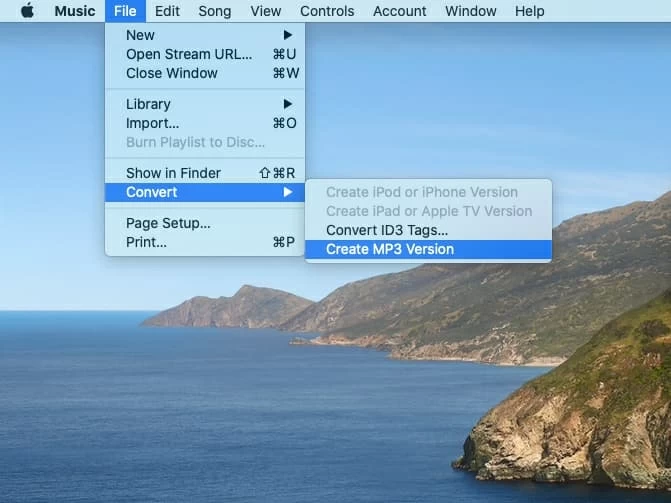
Apple Music will do all the heavy lifting for you. After that, you will get a copy of a MP3 compressed song file appearing in your library next to the original WAV uncompressed file.
How to convert WAV to MP3 in iTunes on PC
Here are the steps you need to take to convert a WAV to a MP3 on Windows computer using iTunes. Ensure that you have the latest version installed on your machine.
iTunes will create an MP3 version and leave the original WAV file intact. You will then have both versions in your music library.
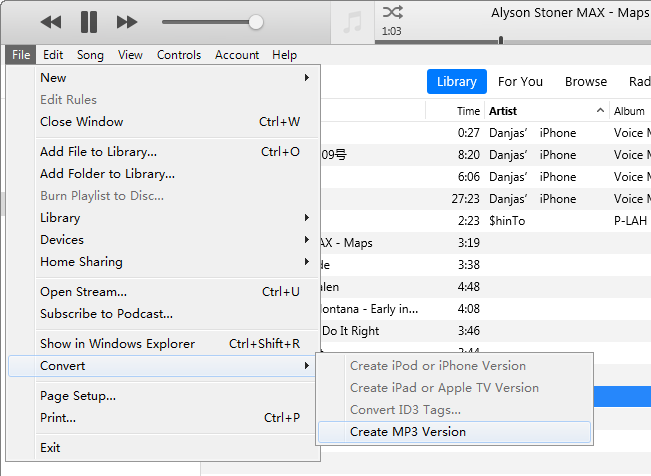
Using a versatile WAV converter to MP3 for Mac
If you've got a lot of files to convert and are looking for a more versatile program that can handle more than just .wav to .mp3 conversion on Mac, it might be easier to get a third party file converting program rather than using iTunes or Music app. There are countless converting tools you can download to do this, but the one we recommend the most is Video Converter for Mac.
It offers many more possibilities than its simple descriptive name implies. Not only can it do batch conversion between video files including MKV, WMV, MOV, MP4, MTS, M4V, but it can handle an array of compressed and uncompressed audio format like WAV, MP3, AIFF, ALAC, FLAC, APE, MP3, AAC, AC3, and extract sound track from video to save as audio format you want with ease.
In addition, with an incredibly concise layout and intuitive conversion options, the software lets you access to its in-built editor quickly to enhance output quality, for instance, you are allowed to add new effects, trim the length, crop the frame, put watermark, merge multiple files, and more.
Step 1: Add WAV music files to the program window
Once it's installed, open up the software and choose your source music file. A click of Add File button on the top bar will lead you to a window that prompts you to select your WAV music file(s) from local hard drive. Or, you can just drag and drop the WAV audio files to the center area of main interface.
This Mac WAV to MP3 converter supports for batch conversion, so you can add multiple files and convert them simultaneously to improve conversion efficiency.

Merge into one file option is available for you to join several files segment into a single file when needed. You can find it on the lower right corner of the interface.
Step 2: Select MP3 from output format list
Go towards the bottom the interface and click Profile drop-down menu to designate the output sound format as you need. In this example, we pick MP3 – MPEG Layer-3 Audio (*.mp3) as the resulting format under General Audio category.
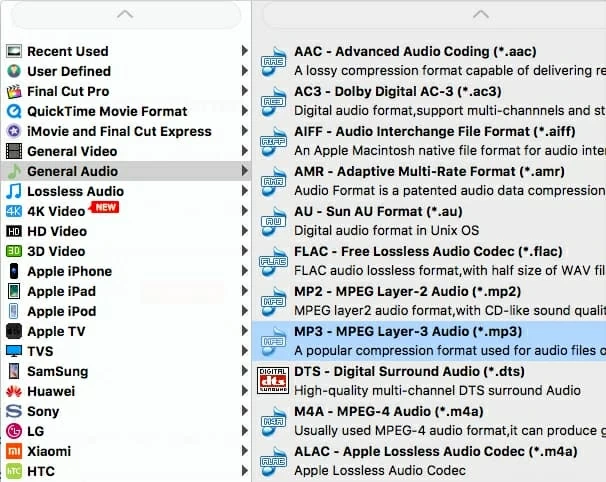
If you would like to customize your own set of soundtrack quality, you can click Settings icon near Profile, then adjust the encoding parameters you want, like encoder, sampling rate, bit rate and channels. You can leave them alone since the default values are good enough.
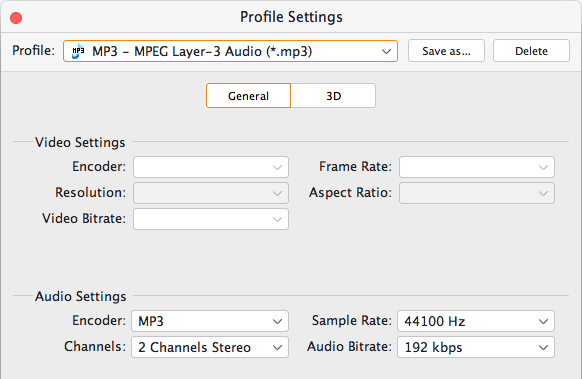
For better matching your output music (or movie files) to your handy media devices, this application even provides a sequence of different devices presets in the list, as you can see in the image below.
All you need is select that device model, the application will then set itself up accordingly.

Next, turn back to the main interface and hit Browse button (beneath Settings) under Destination, choose the folder the new MP3 file will be saved to, and enter a name for it.
Step 3: Start converting WAV to MP3 audio files on Mac
When you're satisfied with the selections you've configured, the final step is to press Convert icon. The software will start converting WAV file to MP3 on Mac.
You should see a new pop-up window with progress bars displaying the conversion progress. The time varies, depending on the size of your source uncompressed WAV songs, your computer hardware, and quality settings.
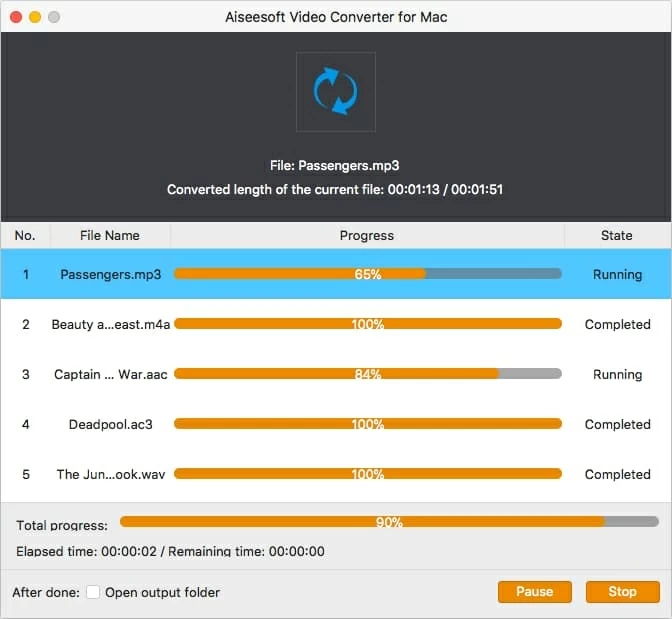
After the converting process is finished, go to the destination directory you previously set to retrieve your newly-minted MP3s.
Now, you can listen to the MP3 song on your Mac desktop media players, sync to iTunes Library or transfer to any MP3-friendly gadgets for playback on the go.
See Also: An Easy Way to Transfer Music from Mac to iPhone without Using iTunes.
Using CloudConvert.com - free online file converter
Converting WAV audio file to MP3 format Mac online used to be a pain in the butt, but these days, the web is full of online services that handle file conversions in a simple way. One of the many online WAV to MP3 converter software programs you can use CloudConvert.com.
The free-to-use service run entirely on your web browser, allowing you to convert nearly any audio, video, archive, image, ebook, spreadsheet, document or presentation format. The entire conversion process takes place in the cloud, without the hassle of having to install third party software.
Beware though, CloudConvert only offers 25 conversions for free per day. After that, you will have to pay for extra conversion minutes.