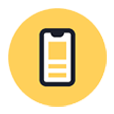
Unlock iPod Touch without Password
Having trouble resetting your iPhone 8 if it's unavailable after too many unsuccessful passcode attempts or you forgot it? Our guide tells you how to do to give it a new life.
Apple encourages you to create a screen passcode for your iPhone 8 or iPhone 8 Plus. It's the most important thing you can do to keep your stuff safe.
Things are a little different if you forgot the passcode or get the iPhone 8 disabled, though. There is no chance of unlocking your iPhone 8 without performing a factory reset, which should clear out all your data and bring it back to factory state.
Knowing how to factory reset iPhone 8 without passcode is a skill all iPhone 8 users should get. Don't worry if you're new to this kind of task. You don't need to be a technician to figure out how to unlock a disabled iPhone 8 without password as it isn't as complicated as you might think.
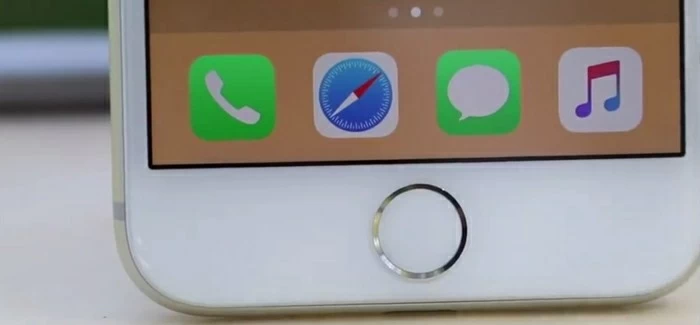
In this guide, we're going to walk you through the steps on how to factory reset iPhone 8 without passcode, from restoring the phone from recovery mode with iTunes to erasing iPhone 8 remotely via Find My iPhone feature and resetting iPhone 8 without password using a 3rd-party tool using Appgeeker iPhone Unlocker. After the password is removed and the device is unlocked, you can recover your data from a recent backup if you ever made.
Tip: if you have trouble using iTunes, please skip to the next part — Use iPhone Unlocker.
What you'll need:
When you forgot iPhone 8 password or get a message that says iPhone 8 disabled connect to iTunes, you'll have to connect the device into iTunes and erase it completely on computer. The application contains an advanced Recovery Mode to troubleshoot your iPhone 8 and reset it to factory settings.
If you don't know how to factory reset iPhone 8 without passcode using iTunes, follow the steps below:
1. Plug one end of the USB cable into your phone port, but don't connect the other end to the computer.
2. Press and hold the Side button and one of the volume buttons until you see the power off slider on screen. Swipe to right to shut down your iPhone 8. Then holding the Side button while connecting the device to your computer. Do this until the recovery mode screen appear, and then release the Side button.
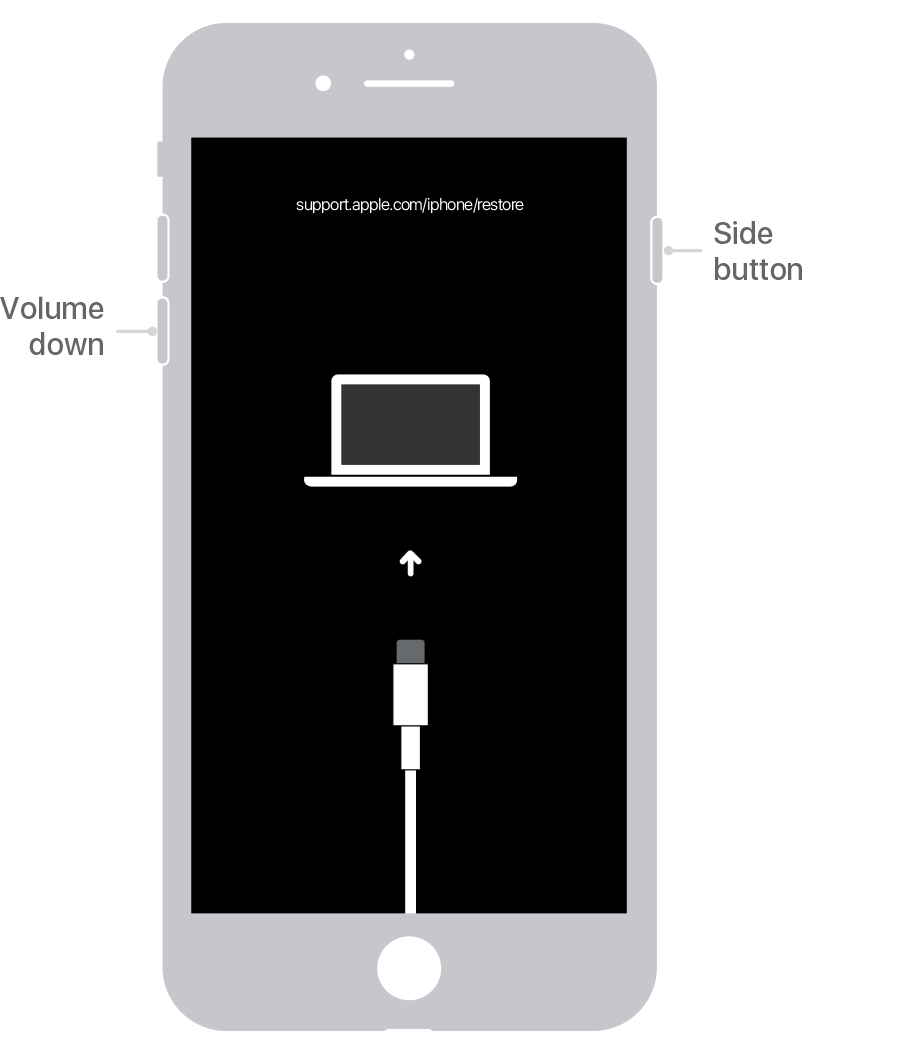
3. Once you've entered recovery mode screen (see above), open iTunes on your computer. For a Mac with Catalina or newer, open Finder. It should display a message telling you that there is a problem with your iPhone 8 and need to a update or restore.
To reset an iPhone 8 without password, here select Restore, rather than Update.

4. Wait for iTunes or Finder to connect to Apple server and download iOS software for your iPhone 8. It reloads your software and unlocks the disabled iPhone 8 eventually.
5. Set it up from scratch or restore data from iTunes & iCloud backup.
Also see: What to do when iPhone won't go past Apple logo
What you'll need:
Something wrong with the iTunes? If you can't install iTunes on your computer to restore an iPhone 8 without passcode, or it is unable to recognize your phone, or anything else, taking an alternative option is the next step.
Appgeeker iPhone Unlocker is your one-stop password removing solution. It is desktop based and lets you quickly remove the passcode that secures the screen of iDevice, the forgotten Apple ID you use to access Apple services and activate the device, as well as the ScreenTime passcode for various parental controls.
Its compatibility is supreme; you can unlock any model of iPhone, iPad and iPod Touch. As with iTunes, it essentially erases everything on your disabled device and restore it to factory defaults.
Here's how to reset iPhone 8 password through iPhone Unlocker program.
Step 1: Launch iPhone Unlocker and select Unlock iOS Screen
Download and install the application on your computer, it works on both Windows and Mac machine. Once done, run it from desktop.
Attach your disabled iPhone 8 to the computer with a USB cable, and then choose "Unlock iOS Screen" in the interface.

Tip: You may need to manually put your locked iPhone into recovery mode if the program can't detect the device. The on-screen instructions will walk you through the process.
Step 2: Check your device details
In this step, check your device model to confirm everything it's right. If not, click the drop-down box to select the right one.

Step 3: Download iOS firmware
Next, you will have to download iOS software for your iPhone 8 by clicking the "Start Now" button. Ensure that you have a stable network connection. You will get a progress bar across the center of the screen showing how things are progressing.

Step 4: Begin resetting iPhone 8 without password
Once you've downloaded the iOS software package, a dialog should open, requiring you to read the message about the risk of resetting a disabled iPhone.
After confirmed, click "OK" and then "Confirm Again". Let the software verify the iOS firmware package and then reset the iPhone 8 without needing passcode.

That's it! Once the process completes, your iPhone 8 will be resetting to factory settings and unlock without passcode.
What you'll need:
Find My iPhone is a very handy built-in service in iCloud website. You can use it to check the last known location of your iPhone, and do three additional things: Play sound, Lost mode, and Erase iPhone.
Be noted that after you use "Erase iPhone" option in iCloud to reset forgotten iPhone 8 password, the device will be activated locked. You need to enter your Apple ID and password to activate it
1. Go to https://www.icloud.com/find on your computer browser or another iPad's Safari, sign in with your Apple ID and password.
2. Click All Devices, then select the iPhone 8 you want to erase.
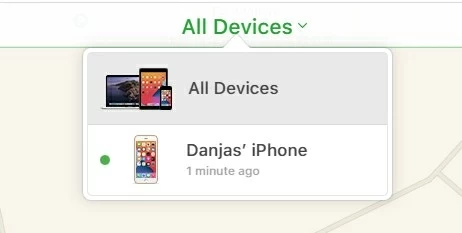
3. Click Erase iPhone.

4. Enter your Apple ID password and then wait for it restore your iPhone 8 back to factory settings.