
iPhone 12 Is Disabled Connect to iTunes
Unlocking iPhone 11 is simple, even if the device is disabled or the passcode is forgotten. First step: Factory reset iPhone 11. Then restore data from recent backup.
Unlocking screen for the iPhone 11 while using passcode lock is a simple matter of swiping up from the bottom of the screen and then enter the password using the keyboard.
If you forgot the passcode and entered too many wrong codes attempting to unlock iPhone 11, your device will be disabled, locking you out of the home screen. In practice, to unlock disabled iPhone 11 and bypass the forgotten passcode, you have nothing to do except factory resetting the phone. It can erase all data and settings in its memory. Luckily, after iPhone 11 has been unlocked and reset to it default settings, we've figured out the way to restore from a backup you made before iPhone 11 is locked up.
You can use Finder or iTunes to restore iPhone 11 to its factory settings and it does allow you to unlock a disabled iPhone 11 by placing the phone into recovery mode - you may need to carve out some time to learn how to boot your device to recovery mode. If you don't want to use iTunes or Finder completing the unlock of iPhone 11, there're other great options.

It's possible to unlock an iPhone 11, even if it's now disabled with forgotten passcode, but you need to do a factory reset to bypass the lock screen.
The first solution to unlock iPhone 11 is restoring with iTunes or Finder. Don't hesitate to reset the iPhone 11 to it factory conditions whenever you find yourself forget the passcode and disable the phone, and afterward, restore your iPhone from a backup.
You need to force restart your iPhone to get it to recovery mode, and connect it to computer in order to implement the reset using Finder or iTunes. Note that a simple restart or a force restart cannot solve the issue of 'how to unlock a disabled iPhone 11', which is completely against the original intention of the lock screen passcode.
1. Check if iTunes is updated to the latest version. If you're using Mac to bypass the passcode you forgot to unlock iPhone 11, make sure the machine is up to date. Then close the application.
2. Power off the iPhone 11. Press the Side button and either Volume button, and keep holding both buttons until the slider appears. Drag the slider to shut it down.
3. Using these button combos to put iPhone 11 into recovery mode. Press the Side button on the phone while connecting it to your computer. Keep holding the Side button until your computer recognizes it in recovery mode. This usually take around 20 seconds of holding the Side button.
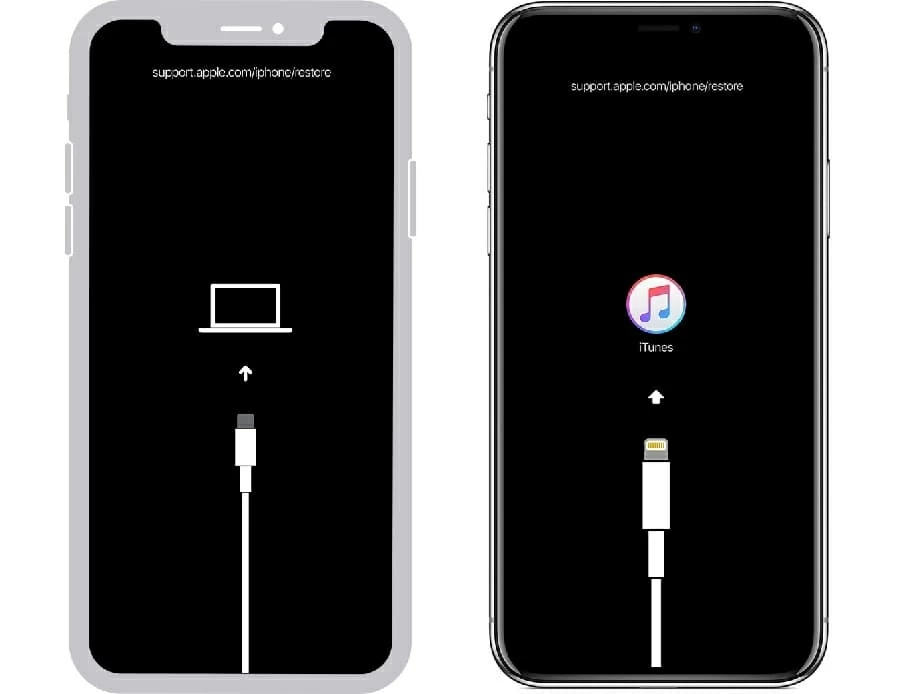
Put your iPhone 11 into recovery so iTunes detects the phone when disabled.
4. Now that the disabled iPhone 11 is in recovery mode, initiate iTunes or Finder. You will get the option to restore your iPhone.
5. Click Restore and follow the prompts to reset iPhone 11 to factory defaults.

iTunes has the "Restore" option to reset iPhone 11 to a clean state, and unlock it.
Once the process is finished resetting your device and restoring the iPhone firmware, it reverts to a state where you first turn on a new iOS device and get a welcome screen. Set up the device and restore data and apps from a backup.
Note:
Read more: How to fix iPhone 11 stuck on boot loop
Just like you can connect your iPhone 11 to iTunes to do a reset, you can likewise connect it to Appgeeker iPhone Unlocker. You need to first install the passcode bypass software on your computer and see how magically it works to unlock disabled iPhone 11 without passcode.
The program, as its name implied, act as an iOS passcode removal and effectively bypass the passcode on the lock screen that the device owner forgot and can't recall. To get the iPhone 11 unlocked and regain device access, it performs a factory reset and wipes the device totally clean. All data, apps, settings as well as the password are erased, but if you have backup, you can restore it to get back any contents.
Removing Apple ID to bypass iCloud activation lock and the screen time passcode is another portable feature that the software offers.
The wizard below can be a beneficial way to get started with the software and eventually, it unlocks your iPhone 11 that's disabled.
Step 1: Launch iPhone Unlocker
Open the application on your PC or Mac, and choose "Unlock iOS Screen."

Step 2: Confirm device information for your locked iPhone 11
Plug your iPhone 11 into your computer with USB cable.
If you don't see your iPhone 11, follow the on-screen instructions to force it into recovery mode for restoring.

Step 3: Download iOS firmware
When the software detects the device, click "Start Now" button to move on. The software will now download firmware package to restore your iPhone 11. This will take several minutes to complete.

Step 4: Begin unlocking iPhone 11 passcode
When the firmware is downloaded, confirm that you want to factory reset disabled iPhone 11. Enter "OK" to confirm.

The last step is to hit the "Confirm" button to begin the process of wiping the passcode.

During the process, the software won't ask you to enter lock screen passcode you forgot to iPhone 11. It's an all or nothing operation.
After everything is done, your iPhone 11 will be reset to factory settings, will all data including password removed. If you've kept your device, you can then restore your iPhone from the backup to get all of your information back.
If you're security-conscious, chances are that you enabled Find My iPhone feature in case your iPhone get lost or forgotten and your data is diclosed. Luckily, Apple makes resetting and unlocking an iPhone 11 without iTunes when it's disabled easy. You can do this on a computer or any mobile phone via a web browser.
1. Go to iCloud Find My iPhone page.
2. Sign into your iCloud credentials associated to your iPhone 11.
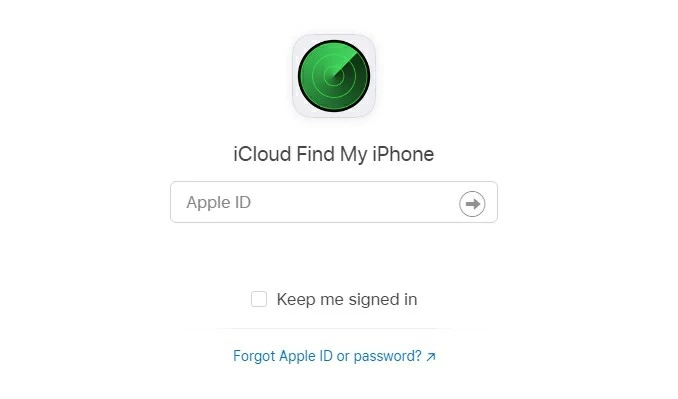
It's easy to use iCloud Find My iPhone for iPhone 11 unlock - restore it and erase passcode.
3. Click All Devices at the top, and then choose your disabled iPhone 11 device.
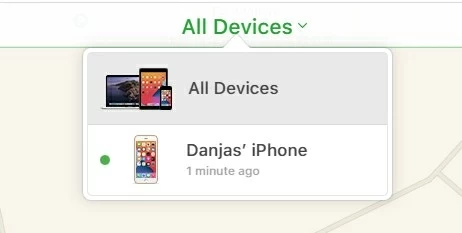
Locate your iPhone 11 to undisable it.
4. Click Erase iPhone, and then click Erase if you're sure you want to erase the phone.

The "Erase iPhone" option returns your iPhone 11 to factory settings.
After the passcode is erased, your iPhone 11 will be unlocked. It's been restored to its factory defaults and is waiting to set up. Follow the guidelines to set it up again and restore the backup to the device. Be aware that there's no way to save your data if you don't keep a backup before - this cannot be prevented.
You can now unlock your iPhone 11 device without entering passcode!
The methods for unlocking iPhone 11 screen you've forgotten passcode to applies to the procedure of unlocking iPhone 11 Pro and unlocking iPhone 11 Pro Max, with the device reset and all content on the device removed.