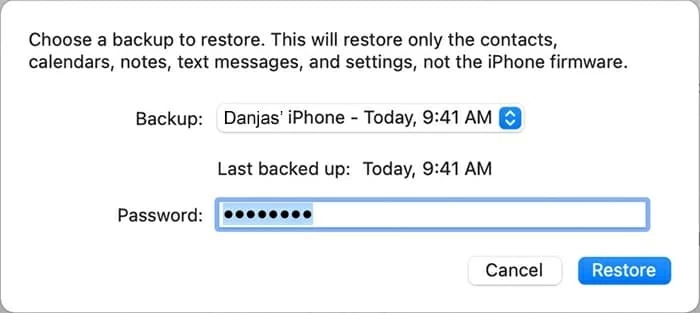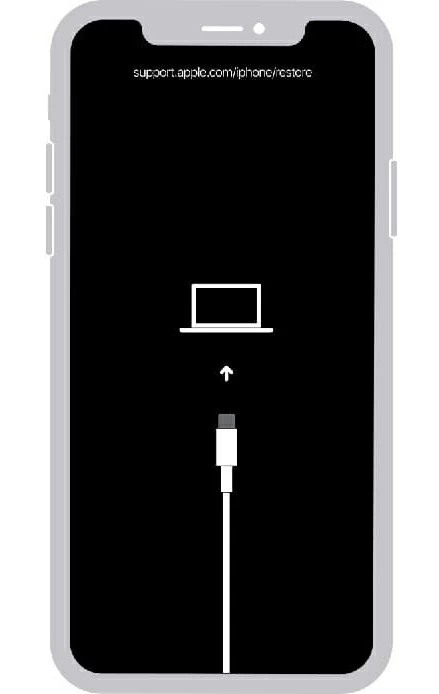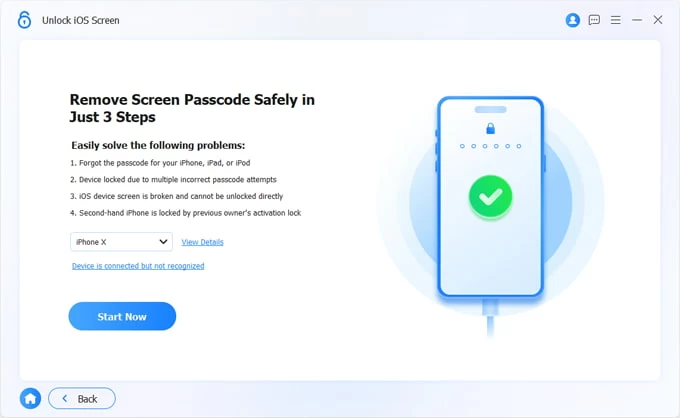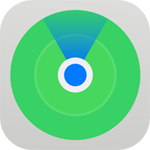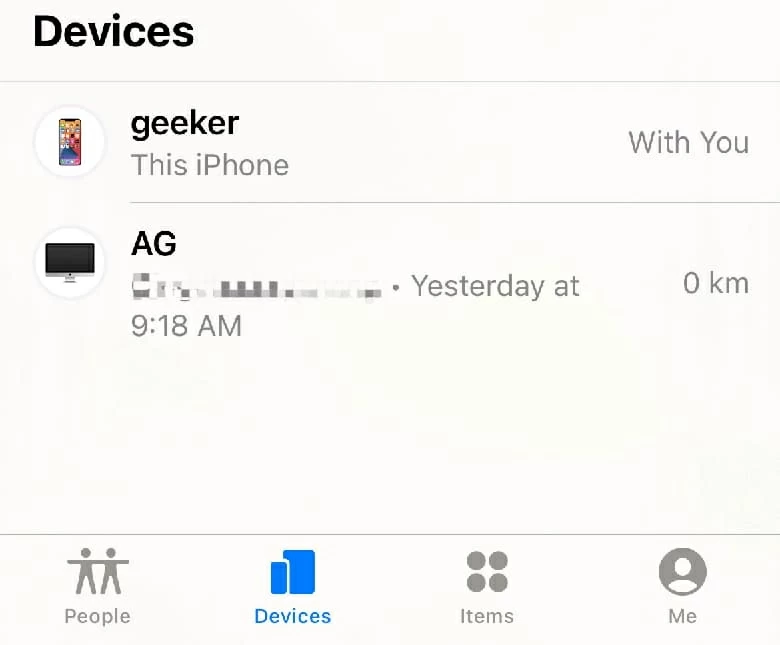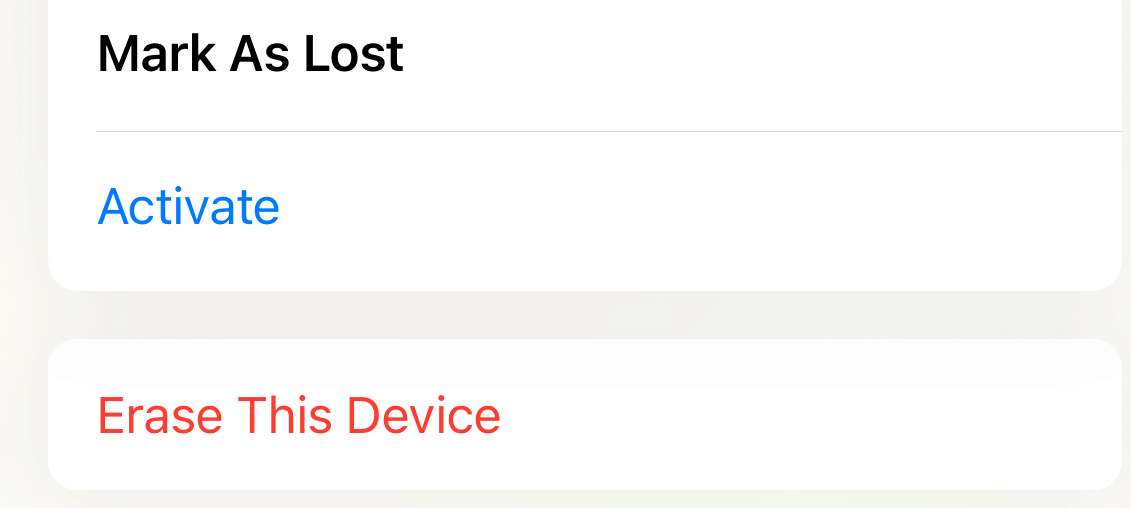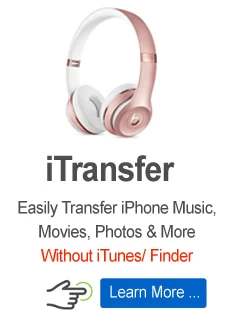What to do if you forgot iPhone X passcode
Due to forgetting passcode, you are locked out of your iPhone X (Xs, Xs Max.) Here are some methods to regain access to your iPhone.

Robin Swift Updated on Dec 8, 2025 8:09 PM
Over the past two decades, mobile phones have evolved from a simple handheld gadget to a multifunctional device. While using your mobile phones, you also leave a large amount of information on your mobile phones. Setting a passcode on your iPhone X is a basic step when you want to protect the information on your iPhone X. However, on the condition that you forget the passcode of your iPhone X, things can be tough.
Apple's official has outstanding achievements on iPhone security system. Even the police can't get into a suspect's iPhone without knowing the password. Supposing that you forget the passcode and type in wrong passcode repeatedly, you will see a message on your iPhone X stating that it is disabled. You have no choice but to connect your iPhone X to a computer to erase the passcode.

You can plug your iPhone X into the computer to reset it in the event that you forget the password.
As you forget iPhone passcode and wipe it, all data will be erased at the same time. Fortunately, there is one remedy if you use iTunes backup from which you can restore your data back. On the contrary, all data will be wiped if you do not have a backup available.
Note:
- With no regular backups, you're in for a bad time when you forget your password. Back up your device termly.
Methods if you forget iPhone password
There are 4 useful methods that will help you unlock iPhone X pronto in cases where your iPhone X password is not remembered.
Method 1: Use iTunes or Finder to remove forgotten passcode for iPhone X
Making backups regularly is a fabulous habit, with which you have no worries about losing your data once you forget the passcode. The following method is using iTunes through which you backup your iPhone to remove forgotten passcode. After removing the passcode, you can restore the data from the most recent backup. Follow these steps to wipe forgotten passcode:
1. Plug your device into your computer that was previously used to back up the device. Launch iTunes or Finder.
- If you're using macOS Mojave or earlier, or if you're using a windows computer, you'll launch iTunes. If you're using macOS Catalina, you'll launch Finder.

2. Once your device is detected, there will be an interface that shows you the most recent backup as well as gives you two options.

Related: How to add songs to iPhone without using iTunes.
3. If prompted, enter your iTunes account that you used to set up the disabled iPhone.
4. Choose the backup that you want to use for your iPhone. Tap on the '' Restore'' button. After doing that, all your data will be wiped and the data from the backup will be restored to your device. After completing this process, you can set a new passcode for your iPhone.
Method 2: Unlock iPhone X by using Recovery Mode to erase the forgotten screen lock code
In case you have never backed up or synced your phone with your computer before, you can try this method to unlock the iPhone at the moment that you can't remember the passcode. Here are the steps to erase the data on your iPhone by using recovery mode:
1. Open iTunes or Finder on your computer but unplug your device into the computer at this time.
- If you're using macOS Mojave or earlier, or if you're using a windows computer, you'll launch iTunes. If you're using macOS Catalina, you'll launch Finder.
2. Press and hold the Side button and one of the Volume buttons until the power off slider appears. Drag the slider to turn off your device. Then it is the right time for you to plug your phone into the computer via a lightning cable.
3. Keep holding the Side button until you see the Recovery Mode screen that looks like the following screenshot.

4. Move to the computer, you can see a window from iTunes or Finder asking you a problem about whether to update or restore. Choose ''Restore'' button. The iOS software will be downloaded for your iPhone. Wait for a while. Then you can regain your access to your phone back.

Method 3: Unlock the disabled iPhone X via Appgeeker iPhone Unlocker
Providing that your iTunes doesn't work for some reasons, you can use a tool named Appgeeker iPhone Unlocker which is simple to use. The iPhone Unlocker is a kind of third-party software that includes three key functions, one of which you can use to unlock the disabled iPhone rapidly. Follow these steps to operate:
Step 1: Install and launch Appgeeker iPhone Unlocker
Click the link above to download iPhone Unlocker. Once installed, launch it and connect your device to the computer via a USB cable. You can see three parts on the main screen, select the top part Unlock iOS Screen to get the process started.

Then put your iPhone into Recovery Mode: press and release the Volume Up button followed by the Volume Down button, then press and hold the Side button until you see the Apple logo. Press and hold the Side button and do not release until you see the Recovery Mode screen. This action will help your device be detected more accurately.

Step 2: Check your device information
iPhone Unlocker recognizes your iPhone X and pops up a window that asks you to check the phone's model. After confirming the info, click the Start Now button to proceed.

Step 3: Download firmware package
The iOS software will be downloaded for your iPhone to restore it.

Step 4: Begin unlocking passcode
When the software package download is complete, a pop-up window will be presented and gives you a warning message. Know that fixing a forgotten password on an iPhone X involves erasing all content and settings on the device. To go about this, press OK button and then Confirm Again button.
It starts to reset the device. Wait for a few moments. Maybe you can have a cup of coffee while you wait.

When the progress bar reaches 100%, you can see the hello screen of your device, after which is the initial setup screen. Then you can restart your iPhone according to the onscreen instructions.
Method 4: Factory reset iPhone X with Find My iPhone app
On the occasion that you don't have a computer around, you can achieve the same goal by using Apple's Find My iPhone app, which is designed to help you reset your device if it is stolen. You can take advantage of that ability for your disabled device as well. Follow these steps to factory reset it:
1. Open the Find My iPhone APP on another iOS device.

2. Log in with your Apple ID and password. Click on the device of yours that is currently disabled from the summary list at the top of the iPhone screen.
3. Click "Erase This iPhone" and then click "Erase" to confirm your option that your device will be reset. After all these have been done, you will get a notification offering to set up the device.