
Recover Text Message from iPhone without Backup
Here's how to reset a locked or unavailable iPhone SE to factory settings using the built-in from iTunes or iCloud or third-party iPhone unlocking tool.
You need to get into your iPhone SE, but you forgot your passcode. Don't worry; there are different of approaches you can take to factory reset a locked iPhone SE, whether it's a first-generation device or a 2nd generation one.
If you want to reset iPhone SE to factory settings when locked out, you don't need a help of third-party app from market. The ability to reset a locked iPhone SE is built right into Apple's iTunes and iCloud with a feature named Find My iPhone.

To wipe a locked iPhone SE, you'll need to enter recovery mode or sign in to your iCloud webpage.
By entering your phone into recovery mode, you can connect it to iTunes to restore the locked iPhone SE quickly to factory settings and then use it as normal, or find your phone from the list of available devices in iCloud and erase it online. Both routes get all your data and settings deleted from iPhone SE, but you can restore them from the most recent backup after it's reset.
Of course, if neither works for you, going through a third-party application is your next option. We list an excellent iPhone unlocking utility in the bottom section to help you out. No matter what way you use for resetting a locked iPhone SE, the process is fairly straightforward easy. Let's give it a whirl.
Check out: What to do when iPhone stuck in boot loop
Depending on what your generation of iPhone SE, the way to enter recovery mode is a bit different. After you're in, you're ready to reset your phone.
For the second-generation iPhone SE, first shut off your phone with the power off slider. Then connect it to your computer with a USB cable while holding the Side button. Release the button only after you see the recovery mode appear.
For the first-generation iPhone SE, first use the power off slider to shut off your phone. Then connect it to your computer with a USB cable while holding the Home button. Release the button until the recovery mode screen pops up.
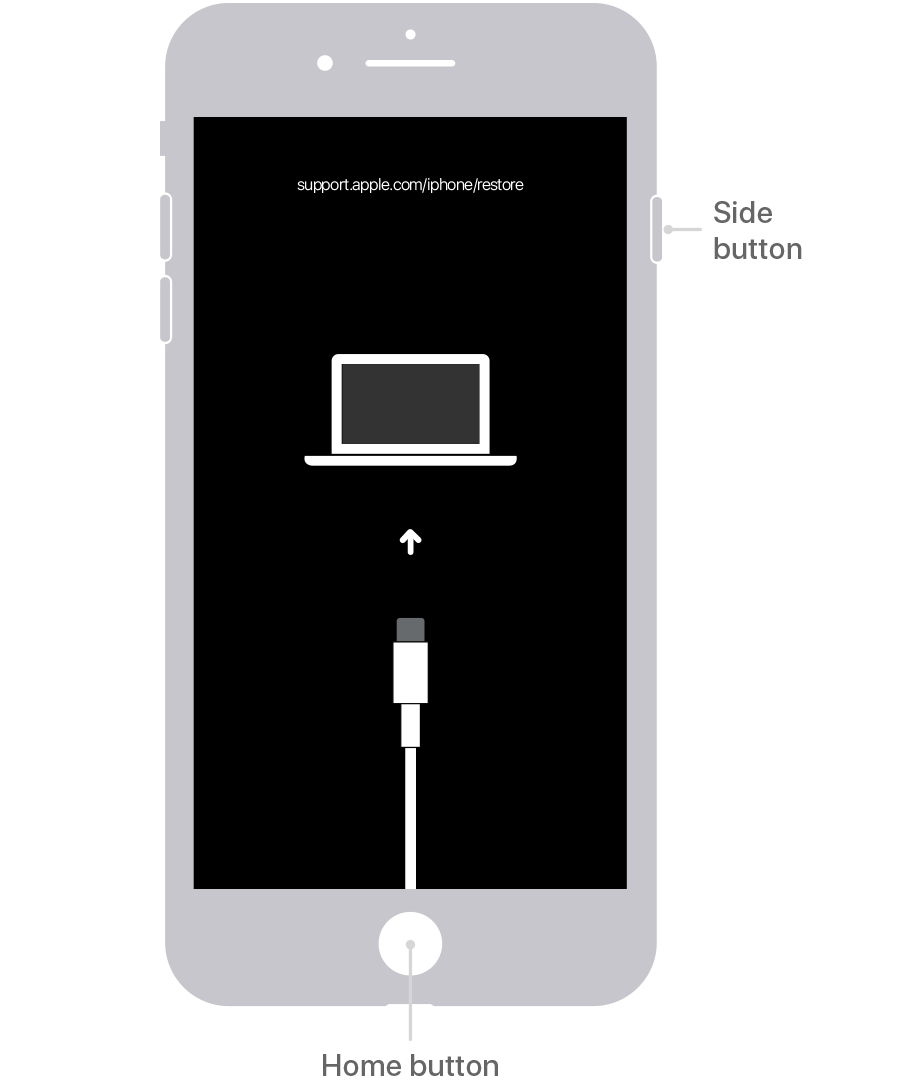
Next, launch iTunes on your computer if it doesn't open automatically. You may need to use Finder on your Mac if it has a Catalina or newer version.
At this point, you should get options in a message displaying on the iTunes or Finder, asking what you want to do with your iPhone SE. Select Restore.

All left to do is wait. iTunes will reinstall software on your locked iPhone SE and erase all content there. Once it done, it returns the phone to factory settings and walk you through the setup process with a assistant.
If you have backups available on computer or iCloud, you may replace your data by restoring from your iPhone SE.
For a disabled iPad, you can also force it into this mode and restore it.
This method makes resetting your iPhone SE that is locked much easier than that of iTunes, as long as you're able to enter your iCloud account online and the device can be find in the map.
First, log in to iCloud.com on any of your web browser with your Apple ID and password.
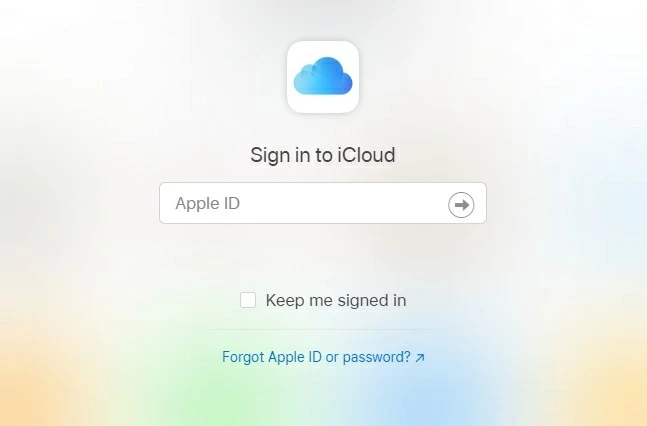
Click Find iPhone from iCloud menu list.
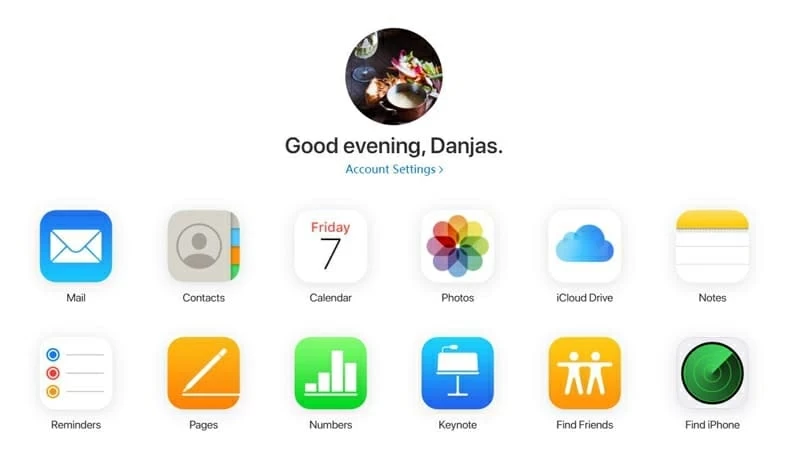
In the page iCloud shows all your devices online in the map. If you can't find your locked iPhone SE here, it's possible that the Find My option isn't turn off in your phone Settings app. If that is the case, this method doesn't work. You need to use iTunes or a third party tool instead.
If your locked iPhone SE is in the map, click "All Devices" in the top center of the page, and select it.
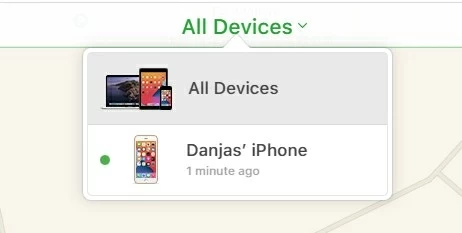
Now, you come to the last step. Since your iPhone SE is just locked rather than missing or stolen, here ignore the first two options and click "Erase iPhone."

Follow the onscreen instructions to reset the locked iPhone SE to factory settings.
If you're having trouble downloading iTunes on your desktop, or iCloud can't restore your iPhone SE, it's time to use third party app. There are a few out there, but Appgeeker iPhone Unlocker is our favorite because it's simple to use and gets a good result.
The application allows you to unlock any model of iPhone and iPad that you were locked out by a forgotten passcode or it's disabled after enter wrong one multiple times. It's cross-platform that can be used on Windows and macOS system. After installing it, just plug your locked phone into the machine, download iOS software, and let the application takes care of the rest things.
Here're details steps on how to factory reset locked iPhone SE with iPhone Unlocker.
1. First of all, attach your device into the computer with lightning cable, and launch iPhone Unlocker.
Select "Start Unlocking" from the interface.

Then follow the onscreen steps to put the device into recovery mode.

2. Next, check your iPhone SE information to ensure everything is right.

3. Go ahead and download the firmware by clicking "Start Now" button.

4. When software download is complete, click "OK" button on the screen.

Instead of resetting the iPhone SE to original state immediately and unlocking it without passcode, you will be greeted with a dialog box. It's a safey warning added to prevent you from wiping a device without knowing the potential risk of losing all data.
If you're knowing what you're doing, click "Confirm Again".
5. Once the process is done, then continue to the final step: set the device up as you did when you bought the phone. You can follow the setup assistant to complete it.
Conclusion
When your iPhone SE is locked, there are options available for you to factory reset it. No matter whatever methods you take, however, it's impossible to preserve your precious data. In order to avoid having to reset your iPhone again when it's locked and losing everything in the future, you'd be wise to back your data up regularly from now on.
Beyond making regular backup, you could write down your screen passcode on paper and keep it hidden in your home.