
Unlock iPhone 8 without iTunes
Get locked out of your iPhone 8 (Plus) when forgetting passcode or after too many passcode entries? It's effortless to do a reset to unlock and access the locked device.
Like any passcode-protected digital device, there's a chance you could get locked out of your iPhone 8 or iPhone 8 Plus. It could occur when you forgot the lock passcode. Both intentional or unintentional entries of wrong passcode can also make the device locked up, along with giving you the "iPhone is disabled" message.
Though, you're not without hope if this happens to you. A few trouble-free tips are available here for assisting you to get into a locked iPhone 8 again.

You'll need to factory reset locked iPhone 8 if you forgot the lock screen password.
There is one caveat to keep in mind before heading to unlock your locked iPhone 8.
After you set a passcode, Apple will activate data security mechanism to hinder any unauthorized access. All the data stored in your iPhone 8 can be only approached with the password being entered accurately on the lock screen. So, if your device locks out as you don't remember the passcode or there's no more chances given to enter the correct numeric code, your only resort is to do a reset to break into the device.
Tips:
Sometimes, it's possible that you're just locked yourself out of the device temporarily. One common instance is that screen displays disabled message with waiting time. In this case, you can still get into the passcode required screen after waiting a specified number of minutes to input the right passcode to get into an iPhone 8 that's locked.
However, just as what's mentioned above, if you can't remember the passcode or the phone is locked permanently, it leaves you no option but to reset the device back to factory settings. We've instructed how to reset locked iPhone 8 below, unveiling three ways to do that.
Now, let's dive right in.
The free iTunes application - or Finder in a Mac with macOS Catalina 10.15 or later - should be the very first option you could come up with.
Get a computer with iTunes or Finder installed and hook up your iPhone 8 to it via the cable that came with the device. If you've previously trusted or synced with the computer, the process of how to reset iPhone 8 when locked out using iTunes or Finder can be broken down into three steps:
Open iTunes or Finder, locate your iPhone 8 icon and click Restore iPhone button.
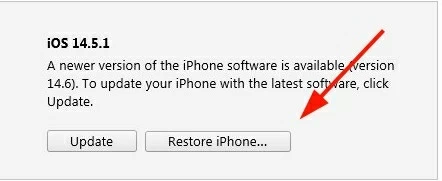
Hit Restore iPhone button to bypass the lock screen.
If it fails, avail yourself of iPhone 8's recovery mode to do a restore in iTunes or Finder. First, unplug the cable connected to computer from your iPhone 8. Then, enter recovery mode.
Press and hold the Side button and either Volume up or down button. When you see the power off slider, drag the slider to shut down your iPhone 8. Then, keep pressing the Side button while connecting the phone to computer. Let go of the button when recovery mode screen appears in your iPhone 8.
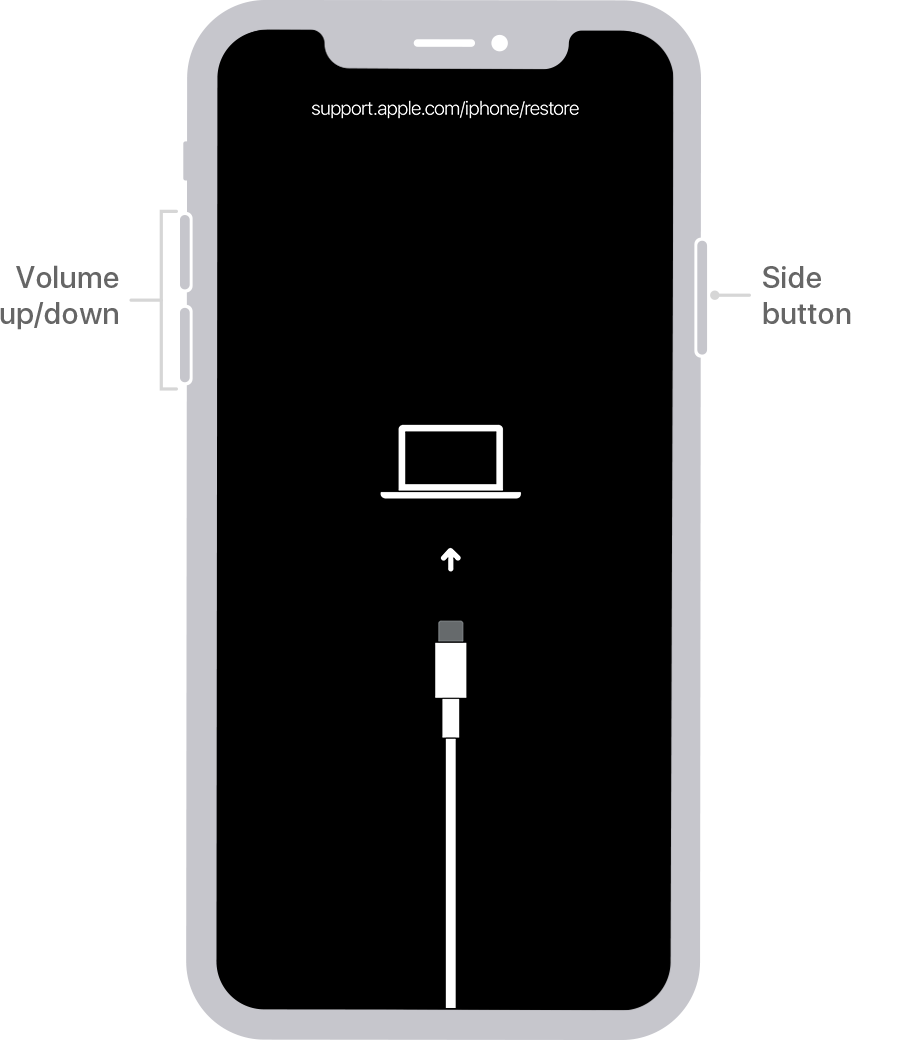
You'll see a screen with a cable pointing to a computer when in recovery mode.
Locate your iPhone 8 in iTunes or Finder and this time, you'll get a message with two options. Go ahead to click Restore button.

If you've enabled Activation Lock in iPhone 8, it'll ask you to enter your current Apple ID credentials before restore.
Then, it'll reset and erase your iPhone 8. Once done, it'll restart, and you'll be ready to regain access to your phone and set an easy-to-remember passcode to avoid the lockout.
Be not fond of iTunes due to its complicated interface or anything wrong with bypassing the passcode locked screen? Appgeeker iPhone Unlocker is ready at any time to help you access a locked iPhone 8. Download here to give it a shot:
The installation can be simply done with a few clicks. Then, fire up the software. In its homepage that appears, it consists of three parts:
To enter into the screen that's locked up without a passcode, go with "Start Unlocking" panel.

Next, attach your iPhone 8 to the computer and place it into recovery mode.

Once done, you'll be brought to a page with your device information. Fill it up if there's something missing or rectify the incorrect content. Then, confirm by clicking "Start Now" button and it'll begin downloading the latest iOS firmware for your iPhone 8.

As soon as the download process completes, a final confirmation box will appear. Browse to the warning, click "OK", then press "Confirm Again" button and you're done.
Your iPhone 8 with automatically restart after the reset procedure finishes. After that, the screen that locks with a forgotten passcode will be removed.

Aside from iPhone 8 models, if you need to unlock other iPhone models or reset iPad without password, all the steps are the same as described above.
iCloud gives you the option of erasing your iPhone 8 content and resetting it remotely in any browser, instead of connecting it to a computer. For detailed guidance on how to wipe a locked iPhone 8 using iCloud, review the written instructions below:
A few requirements:
In your smartphone or tablet, open any browser and go to https://www.icloud.com/find/. Use your iPhone 8 Apple ID and password to sign in. From the bottom of new loading page, tap your iPhone 8. Then, choose Erase iPhone option. When prompted, tap Continue and input your Apple ID password again.

The process to erase your iPhone 8 is irreversible.
Now, the passcode lock will be removed. After entering into your iPhone 8, set a simple passcode and write it down in a note, and enable Touch ID to quickly break into the device even if you cannot remember the passcode.
Your iPhone 8 Stuck on Activation Lock instead? Remove it from here. If your Apple ID is locked, here's what you need to do.