
How to Transfer iPhone Photos to PC
No fear when you're locked out of your iPhone 11 and forget your passcode. Here's how to reset your iPhone 11 (Pro, Pro Max) to factory settings without password.
Quick Answer: There are few things more stressful than forgetting your iPhone 11 passcode. That's where Appgeeker iPhone Unlocker comes in. It lets you factory reset the iPhone 11 and erase the passcode, ensuring that you can unlock the lock screen and regain access to the device without any restrictions.

Take a deep breath and use Apple's built-in tool to factory reset iPhone 11 when you can't remember the password or the device is disabled or unavailable.
iPhone passcode is extremely useful at the moment you unlock the device or perform a factory reset to wipe everything off. Not to sound overly dramatic, but you may feel sinking if you gets locked out and you do not know how to factory reset iPhone 11 without password.
Should you find yourself forgetting the passcode for iPhone 11, not knowing the code of the second-hand device, or disabling the device after too many incorrect password guesses, don't panic. Apple offers special routes by using a computer or Apple Account & password that make it possible to reset an iPhone 11 without a passcode and unlock it with ease.
Let's take a look at the step-by-step guide for iPhone 11 factory reset without passcode, as well as the tips for a hard reset with buttons and a complete reset with passcode in iOS Settings.
Table of Contents
A factory reset will delete everything on your iPhone 11, bringing the device back to a clean state when it was first setup. You will need to reset your iPhone 11 without passcode when:
Forgetting the lock screen passcode means resetting the iPhone to its original factory settings, erasing anything, and then restoring your data and settings from the backup you made previously. This means that you can only reset your forgotten password on iPhone 11 right after a full restoration.
Here are four feasible ways you can use to factory reset a locked iPhone 11without knowing the passcode. Keep in mind that, you will lose some of your previous data unless you back up your iPhone at a regular basis.
While you can't directly go into Settings app to erase and reset your iPhone 11 because you do not remember the passcode, you're still in luck. By connecting your iPhone to computer and putting it into recovery mode, Apple's iTunes, Finder or Apple Devices app will give you option to restore iPhone 11 to factory settings along with the password removed completely.
Follow these steps on factory resetting iPhone 11 if the passcode has been forgotten using a computer (PC or Mac).
1. Power off your iPhone 11, 11 Pro, or 11 Pro Max.
2. Connect your phone and enter recovery mode.
![]()
3. Restore your iPhone 11 with your computer and erase the passcode you forgot.
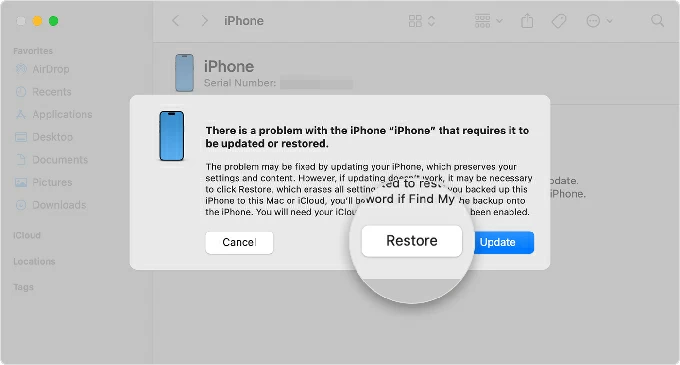
Tip: No matter which app you use for the iPhone 11 reset without password, your computer will first download the software for your device before restoring. In case the download takes more than 15 minutes and your phone exits the recovery mode, you just sit aside to let the download finish, and then turn off your iPhone and activate the recovery mode again for a full factory reset.
After your iPhone 11 finishes erasing, you can set it up again, create a new passcode that's easy to remember, and restore an available backup.
iTunes (or Finder or Apple Devices app) is unfortunately known to be messy, so the resetting process might be stuck. Using an alternative to iTunes will help ensuring a smooth factory reset on iPhone 11 even without the passcode, and you can give Appgeeker iPhone Unlocker a try next.
The software works with a powerful iOS passcode unlocking engine, allowing you to reset iPhone 11 that's locked with forgotten 4 digit/ 6 digit password, or that's unavailable or security lockout, or that won't accept any passcode attempts. After the reset, the device will be unlocked.
In addition, you can also use the tool to easily remove Apple ID, iCloud activation lock, screen time password, SIM lock and more.
Here's how to factory reset iPhone 11 without Apple ID password or passcode just to unlock it. Similar to restoring your iPhone via iTunes, you may need to boot the device into recovery mode and then erase it with your computer.
Step 1. Once downloaded iPhone Unlocker on your PC or Mac, install and run the software. In the opening screen, choose Unlock iOS Screen mode.

Step 2. Connect your iPhone 11 into the computer via a lightning cable. Then enter the recovery mode to factory reset the iPhone 11 with buttons.

After the software recognizes the device that you need to reset successfully, confirm the device info and click the Start Now button.

Step 3. The utility downloads the latest iOS version for your iPhone 11 before you can restore it to factory defaults and reset the passcode. The process may take some time to finish.

Step 4. When the download process completes, to make sure that you really want to reset your locked iPhone 11, click "OK" in the window and press the "Confirm Again" button.

The software begins erasing your iPhone 11 to factory settings without asking for your device's passcode. Wait until it's finished.
After the passcode is removed, use the Setup Assistant to activate your erased iPhone 11. You can also restore the content if you have a backup during the setup process.
You may be wondering "Can you factory reset a locked iPhone without a computer?" Since the release of iOS 15.2, Apple has provided a convenient option to let you reset any iPhone directly from the lock screen, even you forget the passcode or do not have a computer.
When you enter the passcode wrong too many times, you will see the "iPhone Unavailable" or "Security Lockout" screen with a timer showing that you can try again in X minutes. At the bottom of the locked screen, the "Forgot Passcode" or "Erase iPhone" option appears for factory resetting locked iPhone 11 without a password or a computer.
Make sure that Find My iPhone is enabled on your device and you have an active Wi-Fi or cellular network. Here are the instructions on iPhone reset when forgotten iPhone 11 passcode.
At this point, your iPhone 11 should reset itself and wipe off all content and settings. It will take for a while to complete, but once it's done, the screen lock passcode gets deleted so you can get into your device.

iCloud's free Find My service is what you'll use should you iPhone ever go missing to track, remotely lock and remotely erase it. As long as Find My iPhone has been turned on in your iCloud settings before the lockout, you don't need to worry about how to wipe an iPhone 11 without passcode.
Remotely resetting your iPhone 11 if forgotten passcode or if the mobile is unavailable, locked or disable requires the Apple Account that's linked to your device as well as network connection via either Wi-Fi or cellular data. Here's how.
1- Navigate through https://www.icloud.com/find/ using any browser on your computer, or another smartphone or tablet you have access to.
2- Log in with the associated Apple ID and password. This should be identical with the one you use to sign in with iPhone 11 you want to reset.
3- At the All Devices panel, choose your iPhone 11.
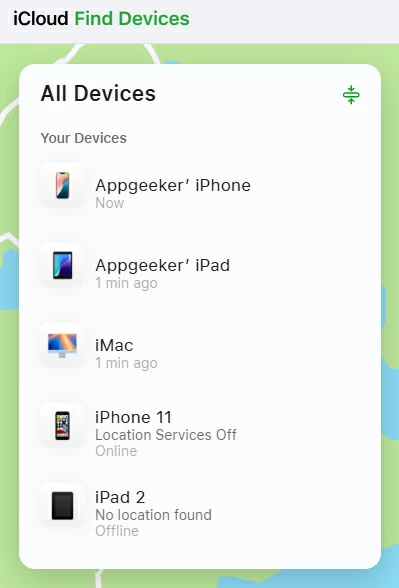
4- To reset the iPhone 11 forgotten passcode, choose Erase This Device.
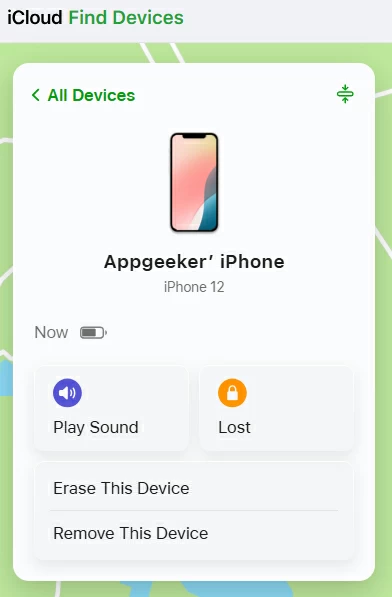
5- When asked if you need to erase your iPhone 11 and its passcode, tap Next, and then enter your Apple ID password again to trigger the reset process as long as the phone is online.
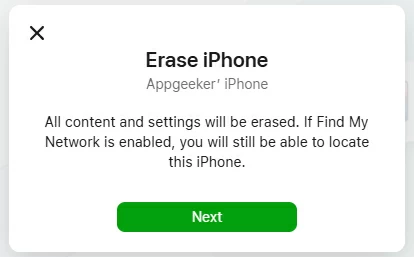
This way, you should be able to reset the iPhone 11 passcode when forgotten.
A hard reset on iPhone 11 - also called force restart - is a more straightforward and standard way to turn your device on and off again. You can often hard reset iPhone 11 with buttons to bring it back to life if it's not responding or freezing, or you won't be able to turn it off and on. The process will not delete any data on the phone or reset the passcode.
To force restart or hard reset iPhone 11, do this:
Tip: If after the hard reset, you still have issues with your iPhone or you forget the screen password, you'll need to perform a factory reset to wipe the device completely. For an iPhone 11 factory reset with buttons, you can then connect your device to your computer and open iTunes or 3rd-party Appgeeker iPhone Unlocker to trigger the process.
The standard way to have the iPhone 11 reset to factory settings is through Erase All Content and Settings in iOS Settings app. Your passcode and Apple Account password are required to be entered before the factory reset begins. Here's how to reset iPhone without iTunes or computer.
1. On your iPhone 11, open Settings app.
2. Go to General > Transfer or Reset iPhone > Erase All Content and Settings.
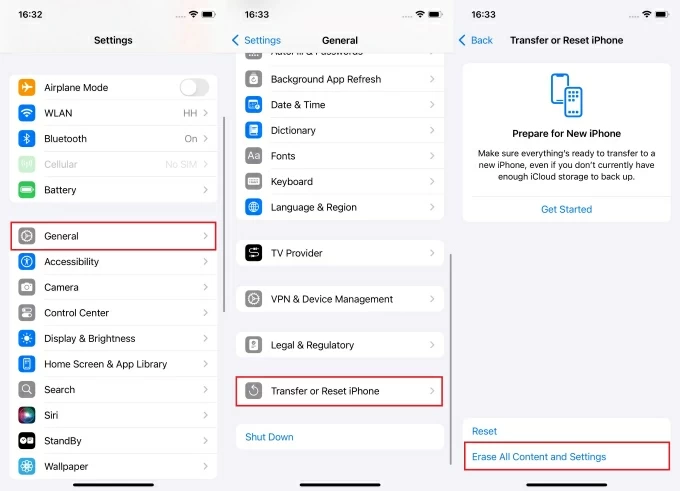
3. When asked if you're sure to wipe your iPhone's data and settings, tap Continue, followed by Erase iPhone.
4. Then enter the passcode used to unlock your iPhone. The device will now back up itself.
5. Continue to enter the password of your Apple Account, and tap Turn off to disable Find My and Activation Lock. The factory reset on iPhone 11 should begin, deleting all data, personal information and settings.

Assuming that you don't have access to your iPhone 11 - either because you forget the phone passcode, or the device stuck at iPhone Unavailable or Security lockout screen, this regular reset route will not work for you. You need to go back and use any of the method above to wipe or factory reset your locked iPhone 11 without a computer or with it.