
How to Reset an Unavailable iPad
Follow these tips if your iPhone XS (Max) has been locked out to "iPhone Unavailable" screen and you want to reset it or recover it. Here's how to open unavailable iPhone.
Summary: Getting the message iPhone Unavailable, lots of desperation. Maybe the wrong passcodes have been filled many times. Or perhaps it got in this unavailable state without you even attempting to enter any passcode whatsoever. You will need to erase and reset iPhone XS from the locked screen, then restore from a backup while setting it up.

If you can't use that unique passcode of yours to unlock iPhone XS when retrying, you'll see "iPhone Unavailable" on the lock screen.
Locking iPhone XS with the Unavailable alert prevents you from unlocking access to its data, so this article is going to outline some solutions that are proved to be effective to fix an unavailable iPhone XS or iPhone XS Max - Erase iPhone option for iOS 15.2 or higher, iTunes or Finder, a reputable Appgeeker iPhone Unlocker, or iCloud.
Tip: These steps are working on all iPhone models that keep saying iPhone Unavailable.
Now that the failed passcode attempts render your iPhone XS unavailable, and to log in the device and access the content again, you have to reset the phone to factory settings due to security reasons. This will erase all data and settings including the lock screen and the passcode that's been forgotten.
Obviously, you will lose all your data. If you have a recent backup made and saved on iCloud or computer, you're able to restore your iPhone XS from the backup after the passcode has been reset and the iPhone has been returned to its factory defaults.
In case you never keep a backup, everything is gone while doing a reset on the unavailable iPhone XS - but at least, the device is unlocked and sets up as new.
When using passcode lock, it's not possible to unlock unless a passcode is entered correctly on the login screen. Your personal information will be safe from being view by any people even Apple.
If you enter the wrong passcode more than six times, iPhone XS will lock you out, giving you the "iPhone Unavailable" or "Security Lockout" message with some period of waiting time from 1 minute to 60 minutes. You can still get into iPhone XS once the time is out.
Until you're permanently locked out of the iPhone XS after the incorrect guesses reach to the limit, a restore to factory settings must be carried out, or else you no longer gain physical access.
Try these solutions
When a locked iPhone XS displays iPhone Unavailable with a countdown timer on its screen, you're actually allowed to WAIT and UNLOCK the device - in case you do remember your passcode. The time delay of the unavailable screen lasting gets longer each time you input a wrong code.
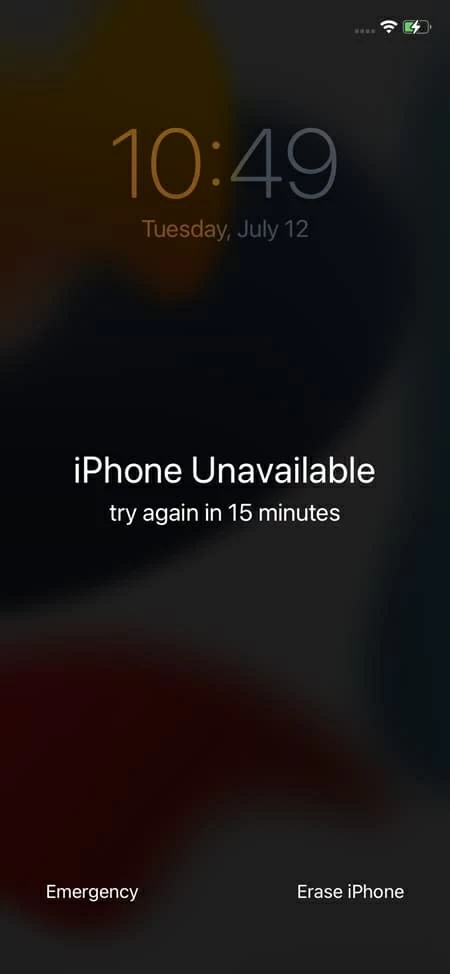
It's not dreaded when it's 'iPhone Unavailable try again in X minutes'.
Finally, iPhone gets locked out forever and looks like this:
After making 12 consecutive incorrect passcode guesses, the iPhone XS will come to an unavailable to dead status. To wake it up, you have to perform a system restore, which resets the iPhone XS to factory settings and remove the passcode.
You're able to, after the reset, restore data and settings from a backup if you've made one before.
Here are 4 ways to fix an iPhone XS, or iPhone XS Max when it says it's unavailable. If your device reads 'iPhone is disabled connect to iTunes', go to this page.

A reset is required if you see the 'iPhone Unavailable' message.
Apple recommends using Erase iPhone option when you get the iPhone Unavailable or Security Lockout alert.
First, make sure your XS is updated to iOS 15.2 or above where you no longer need to use a computer to get out of this problem. And the device is connected to the internet network.
Tap the Erase iPhone option at the bottom right. This will reset and wipe the phone without passcode. When prompted, enter your Apple ID password to sign out your account on this phone.
Wait for the resetting process to finish. Then, you can set up and use your device as usual.
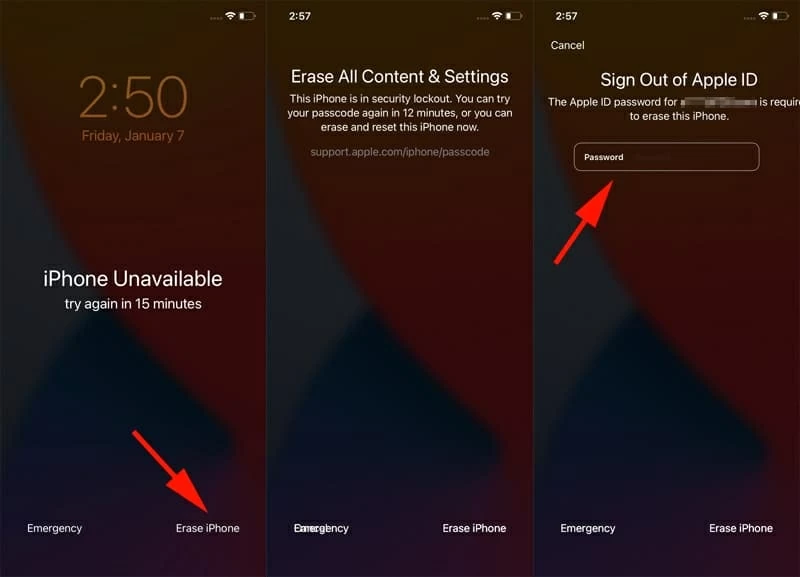
Make sure to use Erase iPhone function to get into your iPhone XS before trying other steps.
If the route above is not your option, then it's time to try Appgeeker iPhone Unlocker to gain back access to your device. The software is a very popular solution to recover unavailable iPhone XS in a jiffy, by simply connecting to computer and do a restore via recovery mode. It could unlock the passcode on any iOS device.
During the process, you won't be asked for your Apple ID and password, though you need it for setup later. Here's how:
1. Open iPhone Unlocker once it's installed. Click "Unlock iOS Screen."

2. Connect your iPhone XS that got iPhone Unavailable alert on the lock screen to computer. Make sure it's connected successfully, and if not, you'll prompted to enter recovery mode.

Now, check the info of iPhone XS and click "Start Now"button.
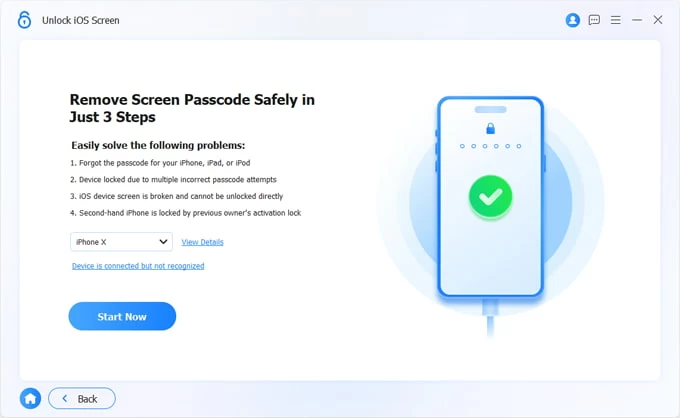
3. The software is downloading the iOS firmware for the iPhone XS. This may take several minutes. You could see a progress bar on the program interface.

4. When the firmware is downloaded, you will get the Unlock Confirmation dialog telling you that a removal of lock screen will restore iPhone to factory settings and delete all content including the passcode.
To continue, press "OK" as required and then "Confirm" button to bypass the unavailable screen. Sit aside and let the utility do its business.

After the device is reset, use the hints to set it up. If you've backed up your iPhone XS, use the backup to restore your data.
Note:
Restarting iPhone XS in recovery mode and restoring via iTunes or Finder can also deal with the iPhone Unavailable problem, enabling you to restore data and settings. If the process takes longer than 15 minutes, you may need to re-enter recovery mode.
1. Place iPhone XS into recovery mode use these button combinations. Press and hold one of the volume buttons and side button until the power off slider appears. Drag the slider to turn it off. Then, press and hold the side button as you plug your phone to Mac or PC. Don't release the side button until you see the recovery mode screen.
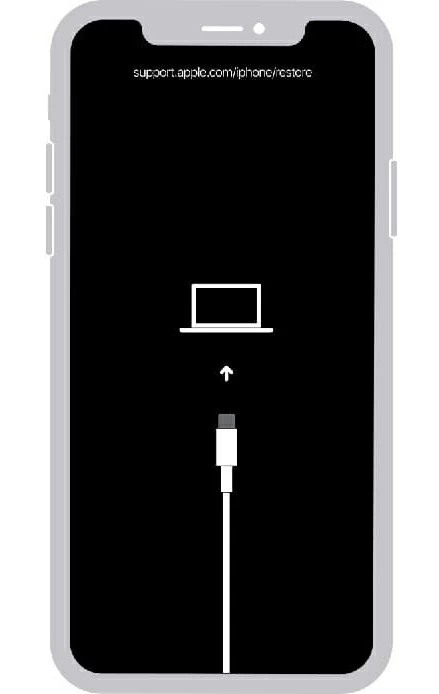
2. Launch Finder or iTunes. It should detect your iPhone XS once it's in recovery mode, and gives you the option to restore it.
3. Click Restore, then click Restore and Update to trigger the process of downloading and installing the firmware.
4. When iPhone XS boots back up, you will see its welcome screen. This means all data has been erased.
5. Set up the phone from the scratch. You'll be guided to restore from a backup.
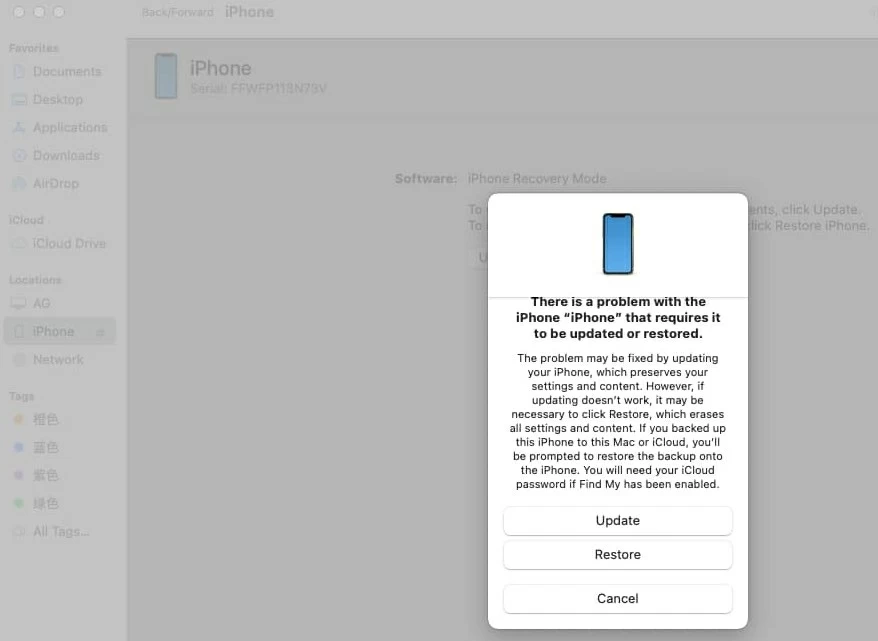
You attach the iPhone XS that's in unavailable state to computer only to find that it doesn't discover the device so it no longer shows up in Finder or iTunes. If this is your case, you can use your Apple ID and password to do a wipe through iCloud.
The only two things that make a wipe on the unavailable iPhone XS go on are Find My iPhone being enabled, and the internet network being available.
Now, on your PC or Mac's browser, go to Find My iPhone website, then enter your Apple login credentials for login. After a while of loading, a map should show up.
Click All Devices at the top, then choose your iPhone XS you need to erase.
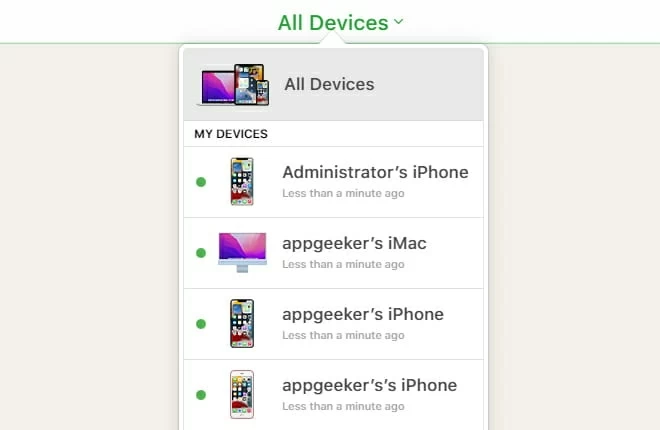
On the dialog box, choose Erase iPhone, and then hit Erase again.
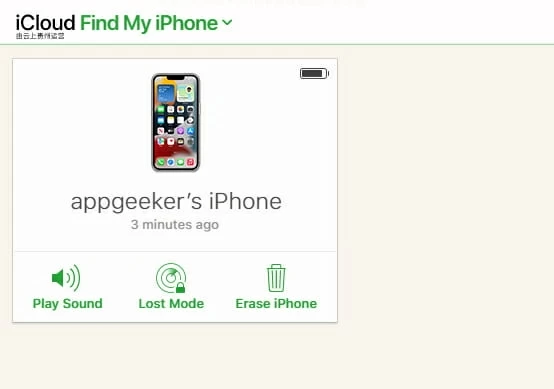
Now that a complete erasure has been finished, iPhone XS Unavailable problem should be fixed. Though you lose all your data - if you don't have any backup to restore from, you recover the phone and is able to open it again.