
Recover Deleted Data on Samsung Phone
Android internal memory is the default storage place for various data like texts, contacts, photos, WhatsApp messages, etc. Here's how to recover if you lost data.
People are becoming more accustomed to keeping a large number of files on the internal memory of their Android phones, which increases the danger of losing crucial information. Furthermore, dumping your Android phone, upgrading the OS, and other similar actions may result in data loss. Therefore, understanding how to recover lost files from the internal memory of an Android phone is essential.
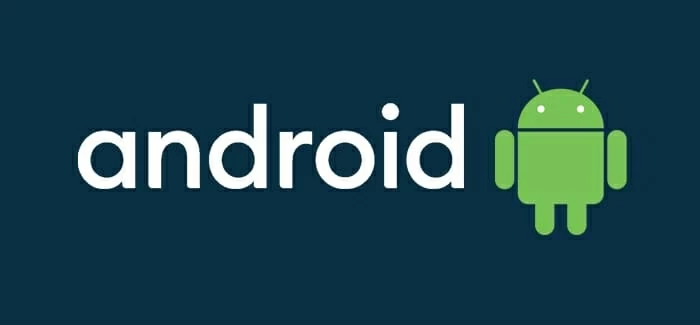
Using two different methods to get back deleted audio files on Android.
Despite the fact that Android has many features that make mobile phone operation simple for all users, we've discovered that data on Android devices can be quickly deleted and corrupted for a variety of reasons, including unintentional deletion, incorrect operation, failed system upgrades, virus attacks, and so on.
If you are thinking if it's possible to recover deleted files from the internal storage of an Android device. The answer is a resounding YES. Android Data Recovery will access the internal memory and thoroughly scan your android device to get back deleted files.
Table of Contents
Files can be stored straight to the Android device's "internal" storage, they are set to private by default, making other programs not be able to access them.
Android apps save data at /data/data/package name in the Internal Storage. All apps (whether downloaded from the Play Store or through APK files) store their data under this directory, commonly known as Shared Storage. However, apps can access all these folders. After Android upgraded to 10 and later versions, this problem was fixed, and each app stores the data in specific place on Android phone.
You may find a number of Android data recovery software on the internet, and it's hard to tell which is the greatest. To be honest, Android Data Recovery is a sophisticated piece of software that you should have if you want to get back lost information from your Android. It can retrieve all common sorts of data from Android smartphones' internal memory, including contacts, SMS, pictures, WhatsApp messages, etc.
You have the option of seeing deleted files prior to their recovery. This is a significant advantage over comparable software since it avoids the need to obtain all of the data, which is time-consuming. You can save your data on android after you've installed the program by following the instructions below.
Step 1: Connect Android to PC and activate USB debugging
Before continuing, make sure you've successfully installed and launch Android Data Recovery on your PC. Connect your Android handset to your computer via a USB cord.
For allowing the app to access your phone's internal memory, you must enable USB debugging on your Android phone. There should be a pop up to get USB debugging permission, if not, follow the instruction on the screen and enable it manually.

Step 2: Root the device
Later, the software will ask for root permission and thoroughly analyze and quickly scan your selected lost or deleted data types on your Android phone's internal memory or SD storage. When a Superuser Request appears up, glance at your phone's home screen and select the "OK" button to enable the software superuser authorization. Then, at the bottom, click the "Start" button to begin scanning.

Note:
Step 3: Recover desired audio files
All scanned data will be shown in well-organized categories when the scanning is finished. Both deleted, and extant data are presented, with deleted data highlighted in red. Examine them and choose the deleted data from Android internal memory you want to recover.
Navigate to a location on your computer where you want to save the recovered data. Save. And, you are done.

External storage, such as an SD card, can also be used to store program data; however, there is no security imposed on files saved to external storage. External storage is classified into two types:
External Primary Storage
Built-in shared storage that may be accessed by "plugging in a USB cable and installing it as a disc on a host computer."
External Secondary Storage
Removable storage. Take SD card as an example.
All apps can read and write files from the external storage, and the user can delete them. We need to see if the SD card is still accessible and can be written to. Only when we've confirmed that the external storage is available and we can write to it; otherwise, the save button will be disabled.
Apart from the two methods above, you can also resort to Google Drive or Android Cloud services to back up your important data regularly, in case they are permanently deleted due to any possible reasons without backup and bring you trouble in recovering these files from Android internal memory.
Conclusion
SData storage and protection are becoming increasingly crucial as Android phones become more ubiquitous in people's daily lives. There might be several reasons why you lost data from your Android's internal memory. Regardless, the Android Data Recovery program will undoubtedly be of great assistance in aiding you to restore and safeguard vital data. It stands out for its remarkable features and countless benefits. Analyze and save your critical data from your Android device's internal memory using this excellent tool!
How to Transfer Android Data to Another Android Phone & Tablet