
Contacts Transfer from iPhone to Samsung
Move to the shinny new iPhone 11 (Pro, Pro Max), and would like to set it up to resemble the way your old Android phone was configured? This can be a confusing affair, but you don't have to leave your life behind on your Android, and at least, you could transfer all data from Android to iPhone 11 (Pro & Pro Max) and make everything available to iOS system. For example, photos & videos, phone numbers, text messages, calendar events, etc. would be migrated to Photos, Contacts, Messages, Calendar, respectively on the iPhone 11.
Here's also a link of how to manually move content from Android to iOS device including the ways I mentioned below, to bring over contacts & calendars & mails, pictures, music, documents, apps, and more with you.
Start with Move to iOS app: Get Data from Android to iPhone 11
When you turn on a new iPhone 11 (Pro, Pro Max) for the first time, a setup assistant runs to help you set everything up. During the process, the app asks if you want to move data from Android. This is where the Move to iOS app really comes into play.
[Also Read: Move from Android to iPhone, iPad, iPod touch]
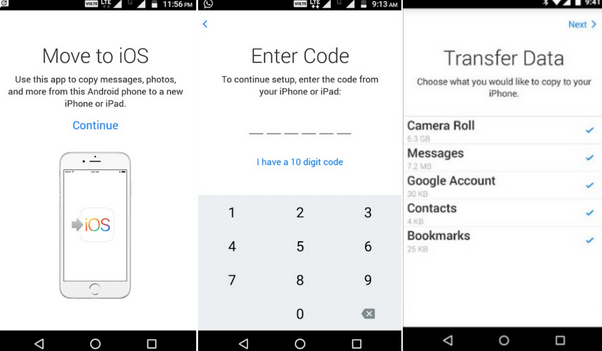
One-Click Phone Transfer Software: Copy Android Data to iPhone 11 (Pro, Pro Max)
While Move to iOS facilitates process of migrating files when setting up iPhone 11, the Phone Transfer tool can do the data transfer at any time, though you've used the device for even a long period of time.
The Android to iPhone migration software has some bases covered: transferring particular types of files, or copying everything in one single click. With the utility installed on the computer, you could safely and quickly transfer contacts, text messages, calendar, photos, music, and videos to iPhone 11 (Pro, Pro Max) from the old Android handset. It shows some intelligence: When you connect the source phone, it will automatically scan all files, and sort the recoverable stuff into the categories for importing to the target device precisely.
Step 1: Select "Phone to Phone Transfer" mode
Make sure you've downloaded the utility and installed it on your Mac or PC.
Start it, and click "Phone to Phone Transfer" module on the screen.

Plug Android and iPhone 11 into the computer using USB cables.
Go ahead and check that the attached Android mobile is configured to enable USB debugging mode. For more instructions on doing this, refer to this page that we've explained.

Step 2: Check content to export
Once connected, the Android phone should appear in the Source pane as a source device. Otherwise, click on the Flip button to make the change.
The software will scan all stuff on Android phone, and finally lists the transferrable stuff on the middle column.
Choose what data you desire to copy over to iPhone 11 (Pro or Pro Max).

Step 3: Transferring old data from old Android to iPhone 11 (Pro, Pro Max)
When you're pleased with the selections, click the green Start Copy button to migrate data to iPhone 11 from Android. The program will do the rest thing.
Sit back and wait for the data migration progress to finish. The contents will show in iPhone 11 just as they were on the Android phone.

Have You Get All Data Transferred from Android to iPhone 11 (Pro, Pro Max) Yet?
As you can above, with a little thought, time and effort, you can essentially import data from an Android phone to the new iPhone 11 & iPhone 11 Pro & iPhone 11 Pro Max in a quick manner. It's more of a pleasure to get all important Android data onto iPhone 11 in your pocket. Good day!