
How to Convert MP4 to MP3 Audio File on Mac
It sounds cool to switch from Android to iOS. You get a new user experience. However, one of the biggest issue you will probably encounter is that you will have to deal with the songs that are stored on the old device. Direct music transfer from iPhone to Android isn't happening as long as Apple keep its policy of fighting against piracy. So, do you have to lose all the music you have on the old device? Absolutely not!
You have a couple of ways for finding and copying your music from iPhone to Android device. Here's how to do.
Option 1: Transfer music from iPhone to Android phone with iTunes
Every time you sync tracks with iPhone, you should have them in your iTunes library. You can easily copy the music directly with a cable to your new Android device.
This way, you will move tracks from iPhone over to Android phone & tablet.

By default your iTunes music library is found in: Music > iTunes > iTunes Media > Music.
Option 2: Move all iPhone songs to Android with Phone Transfer
There are, in fact, convenient 3rd-party ways to copy music from an iPhone to an Android device. here we'll explore a tool named Phone Transfer, an easy-to-use and reliable tool that works as advertised and quickly for that matter. All you need to do is have both the Android device and iPhone connected to computer, launch the tool, select the music item, press Start Copy button and done.
In additional to transfer iPhone tunes to Android, the tool also takes other stuff (contacts, videos, calendar, call logs, messages, photos) on the device and copies onto another. Better still, this streamlined software also allows you to backup files from your phone to computer, or restore from iTunes/ iCloud backups you made previously to get onto your phone.
Here are steps on how to transfer music to Android.

This may take a few minutes especially if you are transferring a lot of tracks to be transferred to Android. You can monitor the progress on the small window via the progress bar.
Option 3: Copy music from iPhone to Android using iTransfer
For someone who wants to get more flexibility to transfer songs, photos, videos, and other contents between Android and iPhone, instead, iTransfer is definitely the way to you go after.
Let's see how it works in transferring iPhone songs to Android.
Step 1: Select source device
First, plug your both Android smartphone and iPhone into the computer, then in the iTransfer interface, click the down arrow icon to select your source device from the upper left side. In this example, we choose iPhone as source device.
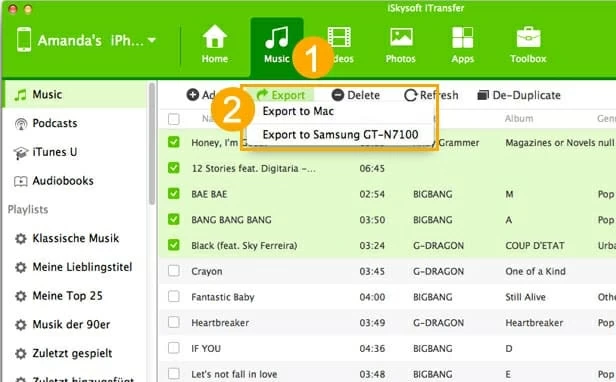
Step 2: Go to Music tab and select tracks
Next, on the top menu of the screen click the Music button, this should bring up its window where all of your tunes listed.
Next, you can either hold Shift and check the box beside music to select large blocks of tracks, or you can hold Cmd and click each individual song you want to transfer to your Android handset,
Step 3: Export music from iPhone to Android device
Click Export button and select your target smartphone from its drop-down menu. Now, your iPhone music will be transferred to your Android smartphone.
Option 4: Transfer songs to Android with Google Music app
Another option for transferring music from old iPhone to new Android phone & tablet is the popular Google Music app, a free utility that automatically syncs music and store in the cloud, so you can easily stream your music on your new Android device anywhere. It allows a upload of up to 20,000 songs for free.
Once you've completed uploaded music, open Google Music app on your new Android device and you're ready to enjoy your music anytime and anywhere.
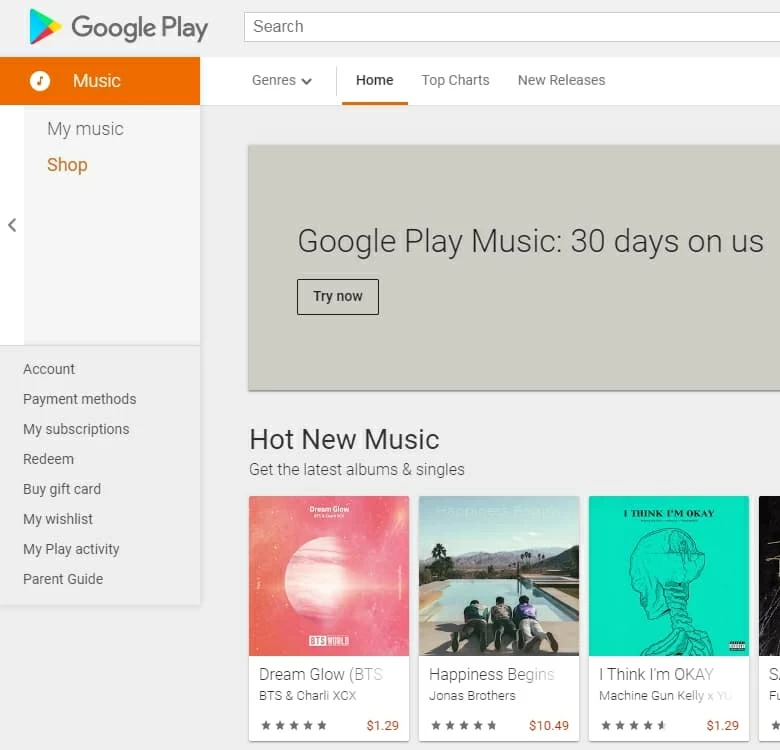
Apple - iPhone XS (Max), iPhone XR, iPhone X, iPhone 8 (Plus) iPhone 7 (Plus), iPhone 6s (Plus), iPhone SE, iPhone 6 (Plus), iPhone 5S, iPhone 5/5C, etc.
Android - Samsung Galaxy, HTC, Huawei, LG, Sony Xperia, Google Pixel, ZTE, OnePlus, Motorola, etc.
How Do I Move Data from Huawei to iPhone
How Can You Move Text Messages on Samsung Phone to iPhone
How to Copy Android Contacts to iPhone 11 Quickly and Easily