
How to Get Deleted Notes Recovery from iPhone 7 Plus
If you are obsessed with phone technology, you may like switching smartphones regularly. Perhaps you have been living in the iOS world for years and you are anxious to go out to embrace the Android world with Huawei phone, then transferring data from old iPhone to new Huawei is a pretty challenging job.
To help you get one step closer to data transfer you need, this tutorial shows you how to move your data from an iPhone to an Huawei phone with 2 efficient utilities.
Option 1: Try Huawei Phone Clone tool
In order to get users to switch devices or platforms, Huawei official includes a tool named Phone Clone to help. It makes the iPhone to Huawei transfer process easy and seamless. Your contacts, photos, call logs, videos and other files will be safely transferred with the secured wireless network encryption. We recommend you try it before turning to any other options.
Here's how to use Phone Clone to transfer data from old iPhone to new Huawei phone.
Easy peasy! Wait for the app transfers data from iPhone to Huawei mobile phone.
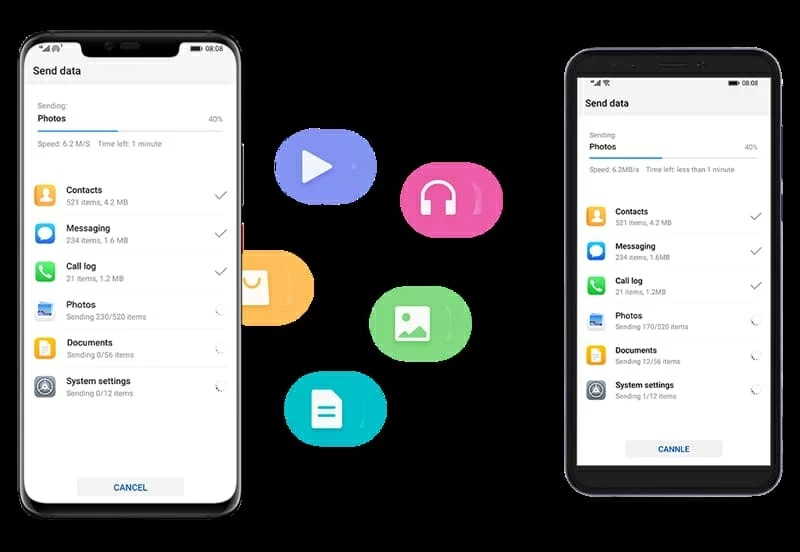
Watch the YouTube video for a tutorial here.
Option 2: Phone Transfer
Perhaps, the most well known of the 3rd party data transfer application. Phone Transfer lets you transfer multiple data files including contacts, messages, call logs, calendar as well as media files like music, videos, and photos from iPhone to Huawei in one go with ease. The process is simplicity personified: Connect both devices, select data and you're off.
Still, it can back up your data to the computer and enables you to restore it any time you want.
Now, let have a look at how Phone Transfer works in moving data files from iPhone to Huawei.
Step 1: Run Phone Transfer
First of all, open up the program on your computer and then, click the "Phone to Phone Transfer" tab on the home interface to enter data transfer screen.

In the pop-up screen, you'll be asked to connect both phones to the computer. Later, enable USB debugging mode on the Huawei Android phone (the program will show you how to do this, as well).

Step 2: Select content you want to migrate
After both devices are successfully recognized, their images will be displayed on the window. In order to transfer data from old iPhone to new Huawei, please get iPhone located on the left and Huawei on the right. You can use Flip button at the top center to switch their position.
Next, select the data in the screen by checking the box(es) next to each file type.

Step 3: Start moving files from iPhone to Huawei smartphone
After you have finished with your selection, just click the Start Copy button.
How long the transfer process takes varies depending on how much data in your old iPhone is being moved — especially if you were storing a wealth of music tracks, photos and videos.
Done!

How to Transfer Sony Xperia Messages Over to iPhone
How to Transfer Music from a Android Phone to an iPhone
How to Copy All Your Contacts from Samsung Galaxy to iPhone 12
Huawei phones: P40 Pro, P40, P40 Pro+, Mate 40, Mate 30, Mate 30 Pro, Mate XS, P30 Pro, P30, nova 7, nova 5T, P smart, Y9a, Y7a, Y8p, P20 Pro, P20, P20 lite, P10, Mate 20 Pro, Mate 20, Mate 20 RS, Mate 10 and more.