
Recover Photos on Huawei Phone for Free
When it comes to recovering contacts (or phone numbers) on Samsung Galaxy J7 phone, you have several options. The guide applies to Samsung J7 series models including SM-J737U, SM-J737T, SM-J737V, SM-J737A, SM-J737P, SM-J727T, SM-J727U, SM-J710F, SM-J710MN, SM-J7108, SM-J710K, SM-J710H, SM-J710GN, SM-J730F, SM-J730FM, SM-S727VL, SM-J730K, etc.
There comes a day in the life of every user when the issue "Samsung Galaxy J7 missing contact numbers" will hit you hard. The good news is that it's possible to recover contacts on Samsung J7 Android phone, whether you've ever back them up anywhere.
Let's start with the beginning: why this can be fixed? Basically, the contacts you've accidentally deleted or lost are still alive, and deeply hidden in the memory—unless and until you start storing new files to Galaxy J7 (Prime) that end up overwriting the deleted ones. So stop using the device and do the recovery as quickly as possible.
1. Retrieving Contacts to Samsung J7 (Prime) from SD/ SIM Card
Simple, but an easy one to miss. If you saved the contacts to SD card or SIM card for duplicate before the contacts disappeared, you can normally restore all contacts to address book in Samsung Galaxy J7 (Prime) via the "Import/ Export" option, and retrieve the phone numbers, email address, company, job title and other info.
2. Recover Phone Numbers on Samsung J7 Memory or SD Card
What if your contacts either from SD & SIM card or phone memory appeared to have been erased? Other than spending hours hunting for the lost contacts yourself, try Android Data Recovery software to automate the process.
Easy, efficient, full-featured, the tool is considered by many to be a notable option of recovering Samsung J7 contacts that were lost or deleted from internal storage or SD card, complete with all the data on the device intact. You can run a quick search for deleted contacts or conduct a thorough scan to dig up the older ones that have not yet been overwritten.
It's time to put that right. You'll learn how to quickly retrieve contacts on Samsung Galaxy J7 (Prime) to preserve the phone numbers away from potential damage or further loss. [Compatible Galaxy J7 series devices: J7 2018, J7 Prime, J7 Prime 2, J7 Duo, J7 Star, J7 2017, J7 2016, J7 Refine, J7 Pro, J7 Max, J7 Sky Pro, etc.]
Step 1: Fire up the tool and connect Galaxy J7 (Prime)
Run the Samsung J7 contacts recovery program, and at the main window, select "Android Data Recovery" mode to proceed.
Pick up your Galaxy J7, connect it to the computer over a USB cable.

Step 2: Enable USB debugging in Galaxy J7 (Prime)
Unlock Samsung Galaxy J7 (Prime), go to Settings and turn on USB debugging, so as to communicate with the computer.
You could do this by following the wizards either on the window or in this page we've posted before.

Step 3: Choose "Contacts" to scan for lost contacts
Once you completed the previous step, the tool will display types of files that it can scan out.
To find deleted contacts and retrieve the numbers on Galaxy J7, check the box for "Contacts". Click Next button.

Right on this step, you will see a prompt on the screen asking if you want to trigger a normal scan or a deep scan. The difference between them is that the deep scan is able to find more old deleted contacts you need to recover while the normal scan can't.
If you want a deeper search, click Rooting Tools button to get the J7 phone rooted first. You'll get KingoRoot to achieve this. For more info, learn from: How to Root and Unroot an Android Device.

Step 4: Locate and get back contacts from Samsung Galaxy J7 (Prime)
After the scan, the tool will reveal all contacts stored in J7 storage and SD card on the window.
Browse through the list by contact name, phone number and emails, and select the contact(s) you'd like to retrieve. Click the Recover button.

The final prompt asks where you wish to retrieve the contacts to. Designate a path on computer and press Recover button to let the software go to work.
All contacts will eventually get recovered and saved as CSV, HTML, VCF.
Retrieve Contacts from Samsung Cloud in Samsung J7 (Prime)
Samsung allows a modest "backup & restore to and from Samsung Cloud" feature for its phone users, and you'll find the option by opening Settings and tapping Cloud & accounts. In case the auto backup feature is enabled, it's an easy affair when restoring the contacts list to Galaxy J7 (Prime) though you did get rid of it in the past days.
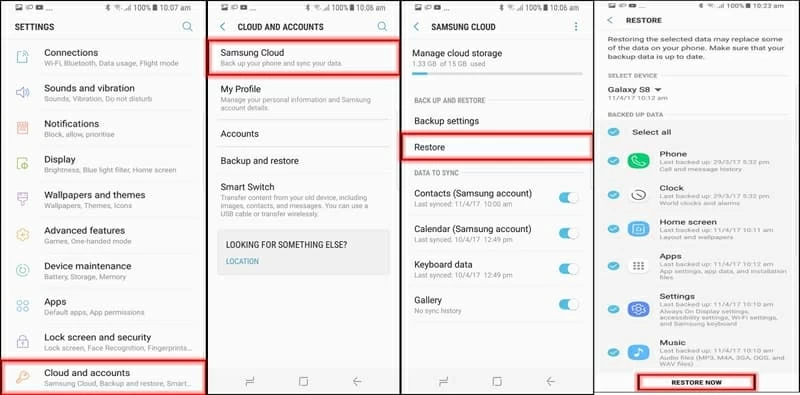
The Bottom Line
Hopefully, this guide has help recovering Samsung Galaxy J7 contact list that you thought was gone forever. Of course, going forward, you should always back up important contacts with valuable details (and other files) on a regular basis. In addition to relying on online storage services, you could also go with the traditional route and save the contacts locally:
Google Contacts has an in-built "Export" function that is designed for exporting the archived contacts to computer, saving in a CSV file. [Read More: Export or back up contacts]