
How to Back Up iPhone Data on Windows PC
Photos, we all lay great care on, is a carrier that always fix people's joyful moments. Thus, many were attracted by the superior wide-angle lens feature of many of phones including LG on account of their powerful quality on acting as a camera expert. LG phones are quite imposing in this respect so that people are keen on wielding them to shoot photos for keeping worthwhile events.
Nevertheless, one day LG phones will have to be shelved, in particular that when you will like to get a new iPhone 11 (Pro & Pro Max). How to transfer photos from LG to a new iPhone 11 (Pro & Pro Max) comes a pain then. The post will provide guides feasible to heal you and remove your doubts. It is not much of an issue anymore with your photo transfer from now on.
iTunes
Assuming that you are an iTunes devotee who prefers to manage images and movies with iTunes and wants to go that transfer route of running computer, you can use iTunes as an assistant to get all photos on LG to iPhone 11 (Pro & Pro Max). To do it, of course, you're required to get a computer available with iTunes installed:
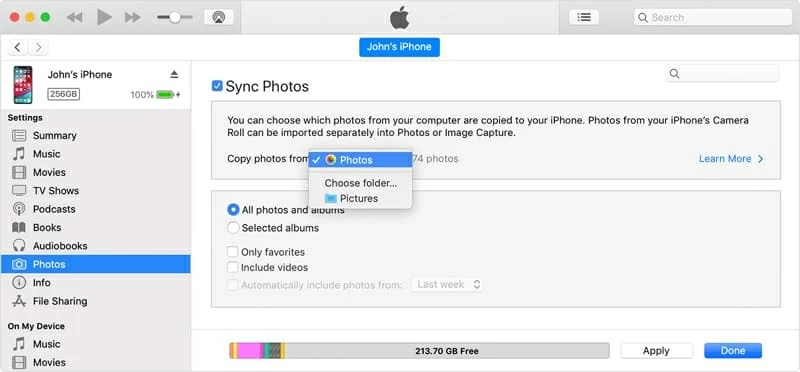
As mentioned above, this approach is comparatively dependable, but might be a little time-consuming. We can't exclude the possibility that indeed some people are more concerned with the efficiency so you can also move on to other practicable approaches.
Use third-party photo transfer tool
Here comes a more simple way — use something like Phone Transfer. It is a very user-friendly data transfer utility that allows brief operations and achieves transfer process in a jiffy. All you have to do is connect two devices to computer and run it, select photos from the list, and you're ready to go.
Here's how you can migrate photos from LG to iPhone 11 (Pro & Pro Max) with Phone Transfer program. It works with both Windows and Mac operating systems.


Just wait a while until the program finishes transferring LG pictures to new iPhone 11.
If you'd rather get a high-efficiency method, to be honest, it's a good idea to consider the software given its simple, efficient and reliable.
Move to iOS
Apple launched Move to iOS specially to work out the problem of transferring photos from LG to iPhone 11 (Pro & Pro Max), from which you don't have to bank on computer to fulfill the job. Your preliminary preparation is to install Move to iOS on LG phone from Google Play Store.
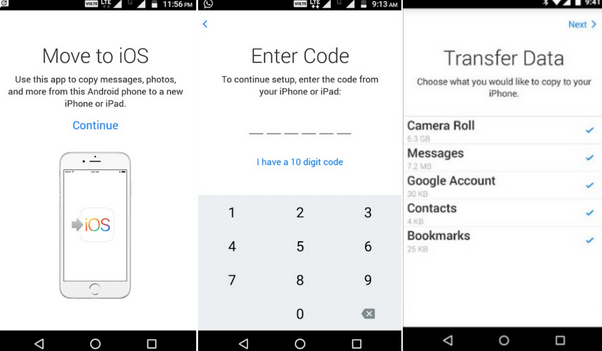
How long the process of sending pictures from LG to iPhone 11 (Pro & Pro Max) takes varies depending on how many photos you're transferring. Be patient.
Please note that if you've already used your new iPhone, you will have to back up your data on the device and then restore it to factory reset before using Move to iOS app to transfer your photos.
Google Photos
Another way to accomplish getting photos from LG to iPhone 11 is by simply using Google Photos. It's a great app that is packed with multiple features to store, organize, and sync photos and videos across devices.
The whole process is as easy as the other ways mentioned above; let's walk you through it.
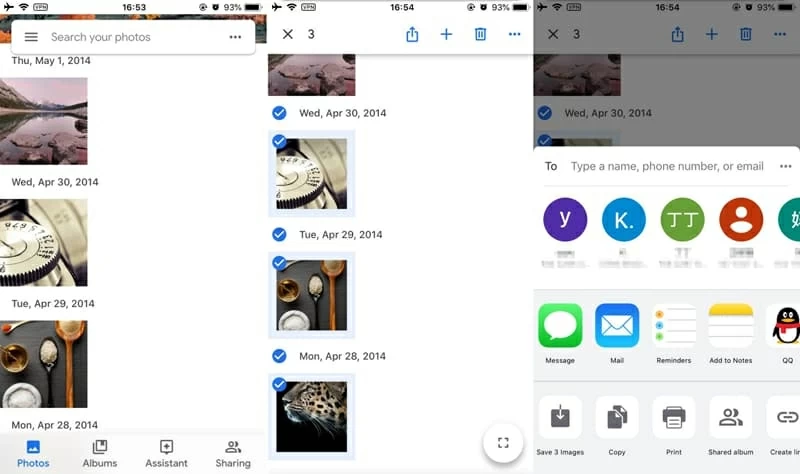
That's it. Easy, right? It is continuously necessary to backup photos in case of suddenly loss and other emergencies as well.
Google Drive
One more storage service developed from Google -- Google Drive, which enables users to save files online and share documents with other users, can also help sync LG images to iPhone 11 (Pro & Pro Max). Here's how to do.
Assure that you have Google Drive app installed on LG and iPhone.
It is worth mentioning that you have 15GB free storage on Google Drive app, you can also pay for more storage space based on your needs.