
How to Get Back Samsung Phone Text Messages
Call history acts as the role of second address book on your Samsung Galaxy S23 (Plus, Ultra, FE), keeping the records of incoming, outgoing and missed call numbers. However, it is often the case that you forget to save some important phone numbers after making calls. What if you deleted the call logs from Samsung Galaxy S23 mistakenly but you haven't saved the calls yet?
Don't worried. When there are challenges, there are always solutions. It doesn't matter if you've deleted call logs from Samsung Galaxy S23 by accident, or they've disappeared due to software upgrading or other unknown reasons. To settle down recovering lost Samsung Galaxy S23 call logs, this article will provide several useful tips. Scroll down to get more information.
Option 1. Restore call logs on Samsung Cloud Trash
Samsung Cloud, a built-in storage locker in Samsung Galaxy S23 phone, is designed to backup, sync, restore your data. Once you've gotten into a habit of backing up your device on it, restoring Samsung Galaxy S23 call history is impressively simple.
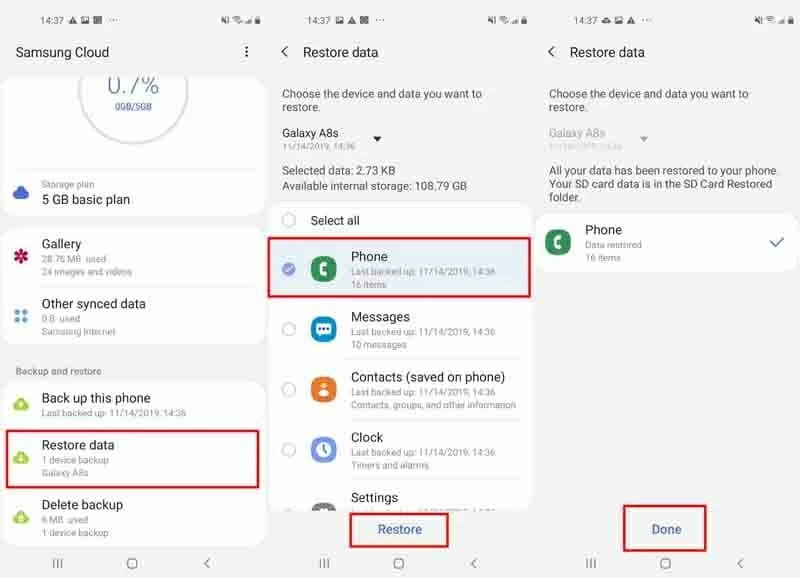
Option 2. Recover call history from Samsung S23 memory
If you happen to the kind of person who don't usually do backups, trying a professional third-party data recovery software will be your next alternative. Android Data Recovery is one of such programs that can help you out of sticky situations.
Features an easy-to-use interface, the program makes data recovery as easy as 1-2-3 for you. You just need to plug your device to computer, run it and select the data type to scan, and you're ready to go. Besides recovering deleted Samsung Galaxy S23 call recordings, it also works great in recovering contacts, SMS messages, photos, videos, audio files, documents and other kinds of files.
As an added bonus, it performs an essential role in backing up your data to protect against the possibility of missing data in future.
Now, move forward and explore how it works. Before carrying out the following steps, you're required to download and install the program first.
Guide: How to retrieve call logs on Samsung Galaxy S23, S23 Plus, S23 Ultra, S23 Egde
Step 1: Open the software and connect your Samsung Galaxy S23 device
First thing first, run the application on your computer. To recover deleted call logs on Samsung S23 phone, tap the Android Data Recovery part on the left side, as the image below shown.
Then, connect your device to the computer via a USB cable.

Step 2: Enable USB debugging
After connection, you're asked to turn on the USB debugging button on your Samsung Galaxy S23. Follow the on-screen instructions to open it.
For more details, you can go ahead to this article: How to Allow USB Debugging on Android.

Step 3: Choose call logs file types and scan your Galaxy S23
Once your device is detected, you will enter the interface of choosing the file types you want to scan. In this case, just tick Call logs box and click Next button.

If it fails to find the call logs you wanted after normal scanning, click Rooting tools button and download KingoRoot to root your device for a more deep scan.
Go check the article for more details of rooting your phone: How to root and unroot an Android device safely.

After rooting your device, the program will initiate deeper scanning to recover disappeared Samsung Galaxy S23 call history.
Step 4: Preview and recover deleted call logs
Once scanning done, you can preview all the recoverable call history with call date and call duration before recovery.
Tick the box next to each call log you want to retrieve and tap Recover button. When a pop-up appears, set a file folder to save the recovered call recordings.
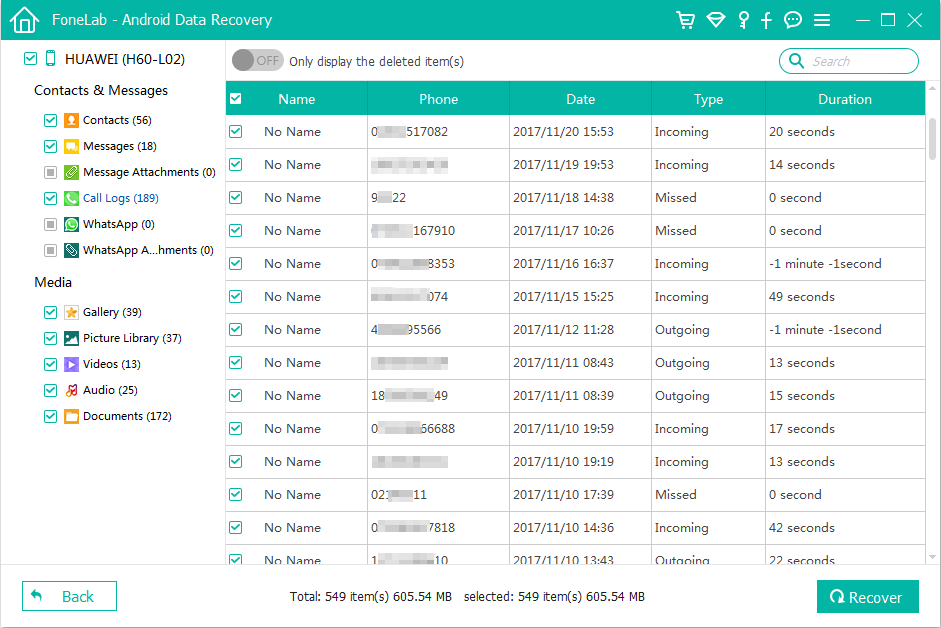
After confirmation, simply click Recover button again and the call history will be restored and saved to the local folder on your computer.

You're done!
Option 3. Get Galaxy S23 call history back via phone carrier
One another hope to retrieve call logs on Samsung S23 device is falling back on your phone carrier or service provider (like AT&T).
All phone calls you make may go through your phone service provider, which enables you to preview a list of calls by logging into your carrier account and get the ones you want to recover back, or you can contact their customer support for help directly.
One thing you need to pay attention is that you may need to pay for the premium service of many phone carriers.
Avoiding Samsung Galaxy S23 call logs loss in the future
Luckily for us, there are a plethora of great backup tools and services available for you to protect your call list from loss in the future.
Below are some of the most-used backup apps and services.
Supported models of Galaxy S23 (Plus, Ultra, FE): SM-S911B, SM-S911B/DS, SM-S911U, SM-S911U1, SM-S911W, SM-S911N, SM-S9110, SM-S911E, SM-S911E/DS, SM-S916B, SM-S916B/DS, SM-S916U, SM-S916U1, SM-S916W, SM-S916N, SM-S9160, SM-S916E, SM-S916E/DS, SM-S918B, SM-S918B/DS, SM-S918U, SM-S918U1, SM-S918W, SM-S918N, SM-S9180, SM-S918E, SM-S918E/DS, SM-S711B, SM-S711B/DS, SM-S711U1, SM-S711U, SM-S711W, SM-S7110, SM-S711N, etc.
How to Transfer All Files from iPhone to Samsung Android Phone