
Lost Photos after Factory Reset? Recover It Quickly
Ever run into a situation in which the contacts in iPhone 11 Contacts app lost by mistake? Perhaps you cleaned up the contacts list so you don't have to sift through thousands of duplicated contacts when looking for a name, but then realized you had deleted a contact accidentally; or maybe the contacts disappeared after you installed iOS 13.2.2 (or more newer OS version) on iPhone 11 Pro (Max), and you need the phone numbers back; or maybe multiple contacts lost during sync process or when restoring from a backup.
Don't be disheartened, and there're several solutions to recover contacts on iPhone 11 (Pro, Pro Max) to get back numbers or email addresses, by configuring iCloud settings, through backup, or using file-recovery software. You don't have to follow all of the methods, though—there's almost certainly a suited fix for iPhone 11 contacts recovery affair.
This isn't guaranteed 100% to retrieve contacts from iPhone 11 or iPhone 11 Pro (Max) and get them shown up in Contacts app, but it cuts down on a few steps. All you need to do is toggle off and on the Contacts with iCloud in Settings for re-synchronization.
The contacts will sync to the iPhone 11 device again. You could check them in the address book.
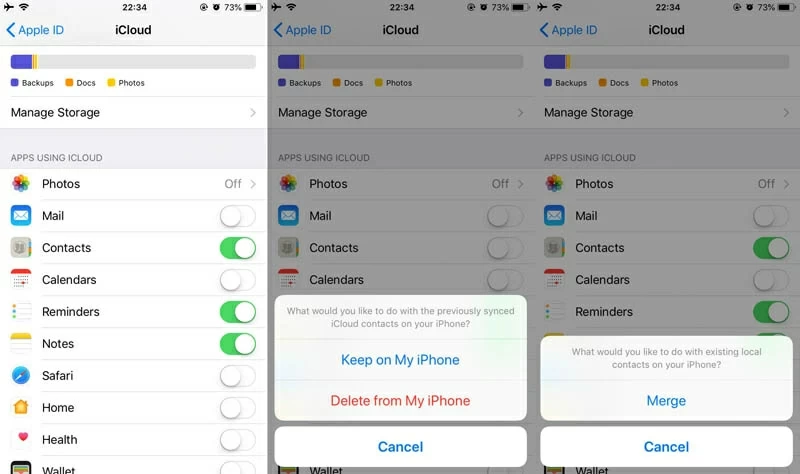
More Info: Keep your contacts up to date on all of your devices with iCloud
Switching on the Contacts in iCloud settings from before the contact information lost will save an archive onto icloud.com. With this in mind, you might be able to head to the website and restore lost contacts to iPhone 11 (Pro, or Pro Max) from iCloud. This will replace the contacts currently on the device, but it's simple to operate and can solve the problem quickly.
Now locate the contact profiles and call numbers on iPhone 11 Pro (Max). Look at the tutorial from Apple: Restore contacts, calendars, and more in Settings on iCloud.com
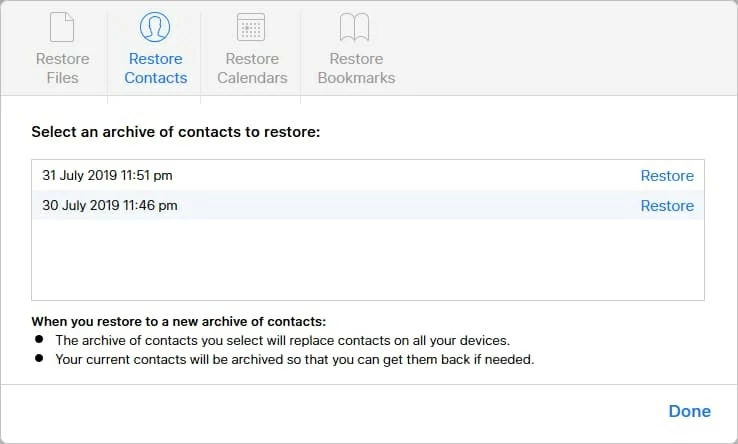
If you've made it this far and haven't managed to retrieve contacts deleted from iPhone 11 & iPhone 11 Pro (Max), a trusted way you could take is employ a data recovery program. In terms of reliability, simplicity and capability, try running Appgeeker iOS Data Recovery application and recovering phone numbers of iPhone 11 on a Mac or PC. This is possible for all levels of users.
Download the app to check which disappeared contacts might be recoverable.
The software is optimized to identify and recover deleted contacts on the iPhone 11, iPhone 11 Pro, iPhone 11 Pro Max and all models of iPhones. The in-built scanning mode typically scans the contacts that weren't backed up, and swiftly locates the ones that can be retrieved from the storage. A full scan and recovery for iPhone 11 contacts take a few minutes in total.
Now grab the instructions on how to use the utility, in a way for easily retrieving contacts from iPhone 11 (Pro, Pro Max) memory without iCloud:


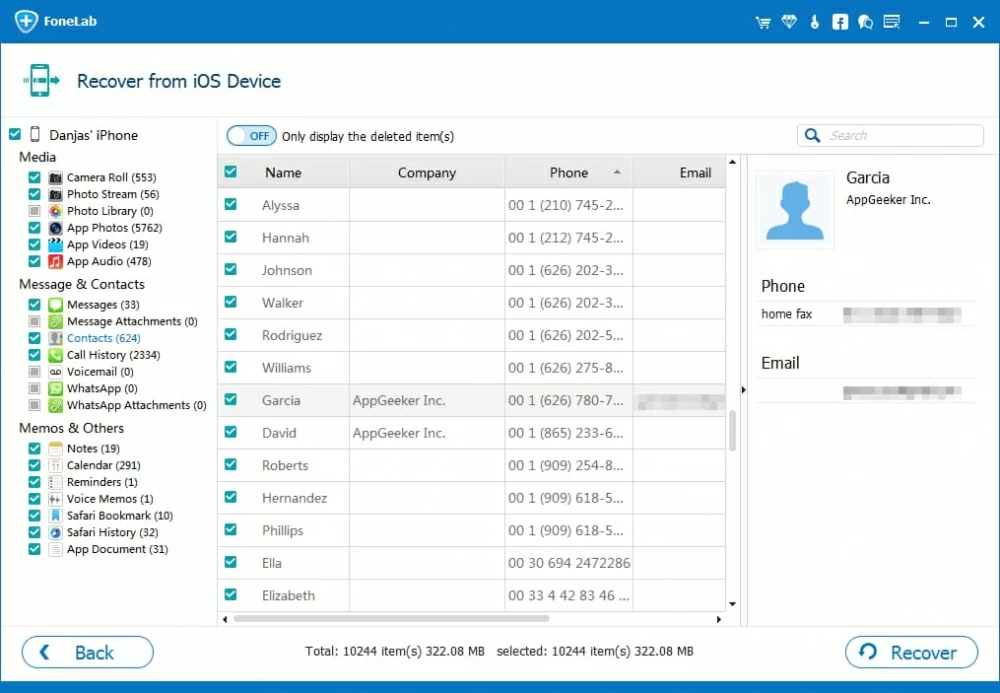

Cheers! You should have contacts back, complete with phone numbers, names, email addresses, company and whatever content you've previously added to contact cards.
It's always worth following the age-old advice of doing a restoration of backup via Finder or iTunes if entire contact list was gone from iPhone 11 or iPhone 11 Pro (Max). This requires the backup made before loss.
Attempting to restore backup on computer to get deleted contacts back to iPhone 11 (Pro, Pro Max) will take more processes and time to achieve. If necessary, turn to Apple support to grasp the guide to Restore your device from a backup on computer.
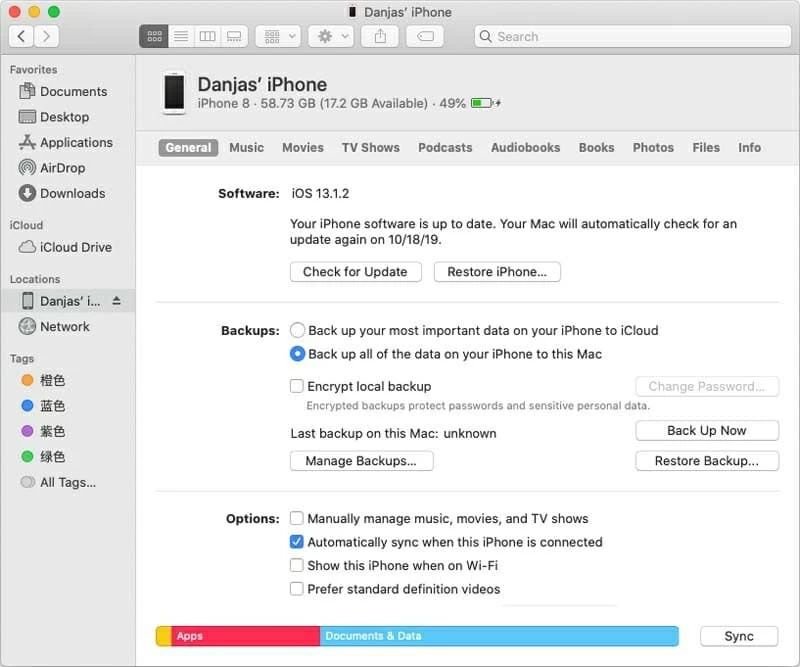
If the contacts synced with iCloud don't appear in the address book on iPhone 11 or iPhone 11 Pro (Max), you're going to have to manually change the default account settings for Contacts app and refresh contact groups.
With these done, the iPhone 11 Contacts app is set to display all contact groups. You could conveniently browse to the (business) contacts for quickly making calls, texting messages, or sending emails to partners, friends, or family.