
How Can I Get Huawei Photos Recovery?
Sometimes it is confusing when you met some problems like this:
When I open my Samsung Galaxy J3, suddenly I found that all my contacts are gone (except for me).
On account of various factors in our daily life, your contacts containing the phone numbers of important business partners or friends might be lost. And you are at a loss what to do at the time of finding some significant contacts disappeared or accidentally deleted from Samsung J3. In the case of such circumstance, it's quite necessary to recover contacts on Samsung J3. There is no need to worry, we'll help you with a couple of methods.
Method 1: Restore deleted contacts from Samsung Cloud
Now you are a Samsung user, and your device is all set up with Samsung account. It will be easier to get contacts back from Samsung J3, provided that your contacts have been synchronized to the cloud. If so, follow a set of steps below and start to restore contacts on Samsung J3 device.
Wait for a while until your previous contacts come back to your J3 device.
Method 2: Recover contacts via Samsung J3 recovery program
If you haven't done a backup on your J3 phone or lost the backup, it's time to take a different approach. Using a third party app is a worthwhile choice to recover contacts on Samsung Galaxy J3, whether you mistakenly deleted contacts or lost them in a variety of ways without backup.
As a data recovery tool, Android Data Recovery is one of the most outstanding software programs to deal with the problem of data loss and retrieve data from Samsung J3. It provides an excellent talent of restoring Samsung J3 contacts by means of deeply scanning the device memory to find out all recoverable contacts. It also can recover many other types of files that you've lost. The program is pretty easy to use and it'll guide you through each step.
We use a Windows 10 computer as an example here, but the same procedure will work for other Windows OS and Mac operating systems.
Step 1: Run the software and plug J3 into the computer
The first thing needed is to install this software on your computer before you begin to retrieve lost contacts on Samsung Galaxy J3 phone. After that, open it, an interface will pop up asking you what kinds of task you want to perform. In this case, we select "Android Data Recovery" to proceed.
Next, plug your Galaxy J3 into the computer.

Step 2: Turn on USB debugging on J3
In this step, you'll see a message flashing on the screen prompting you to enable USB debugging on the device. Just follow the instructions displayed to accomplish the job.
Besides, you have a guide for reference: How to enable USB debugging on Android.

Step 3: Choose "Contacts" option to scan
Next, it's time to select the to-be-scanned file type. With regard to recovering Samsung J3 contacts, click the checkbox next to the "Contacts" option, followed by Next button.

By default, the program will try to analyze the device and perform a quick scan on its file system to search for deleted contacts. If the attempt doesn't return the contacts that you need, you can perform a more deeper scan.
To do so, click Rooting Tools button at the bottom and get KingoRoot to get the device rooted. For more info, learn from: How to Root and Unroot an Android Device.

Once rooted, it will scan the device memory byte by byte. Be patient as this will take a while.
Step 4: Retrieve Samsung Galaxy J3 contacts
After completing a deep search, all found contacts will display on the interface. You can click the specific one to preview its detail, such as name, phone number, email, etc.
You can now select the contacts you wish to get back, and click the Recover button at the bottom right side of the program's window.

Choose a location where to save the restored contacts, and you're ready to go.
Good luck restoring contacts on Samsung Galaxy J3 phone!
Method 3: Check "All Contacts Display" option
There is a possibility that the lost contacts are not really gone but still present and invisible on your Galaxy J3 phone. Try steps below.
If you haven't got contacts back on Samsung J3 phone after having finished these steps, there are other alternative ways to solve the problem.
Method 4: Retrieve disappeared contacts from SD card
Is there such a situation that you have transferred your contacts into the external SD storage card? If so, it'll be likely to retrieve contacts disappeared from Samsung J3 from the SD card. Consequently, insert your SD card and open Contacts app. The following process may do you a favor.
Once the process is end, you can check contacts on your J3.
Method 5: Restore lost contacts from Gmail account
If you have synced your Galaxy J3 device with your Google account, your contacts should be backed up in Google contacts. In that case, you can restore contacts reaching up to 30 days back.
Let's see the specific process:
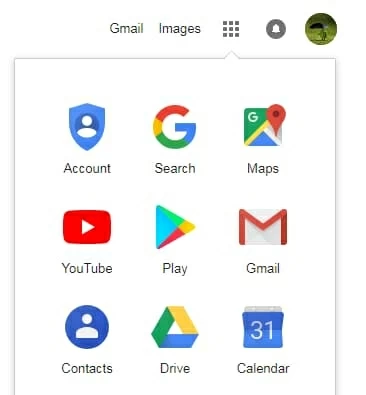
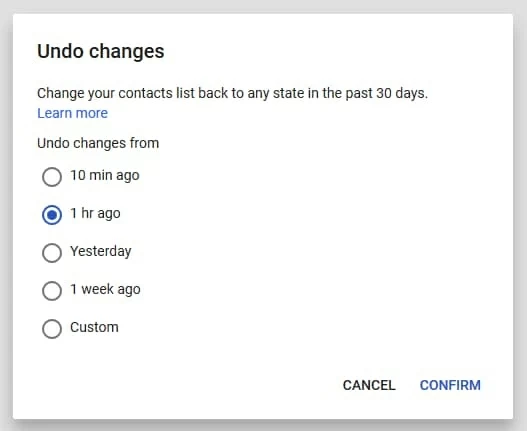
After that, your deleted contacts will all be back to your Samsung J3 phone.
The Bottom Line
Hopefully, you have got the useful information that you want on Samsung J3 contacts recovery. Remember, precaution is often the best method to keep your data safe. Back your device up regularly!