
How to Extract Audio File from MKV to MP3 Format
APE, also known as Monkey's Audio, is a free lossless audio compression format along with the .ape file extension created by Matthew T. Ashland in 2000. It is a highly competitive compression algorithm widely used by Windows users mostly. In contract to any lossy audio file like MP3, OGG, WMA as well as ACC, APE doesn't lose data information during the encoding process and therefore, it can create digital audio files that faithfully reproduce the original sound source during playback.
With high compression ratio, Monkey's Audio achieves better than average lossless compression. When using APE to compress your original audio source, the encoded audio files are generally reduced to approximately half of their original uncompressed file size, while other lossless formats like FLAC varies typically between 30-50%.
In addition, APE file format houses the feature of integral preservation of perfect sound source, which is smoothly playable on a localized number of multimedia players, such as Windows Media Player, Foobar2000, Winamp, Media Player Classic, etc. for Windows-based computers mainly. But this being devoid of cross-platform support makes it a more limited for use.
However, due to its limited applicability and lower fault tolerance, there is sometimes a need to handle your APE files properly by converting them into another audio tracks. Hereby, we'd like to focus on a reliable audio converting tool – APE Converter for Mac & Windows, with which managing your .ape music collections will become an easy job.
A Quick overview at APE Converter
APE audio converter makes things easier. It is an extremely stable and full fledged audio converting program that allows you to convert audio files (including APE) on Mac or PC's to virtually any other audio format to solve the compatibility issue on any dedicated devices or editing software. With a rudimentary built-in editor, it lets you to personalize the audio: trimming, merging audio files, changing audio channel, adjusting audio bitrate, compressing audio to a smaller size, etc.
Convert APE Audio and Save as Other Audio Formats
Maybe you've got a bulk of songs with .ape extension on your media library and you would like to convert those lossless files into a more effective audio format that accepted by a handheld device or media player of your choice, this APE converter for Mac & Windows is absolutely on the way you go. It can easily run the conversion from APE to ALAC, MP3, WAV, FLAC, M4A, AAC, AC3, AIFF, WMA, OGG, etc. with best possible results.
Convert Other Lossless Audio Formats to APE
This PC & Mac APE Converter also performs well in converting any lossless audio such as FLAC, WAV, AIFF into Monkey audio with no sacrifice of any audio information.
Audio Joiner and Splitter
In some cases, the length of the songs is too long and you just want the climax or only a short piece of it as the phone ringtone. Luckily, this APE music converter lets you to trim your music files to remove silence parts or unwanted sections and cut out into several clips to downsize the files.
On the other hand, this APE audio converter supports batch conversion, allowing you to import multiple music in the form of .APE at a time, and enables you to combine several individual (.ape) audio files into one single audio file via "Merge into one file" option on the main interface.
Act as a Video Converter
Except achieving the task of transcoding among audio formats, another nifty feature of this APE converter is the ability to accept a variety of digital videos as input and convert into video formats on a Mac or PC's. The video formats includes MOV, AVI, MP4, MKV, MTS, AVCHD, M4V, 3GP, MPEG, WMV, WebM, etc.
Related Article: How to Convert a WMV Video to MP4 File
Additionally, APE Converter works professionally on extracting audio tracks from the videos and save as the formats you wish. Or you could also add audio tacks and subtitle to the flicks to customize your own films.
A Specialized Editor
Besides the features mentioned above, APE Converter for Mac & Windows also works as an editor: trim, crop, watermark, add effects to videos, compress audio/video files, change audio/video channel or codec, adjust audio/video bitrate, sample rate, etc. You could make these advanced configurations through top menu bar.
Step 1: Import APE file(s)
First, select the Monkey audio file(s) you want to convert either by hitting Add File on the top toolbar or just dragging them from the directory into the middle window of the program.
Note: You can add multiple files to convert all of them in one go.

Step 2: Set the Output format or select a device preset
Click on drop-down arrow labeled Profile under the task block, this should open a panel where you could pick the target audio format you want your APE music to be changed into from a list of a majority of format options.
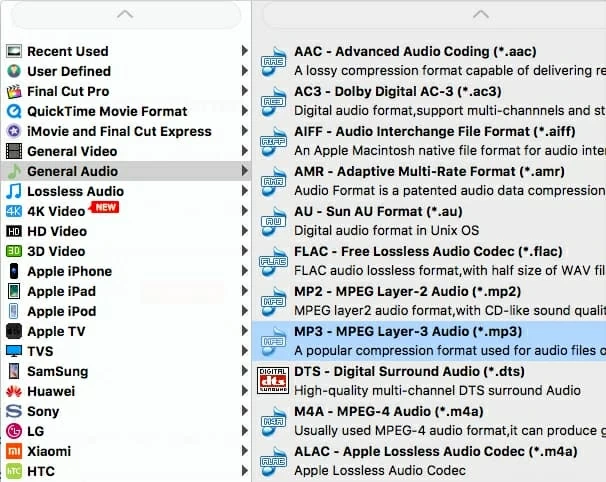
For further configuration, press Settings button near the Profile menu to call up the Profile Settings panel where you are allowed to adjust export audio parameters to customize your own set of quality, including encoder, sample rate, channels and bitrate.

Furthermore, this Mac & PC-based APE converter offers you a wide range of specific devices with default settings to simplify the process. You could choose a particular one for target device playback.

Step 3: Run APE Conversion on Mac (or Windows)
Hit Browse button at the bottom of the program screen to designate a destination folder to save your output audio file. You can leave this alone if you don't mind saving your files in the default folder.
Next, verify the configurations you've made, click Convert button to let the APE conversion process go to work in your Mac or PC machine and just sit back to wait until the progress bars on the processing window are filled.
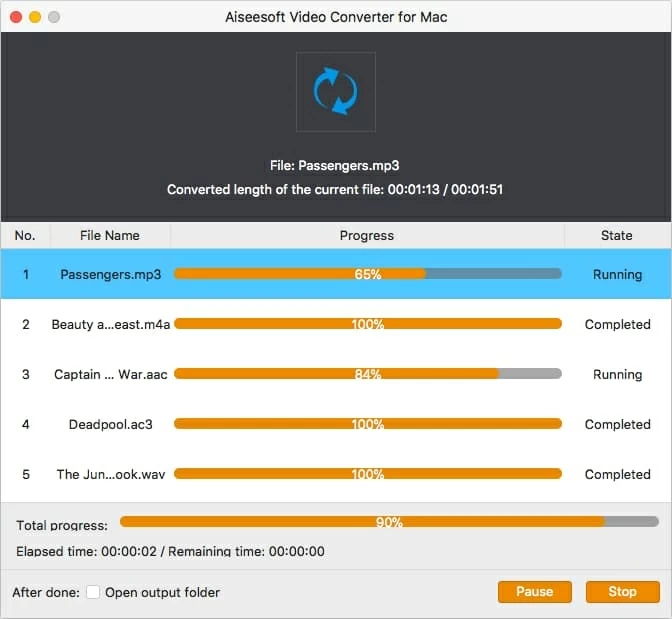
Done! The utility has converted the APE songs into the format you requested. Open the local folder and enjoy it.