
How to Rip Blu-ray and Convert to MP4 Video Files on Mac
If you ask me which is the optimal audio format to offer true CD quality, then the answer probably goes to FLAC. Short for Free Lossless Audio Codec, FLAC emerges as an open-source alternative to other lossless musical formats like WAV, ALAC, APE. It compresses the audio with half the original size but still remaining lossless. Like the lossy music file format—MP3 which prevails in the music industry, FLAC has earned itself a reputation as a cost-effective way to distribute CD-or-better-quality music online and offline.
Let's say you have amassed a library of concert Blu-ray discs over the past years, gathering dust in their cases on the shelf. Now you probably want to extract music files from those discs to build digital copies and save in your media library on computer. If sound quality is your highest priority, then converting Blu-rays to a lossless & space-efficient format like FLAC might be worth considering.
What You Need
To turn a physical Blu-ray into .flac files that you can listen to the desktop media player or portable device of your choice, you have to rip it from the disc. That said, you'll need a Blu-ray ripping utility that can shred the copy protection on the disk and another Blu-ray converting tool to extract the audio files from Blu-ray to save in .flac for Mac or PC's.
Thankfully Blu-ray Converter has the ability to rip and convert Blu-ray content straight to the open-source FLAC format all in one place. The program works on both Windows and Mac platform, allowing you to convert Blu-ray, DVD and video to pretty much formats such as MKV, MP4, MOV, WMV, WAV, ALAC, AC3, AAC, MP3, M4A. For advanced users, there are additional settings for modifying the output.
Step 1: Load Blu-ray titles
To rip the sound from Blu-ray to a FLAC format, open up the program and slide your Blu-ray disc into the BD drive.
Click "Load Disc" button on the upper left corner of the interface to import your Blu-ray content from its location onto the program window.
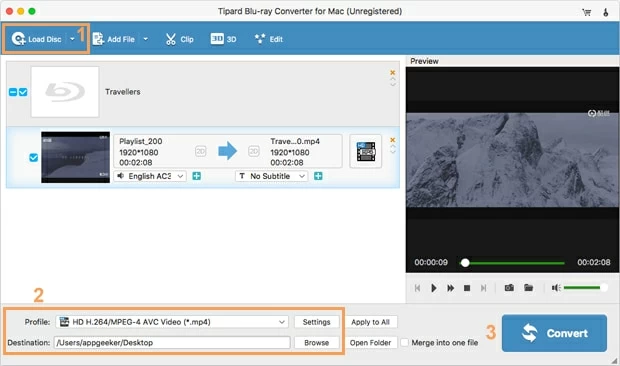
Step 2: Select FLAC format as output file
Click the "Profile" drop-down menu on the lower left hand side of the screen, in the opening panel, select "FLAC - Free Lossless Audio Codec (*.flac)" under "Lossless Audio" category.
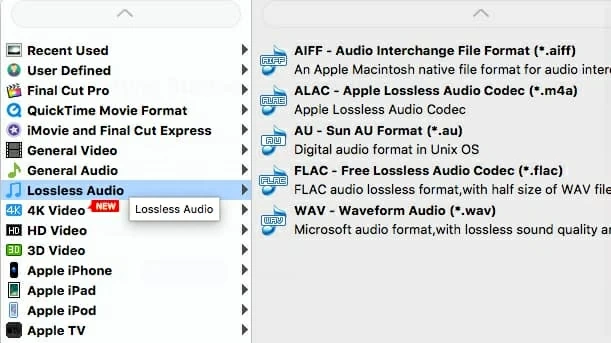
As you'd expect with a tool like this, you can either manually tweak your output settings by clicking the "Settings" button to the right side of "Profile" menu. For quickly converting Blu-ray to FLAC audio it's not really necessary since the default values are good enough for average users.
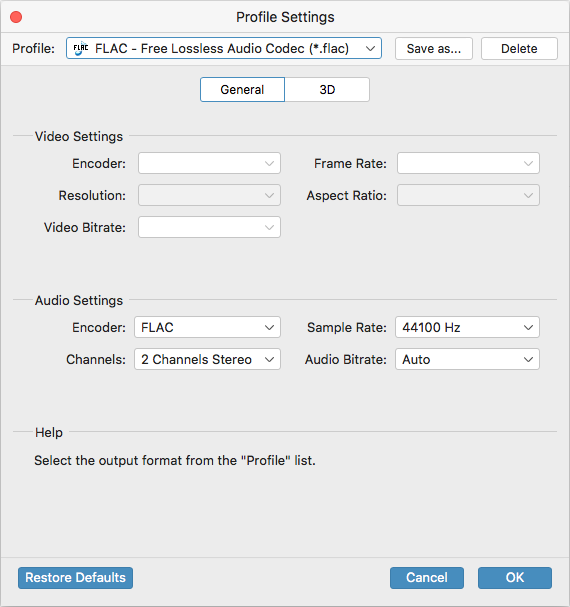
If you plan to rip the Blu-ray to playback on a device, you can choose from a great selection of presets from the panel which covers from Apple iOS devices, to Android phones/tablets, to game consoles.
Step 3: Start converting Blu-ray to FLAC audio file on Mac
Now, head to "Destination" field on the lower left side and pick a location on the hard drive where you place the newly created audio files.
After that, click the blue "Convert" button on the bottom right side of the screen and the software will set about converting the Blu-ray into FLAC lossless audio on your Mac machine.
A progress bar will be presented under the title which is being processing in conversion window, telling you how long it will take to finish the conversion.
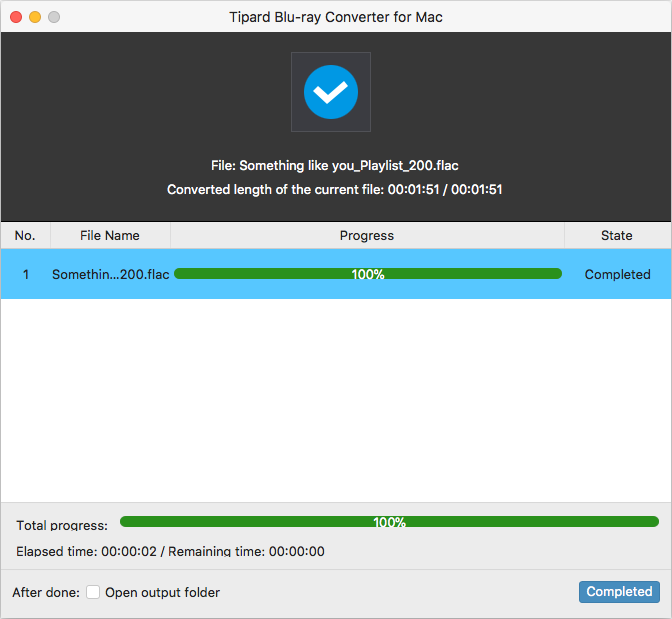
After the process of conversion from Blu-ray to FLAC is complete, you can play the resulting FLAC sound file(s) with a media player like VLC to verify if it works successfully.
Once you've liberated your BD movie to FLAC digital audio file, you'll want to make it available for viewing anytime, anywhere—not just on the machine that houses the files, then you could stream to any compatible multimedia players.
That's it!