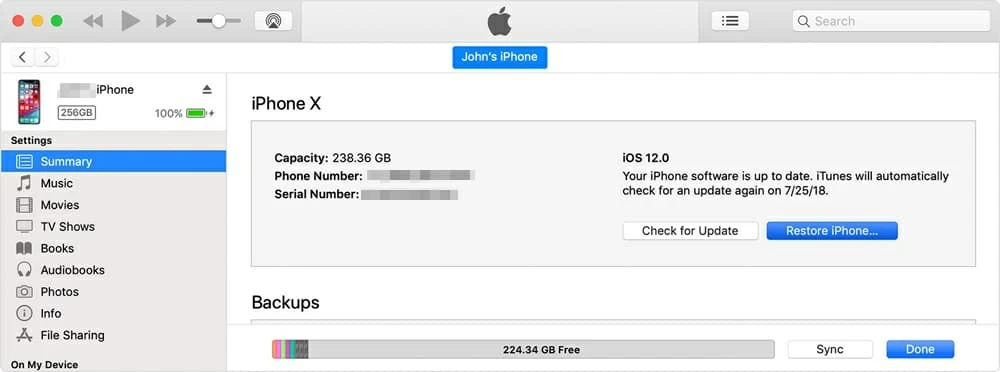How Do I Recover Deleted Video from iPhone
If your iPhone is locked but your address book doesn't pull out yet, these options can help you get your contacts.
Users can protect the iPhone data files by applying a passcode on the lock screen. In some occasions, if you are locked out or have forgotten the passcode, Apple officially offers ways to unlock the iPhone by completely restoring the device so it opens with no password any longer. Even so, you don't want to actually wipe all files off iPhone, particularly the most important contacts with the phone numbers. If that's the case, how can you recover contacts from the locked iPhone/ iPad?
Thankfully, you have chances to get contacts out of the locked iPhone or iPad before you decide to remove the passcode with Apple Route. The following segment of this article will help you recover locked iPhone contacts (phone numbers, name of person, e-mail, etc) in a quick and safe attempt, even you forgot the passcode.
Although your iPhone is locked with a complicated passcode, there're numerous software programs that can access the disable iPhone and recover the contacts as long as the iPhone can be recognized by computer. One of the efficient programs is Appgeeker iOS Data Recovery.
The program works perfectly and is easy to operate with the on-screen instructions over all. It's built with advanced technique to get into the locked iPhone for scanning all contacts, and classify the found contacts into a directory. This makes it possible to achieve the one-click recovery. Other files that are locked into iPhone like photos, videos, messages, call history, notes, calendars can be recovered as well.
Now get started with the tool to retrieve contact from passcode-locked iPhone (or iPad). After all this, you can export the contacts and save onto computer.
Step 1: Hook up iPhone with computer
Use the green Download link to download the utility and install it on your computer that can recognize you device without password (you "Trust" it before).
Launch it and connect the locked iPhone to computer that the device trusted with before.

Note: If your iPhone is disabled or locked permanently and it won't display on the program window, you have nothing to do but factory reset your iPhone without password, which would erase all data.
Step 2: Choose "Contacts" option for scanning
From the left menu, click "Recover from iOS Device" module. Then press Start Scan button.
In the next window that appears, choose "Contacts" option (and other types of files if needed) and click Next button to move on.
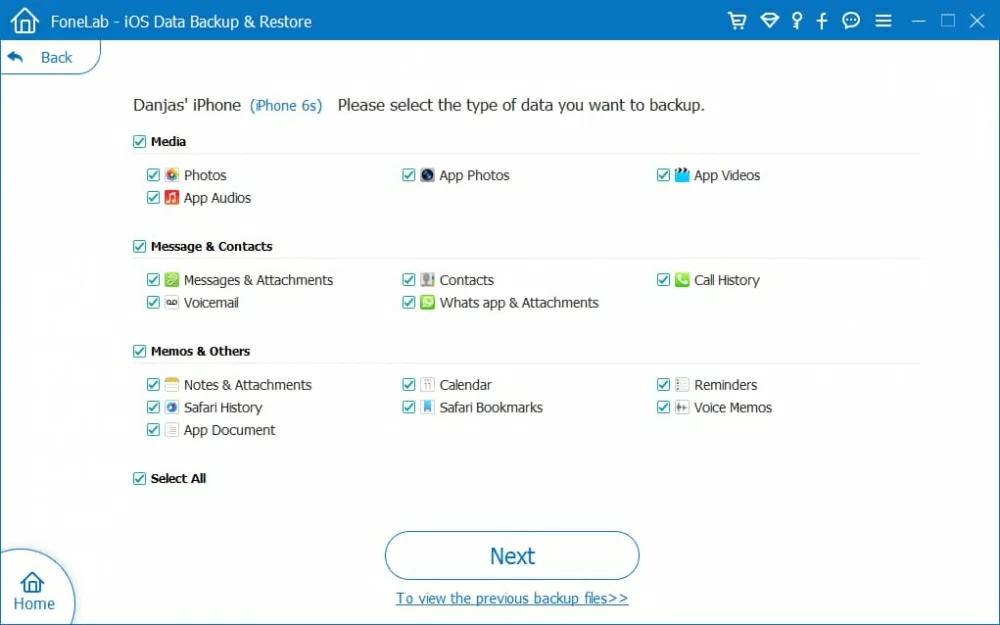
The program will now scan the inaccessible iPhone and search for all contacts. Sit back and wait for the process finishes.
Step 3: Fire up recovering process and export contacts from locked screen iPhone
Click to open "Contacts" category on the left list and select which contacts you want to restore or which you wouldn't. Or if you want all contact files recovered, tick off the box before Name, which selects all contacts from the list.
After that, press the Recover button.
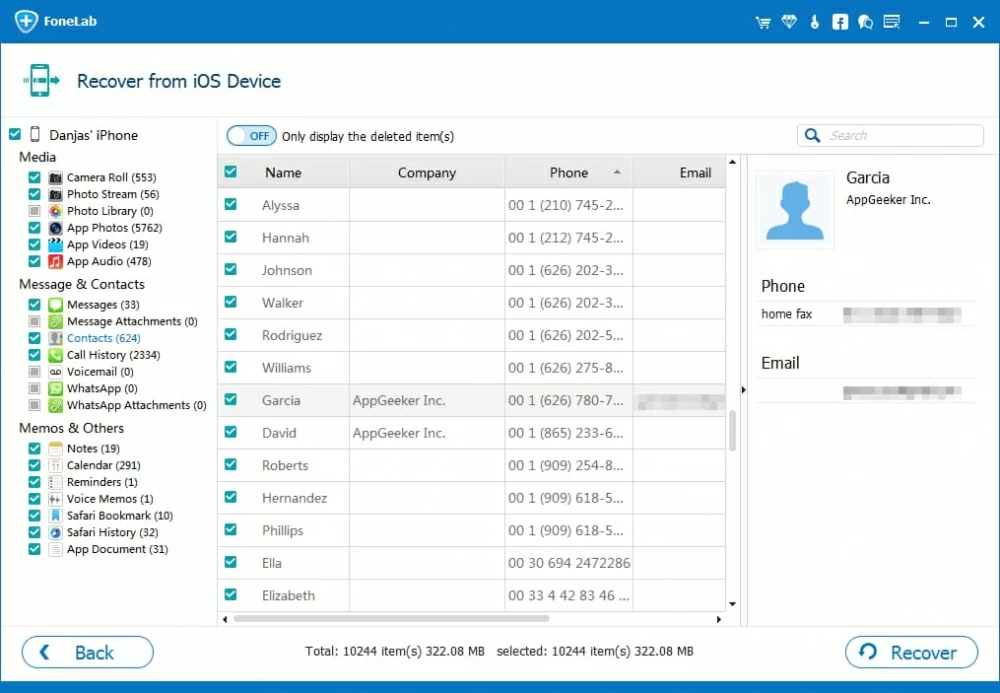
Now you get to a dialog box from which you can specify where to save the exported contacts. Next, press the Recover button to get the contacts off locked iPhone device to computer.

The contacts will be recovered and saved as CVS, HTML, VCF. You can email yourself the .vcf document and import contacts to iPhone after you remove the passcode.
Before you get started with this method, make sure you've enable Contacts option in iCloud before iPhone is locked out with a passcode. If you haven't never done that on the iPhone via Settings > [Your Name] > iCloud > Contacts, Method 1 should be the better shot of recovering contacts on iPhone if you forgot the passcode.
Suppose you've sync iPhone contacts over to iCloud prior to the lock, you can go to icloud.com and export the iCloud contacts to computer. This is actually creating a safety net before erasing iPhone and get rid of the password. Below are the instructions on getting contacts from a locked iPhone (6/ 6s Plus, 7 Plus, 8 Plus, X, XS, XS Max, XR, etc) via iCloud.
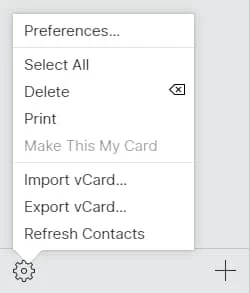
If you have sync your locked iPhone previously, you can use iTunes to restore the device or use an iPhone Unlocker software. This will erase all settings and content including the forgotten passcode. Check out the steps below.
You've successfully unlocked the locked iPhone and retrieve contacts to Contacts app as normal. Feel free to use your iPhone again with no passcode.