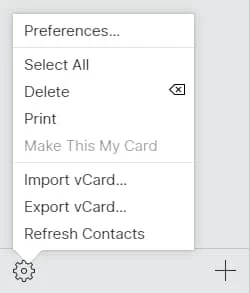How to Recover Data on iPhone without Backup
If your iPhone has a broken screen and you can't use your contacts, don't worry, this post will show you how to retrieve contacts from a broken or damaged iPhone.

You can easily retrieve contacts from iPhone with broken screen via iTunes or iCloud backup.
If your iPhone accidentally drops on the ground and the screen is cracked, or your iPhone is unresponsive due to some technical issues, whatever the reason is, if your iPhone is broken or damaged, it will cause you trouble as you may not be able to access your iPhone contacts and reach out to your workmates or friends and family.
Relax, this guide will show you how to get contacts off a broken iPhone. And using a backup to get back contacts from broken iPhone is probably the first method that comes to mind. But if there is no available backup, recovering contacts from broken iPhone with the help of Appgeeker iPhone Data Recovery tool is a convenient way!
When your iPhone screen is broken and you cannot interact with your iPhone, you can retrieve your contacts via iCloud or iTunes backup. Meanwhile, if the damaged iPhone cannot be used, you need to prepare another iOS device or iPad, and then transfer contacts from the broken iPhone to the good device.
If you have backed up your broken iPhone on a computer, you can use iTunes or Finder to restore the contact list from your broken iPhone. Here's how to get back contacts from a broken iPhone via iTunes backup:
1. Plug your iPhone into computer with a USB data cable.
2. Run iTunes and click on the "iPhone icon" in the upper left corner of homepage.
3. Select the "Restore Backup" option in the Summary tag.

4. Pick the archive containing the contacts from the broken iPhone to restore.
One disadvantage of using iTunes directly for contact recovery is that you need to erase all exiting data on your iPhone. To avoid losing your data, you can take the help of more powerful software, such as Appgeeker iPhone Data Recovery to extract the contact items from iTunes backup separately for recovery, so that the other data of your iPhone will not be affected.
1. Download the software on the computer and launch it. Choose "Recover from iTunes Backup File" mode, and it will search all iTunes backups created on this computer.
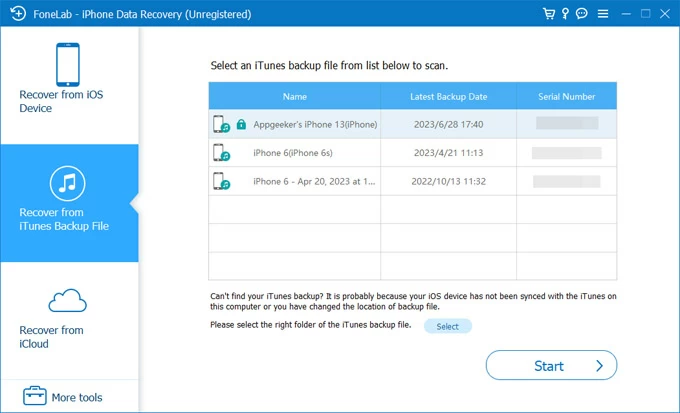
2. Choose a backup that contains contacts you want, then press "Start" button.
3. Once the scanning is finished, under the category of Message & Contacts, locate the "Contacts" tab. You can preview all your contacts here and select the phone numbers you need.

4. Click the "Recover" button to export your selected contacts to your computer. In this way, you can get the contact list off your broken iPhone without losing other iPhone data.
Also read: How to recover disappeared notes from iPhone
If you have enabled the iCloud for Contacts, your contacts information will automatically be synced with iCloud. You can visit iCloud.com to recover an earlier archived version of contacts. With a pre-created iCloud backup available, you can follow the steps below to get contacts off broken iPhone.
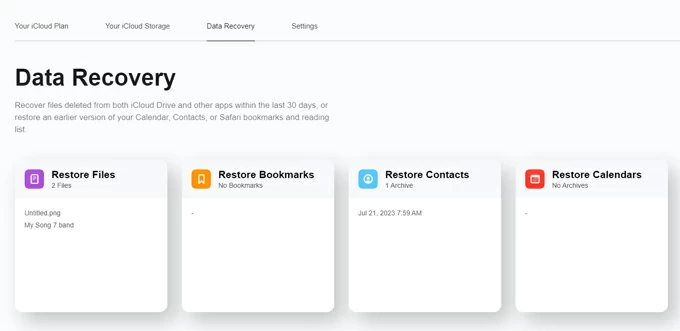
If your iPhone screen is not completely broken or damaged and can be recognized by the computer, you can also easily retrieve the contacts by reading the memory of your broken iPhone. Using iPhone Data Recovery will allow you to deeply and comprehensively scan your iPhone internal storage and even search for your deleted phone numbers. You can then get contacts off your broken iPhone to computer for saving.
Step 1. Connect your iPhone to the computer and open the software.
Step 2. Navigate to the "Recover from iOS Device" and hit "Start Scan."

Step 3. Wait for the software to finish analyzing the device's memory, then head to Message & Contacts > Contacts in the results window and check the contacts you want.
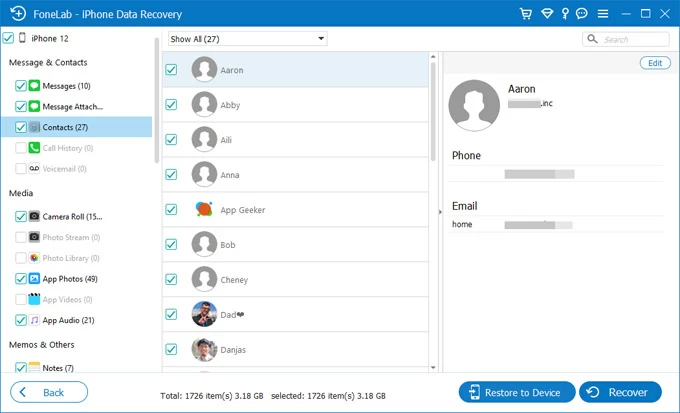
Step 4. Click "Recover" in the lower right corner and select a destination to save the contact list.
Related: How to retrieve deleted phone numbers on iPhone
In addition to getting contacts off broken iPhone via iCloud backup, turning on Contacts sync feature in iCloud not only keeps your contacts up to date across devices, but you can also copy your contacts to a vCard file on the iCloud website, letting you access the contact information from the iPhone with broken screen again.
1. Go to icloud.com, log into iCloud account you synced the broken screen iPhone with.
2. Select "Contacts", open Gear menu on the bottom left.
3. Click "Select All" to highlight all the contacts.
4. Press "Export vCard..."